Sometimes it may be frustrating when your Wi-Fi connections go offline. And you can’t access your internet, and you can’t make phone calls and even your cameras. We all need an internet connection 24*7, which could be frustrating when it goes offline. But you can fix Xfi Gateway offline error in seconds.
You can fix this problem by logging into ‘xfinity.com/myxfi’ and restarting your gateway. Let’s learn more about this.
Methods To Fix Xfi Gateway Offline Error
Quick Navigation
If you restart your gateway again, it will clean all the barriers which caused inconsistent network connections.
This will give your gateway a new start. When the process of restating takes place, you can’t use your internet connection, and you can use this once the process ends.
Don’t worry. The gateway sensors will work when you are restating them. It will go offline, cleans itself, and then restart it automatically.
1) Restart via Website

The process is not that much tricky. You can restart it through the website within some minutes.
You need to follow this step by step:
- Step 1: Log in to the website ‘xfinity.com/myxfi’ by filling in your Xfinity information.
- Step 2: Now scroll down; you can find the option ‘, troubleshooting.’
- Step 3: After selecting troubleshooting, click on restart. Now your gateway will restart automatically after cleaning up.
Alternative way:
- Step 1: Open xfinity.com/myfilling and fill in your Xfinity information. Dw you can reset your password if you don’t remember.
- Step 2: After logging in, you can find the ‘manage internet’ option. Click on that.
- Step 3: After selecting manage internet, click the option restart modem.
- Step 4: Finally, when you click on start troubleshooting, it will automatically clean it up and restart on its own.
2) Restart via App
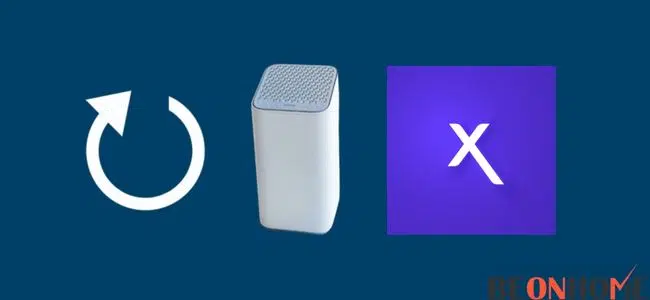
If you have your mobile phone with you, you can also restart it through its app. You have to follow some simple steps, and you can restart it without any trouble.
- Step 1: First, you have to download the app; you can download it for free. Now login by filling in your Xfinity information.
- Step 2: Now go to the option ‘connection problems’ and then click on restart gateway.
Alternative way:
- Log in to the app using your Xfinity details. Then select the internet panel.
- There will be a no. of gateway devices; select yours.
- Click on restart the device. It will take 6-7 minutes to complete this process.
3) Manually Restart

You can also restart your gateway by turning it off and then on it again. You have to turn off the gateway, then off the power switch, and finally, unplug the cable from the current socket.
Now wait some time and turn it on by putting the cable back into the socket and turning on the switch and gateway.
4) Restart via Admin Tool
You can restart your gateway through the admin tool, also. To understand this more clearly, follow these steps:
- Open up the browser and type http://10.0.01 into the search bar.
- Log in using your Xfi gateway details or information (do not use Xfinity id and password)
- Now you are in the admin tool; you can see the option ‘troubleshooting’ on the dashboard (left side). Click on that.
- After clicking on troubleshooting, click on restart or restore gateway.
- You can have the following options there:
- RESET: This option will do the same job as the manual restart
- RESET WI-FI MODULE: This option will turn off the gateway’s radio and turn it on again.
- RESET WI-FI ROUTER: The internet connection will continue while starting the Wi-Fi router.
- RESET WIFI SETTINGS: This option will completely disconnect your network, and you must reconnect it again. As it will restore your gateway completely.
- RESET FACTORY SETTINGS: This option will reset everything (firewall settings, Wi-Fi credentials, parental controls, managed devices, etc. There will be chances of disconnecting you temporarily while this process.
5) Xfi Pods Not Connecting
When satisfied with the Xfi Gateway speed, you can add Xfi pods to increase the network’s speed. But when the speed-increasing stuff is not working, it can be more annoying. All you can do is reconnect the pods again. If the internet is not working even after connecting to wifi, then move to next step.
6) Reboot Network Gateway
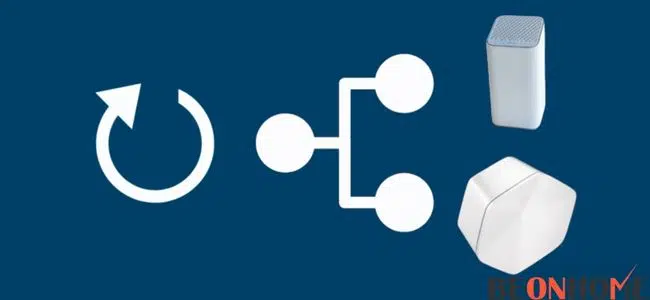
For rebooting your network gateway, you need to follow the below steps carefully:
- First, you must unplug all the Xfinity pods from the outlets.
- After unplugging the pods, you must unopen the Xfinity gateway and wait for 50-60 seconds.
- After 50-60 seconds, plug in your gateway again. Now you can see a white light on the gateway; if it’s not turning white, wait a few minutes.
- If you are waiting for minutes and the light is not in solid white color, the problem is not with the home mesh; it’s because of the internet services.
- When the light turns on into solid white color, connect your Xfinity pods. this means your internet is paused.
- When all the pods connect, the light will vanish automatically. Once the light gets vanishes, you can use your internet services easily.
7) Check Location

Fixing your Xfinity pods can make a barrier for the Xfinity gateway.
You can fix this problem in the following ways:
- Plug-in pods to those outlets which do not have switches in the same room.
- Don’t ever try to plug the pods into those outlets with switches. The switch can act as interference.
- Plug in your Xfinity pods behind the furniture. They should be placed in open areas.
- Try to fix each pod halfway from the gateway and the device you want to operate.
- Keep your pod 20-30 feet away from each other. If you are placing it in the adjacent room, only place it at the recommended distance.
How To Fix Xfi Gateway Offline Error When Internet Is Not Working?
You can fix it manually by plugging and unplugging the Xfinity gateway, and you can check your cables; Xfinity pods can also cause interference. You can also use the Xfinity app for free to use fix the problem.
How To Fix Xfi Gateway Offline When Blinking Orange?
It mainly happens when it undergoes firmware updates. You can fix this by rebooting the router, taking Ethernet connections, or checking their cables. If this does not solve this problem, replace your router.
How To Fix Xfi Gateway Offline Error When Blinking Green?
If your router shows a green light, it is having a problem connecting with internet services. You can fix this quickly by reconnecting and connecting to your devices, checking the cables, and checking for power cuts.
Why Does My Xfinity Gateway Keep Going Offline?
Your Xfinity gateway can go offline for many reasons, like loose cables, a problem with your Xfinity gateway, or maybe a problem with your Xfinity pods. You can fix this by logging into the website, logging in to the app, manually checking, etc. Please read the above and try to fix them properly and carefully.
What Does Restarting Your Xfi Gateway Do?
If you restart your gateway again, it will clean all the barriers which caused inconsistent network connections. This will give your gateway a new start. It just cleans all the obstacles which were causing network issues.
Also, you should remember that you can’t access any features like a home network, cameras, phone calls, etc. Only the Xfi gateway sensor will work properly.
FAQ
What color should the light be on my Xfinity gateway?
There should be stable white light on your gateway modem because this light means everything is fine with your modem, and it can make a stable internet connection.
Why is my xB7 blinking white?
The blinking light means your gateway modem is not having a stable internet connection. This may happen due to any disturbance in the signal, or we recommend you to please check all the connections.
What does the red light on xB7 mean?
If your gateway modem has a red light and the light stays for a while, like for a few seconds, then there must be some problem with the internet connection. There can be some damage to cables, or it may be due to the loose plugging of cables.
Final Talk
I hope this article gave you all the information regarding ‘how to fix Xfi gateway Offline error.’ this article briefly overviews the Xfi gateway fixing when it’s offline. You don’t have to get frustrated. Just try the above ways to fix the problem.


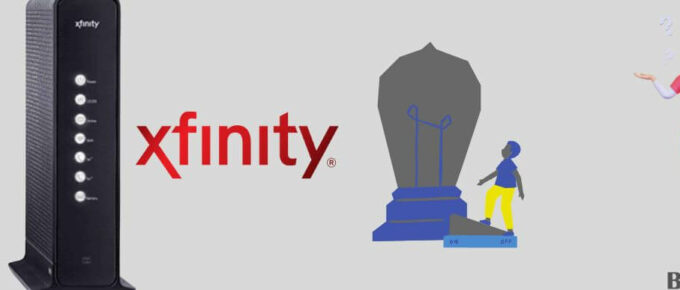

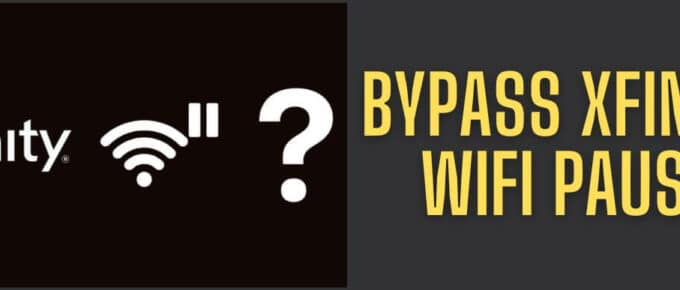
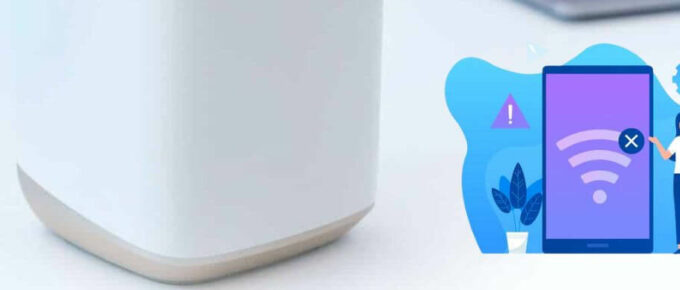

Great, thank you for sharing this helpful post! I’ve been experiencing the Xfi gateway offline error for the past few days and tried many of the suggested solutions without success. Your simple steps worked like a charm, and I’m now back online after just a couple of minutes.Thanks for saving my sanity!
Thanks for sharing this post! I’ve been experiencing the same issue with my Xfi gateway and I’m glad to see a solution. I’ll try the steps out and see if it works for me. Fingers crossed!