Many people are facing the problem of getting the Out Of Sync audio. If you are facing this problem and don’t know how to do it, don’t worry.
We are here to help you out of this trouble. We did the proper research and found some causes and solutions for this, which we want to share with you.
Method To Fix Tv Audio Out Of Sync
Quick Navigation
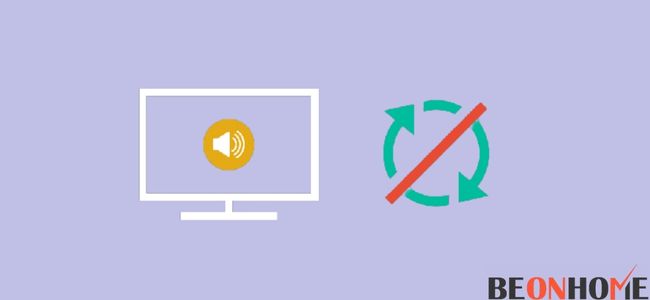
You may think that the problem is with your TV speakers, but it’s not true there are many other reasons.
One of the main reasons is that your TV is connected to the home theatre or soundbar, and the real problem is with this, not your TV speakers.
Other reasons are damaged, disconnected wires, or the broadcast may be problem. You don’t have to think much, you can perform the troubleshooting technique, and it will get fixed.
Follow the below-mentioned:
- You can perform a reset procedure to fix this problem. We all know that resetting is one of the best ways to fix this problem, but you may face difficulties updating all the information.
- You can also fix this by updating your software. This may help you to get the results. But not every TV need to update its software.
- You can also check by switching your channels to check whether the sound problem is with a particular channel or not. If so, it’s a problem for your service provider; kindly ask them to fix it.
- You have to check all the cables properly; if there is any problem with the wires, we suggest you kindly change it to a new one.
- Make your game mode off when you are not playing games. Make it on only when you are playing games.
- If you are using a home theatre connected to your TV with an optical cable, kindly check the audio delay option. It is available from 0 milliseconds to 250 milliseconds. Adjust it accordingly.
Out Of Sync With Video:
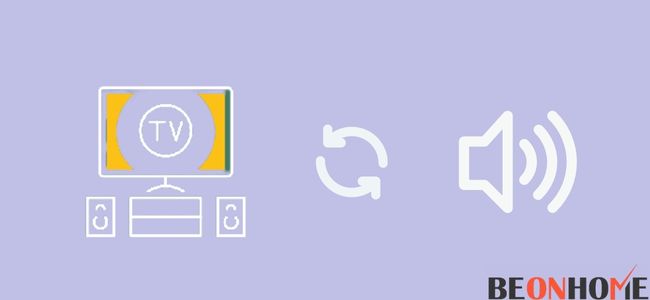
The settings procedure will change according to the TV’s model and brand today; we will tell you how to fix this on LG TV.
We can say you are lucky if you want to sync LG TV. LG has a feature called webOS which will make this work easier for you guys.
Follow the below-mentioned steps:
- First, push the home button and then go to the menu.
- After that, go to settings and then sound.
- After that, there will be an option for AV sync adjustment.
- Now, you have to adjust the audio by sliding left, and by sliding right, you can adjust the video.
Out Of Sync With The Soundbar:
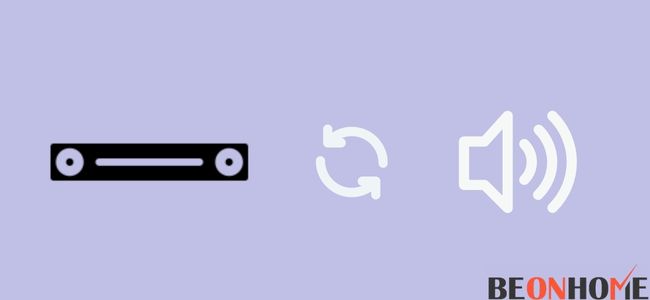
Most of the sound bats you use help you change the audio settings easily.
You need to try the below-mentioned:
1. Go to the sound settings; you can see you can adjust them simply by sliding them.
2. You can slide it left or right to adjust it accordingly.
Out Of Sync With The Receiver:
You can also perform it just like fixing the soundbar. Follow the below-mentioned steps. They will allow you to adjust it from the option called audio delay.
1. Go through the manual instructions that you have received. Is there any option called audio delay or A/V sync or not?
2. If there are audio delays or A/V sync settings, you can adjust them by sliding them left and right.
Out of sync with the picture
You can face this problem of the audio not syncing with the picture. To resolve this problem, you can switch the audio format of HDMI to PCM.
Follow the below-mentioned steps:
- First, you must push either the quick settings button or the action menu.
- Now, you can see the options for sound or sound adjustments. Click on it.
- Choose the sound mode, whatever you want, and then select alternate settings.
How To Fix Tv Audio Out Of Sync In Different Models?
1. Samsung
For Samsung TV, you can refer to the techniques mentioned above.
2. Vizio
You can fix this problem by simply rebooting your Vizio TV.
Follow the below-mentioned:
1. Make your TV off and unplug it from its power outlet.
2. After that, hang on for a few minutes.
3. And then plug it back and make it on.
3. LG
You can refer to this from the above technique.
4. Roku
You can fix this by changing the audio settings to ‘stereo.’
Follow the below-mentioned to perform this:
1. First, push the home button on the remote.
2. Then go to settings, and there will be an option for audio; click on it.
3. After that, switch the audio to stereo mode.
4. And after this, switch HDMI mode to PCM stereo.
Final Talk
Hope this article helped you understand this particular topic very well. Perform the tutorials mentioned above carefully and try to do it without causing any damage. If you are facing any problem, you can contact customer support t. They’ll suggest other effective methods according to your model and brand.
Thank you!
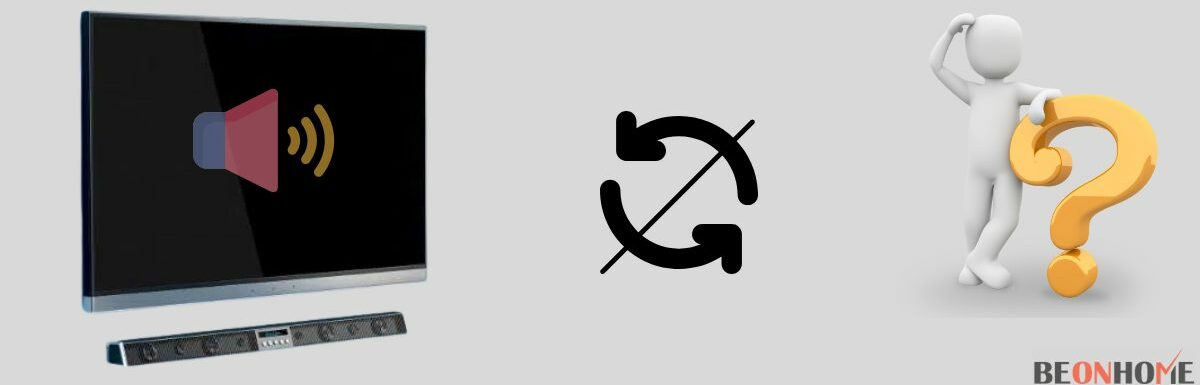


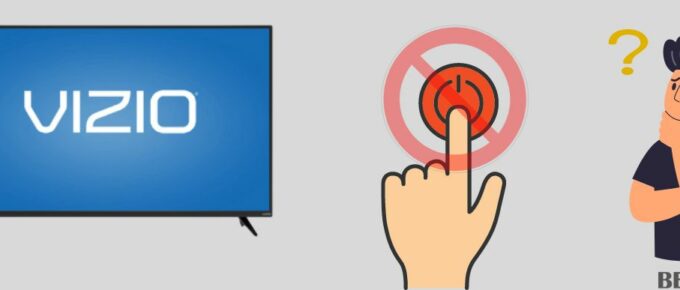

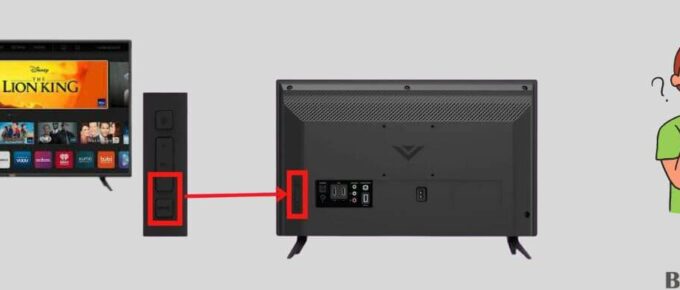
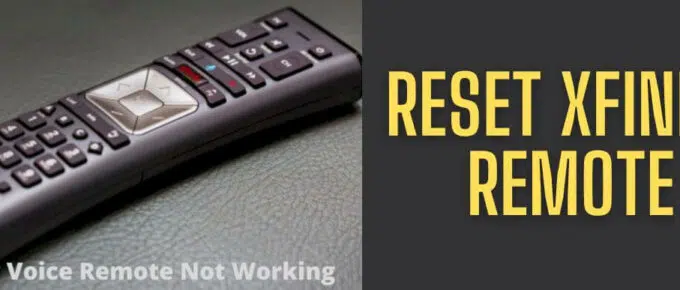
Leave a Reply