The transfer speed of any documents or files with the help of internet service is upload speed. In today’s busy world, a low upload speed won’t work. Everyone wants a good speed internet connection plan.
So, If you are facing similar speed-related issues, we got you covered with a detailed directory of steps to Fix The Slow Upload Speed and save time.
Ways to fix your slow upload speeds are:
Quick Navigation
1. Factory Reset your router:
Resetting your router is the easiest, so Resetting can fix the problem. It clears the data in the router and boosts the internet speed. This helps when your wifi signals suddenly go weak. People try this technique, and it does work most of the time. Your router would start working efficiently again.
2. Use a wired/ ethernet connection:
Yes, it is true. If you cannot find the problem with the uploading speed or your router using a wired connection. You can try this after you have tried identifying all other problems.
The upload speed does improve if you use a wired connection. Earthing the wires can also help to solve the issue. Earthing can help achieve an optimal upload speed.
3. Try uploading at different times of the day:
Keep changing the time of uploading the files or content you are working on. Do it a little prior or a little later than usual.
If you are uploading daily at the same time, then change it. This trick can be used to achieve better uploading speed.
4. Upgrade your plan:
One must try upgrading the internet plan used by them. The files you upload must be very big, requiring a high-speed connection.
So, it would help if you considered upgrading your internet plan to improve the speed. Choose a plan with faster internet speed.
5. Upgrade your hardware:
Everything with the router may be fine, but the hardware can also have an issue. You need to check your hardware too.
If there is any issue with it, then fix it. If fixing is not possible, then upgrade your hardware and try again. The speed will improve
6. Use a different browser:
If you face a speed issue on your device while using the internet, try using a different browser. If you use Chrome, start using Firefox or Opera and vice-versa.
If you use Chrome, start using Firefox or Opera and vice-versa. Using an internet browser is also a possible solution to your problem.
7. Disable the VPN service:
If the VPN service is enabled on your device, then disable it. The VPN service may lower the speed of the internet. So, it is better to turn off the VPN service. The Internet speed will increase, once you disable the VPN service.
8. Update the system drivers and software:
The system drivers and the software must be updated regularly. Check the pending updates, and if there are any, then update them.
This can also help to achieve optimal uploading speed. Updates are necessary for any software and devices. If the device is not updated, there are chances even your device will hang or stop working.
9. Clear background data:
Clear all the data in the background if you are facing speed issues. Then the internet speed would increase, which can help you upload faster. Any background apps can also be removed.
10. Scan for malware:
Minor bugs or malware in your router can also affect your router’s speed. It is pretty unlikely to happen, but it is possible. You may also have malware on your device connected to the router. If any issues like that are found, try using an antivirus for your device. It would work and improve your uploading speed.
Reasons for the low upload speed.
1. Routers and firmware:
An important reason for your low uploading speed is your router. The software used by the router is called firmware.
The firmware is mainly used to be faster in the router case. Keeping your router updated is very important. If you use an old router, the speed will be low.
2. The internet provider:
The slow uploading speed cannot always be from your end. Generally, the uploading rates will depend upon the internet provider. The rate depends upon the internet service provider too. You need to call the service provider to fix the issues.
3. Many devices connected:
You must check how many devices are connected to the internet. If your internet is connected to many devices simultaneously, this will affect the uploading speed. The speed will be less if many devices are connected.
4. Malware/ viruses:
Small Internet malware in your router can also affect your router’s speed. You may also have malware on your device connected to the router. It is quite unlikely to happen, but it is possible.
How to fix the upload speed on Xfinity?
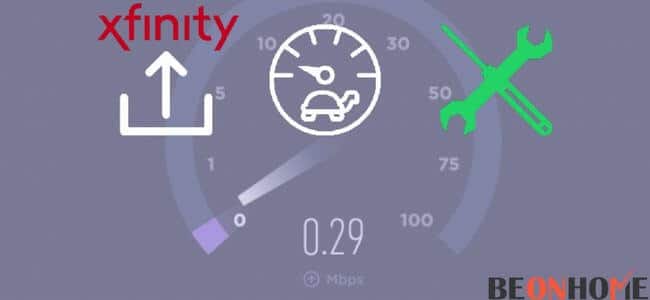
The Xfinity hotspot service is running through several devices in the country. Millions of sub-hotspots connect all the customers all over the country. Your device can easily be connected to these hotspots.
If you are walking outside or going somewhere, there is a chance that the device will connect. The Xfinity has fast wifi and is also free of cost for users using their mobiles.
The steps to increase the upload speed on Xfinity are:
1. Restarting your device:
Try restarting the device or your router. This is the 1st step to improving your uploading speed. Try again after restarting; uploading will be much faster.
2. Use Ethernet cable for PC connections:
For PC or laptops, Ethernet or wired connections would be a great choice to use. This can help in avoiding any speed issues while uploading. This will improve your speed on Xfinity.
3. Check the internet package used:
One must try upgrading the internet plan used by them. The files you upload must be very big, requiring a high-speed connection. So, you must consider upgrading your internet plan, which will improve the speed of Xfinity.
4. Reduce the no. of connections:
You may reduce the number of connections with your Xfinity wifi. The less, the device connected, the more would be the speed of the internet.
5. Update and Scan your devices:
Whether it be your PC or mobile phone, update it, scan all the temporary files, and clear them. This will boost the device speed and uploading speed of the Xfinity wifi.
6. Contact Comcast:
The Comcast help desk would be a great help to solve the issues relating to the Xfinity wifi. You can contact the helpline number of Xfinity and chat with them online on the Xfinity website.
How to fix the slow upload speed on Google wifi?

When Google wifi goes down, it affects all the devices connected.
The slow upload speed on Google wifi can be fixed by:
1. Moving the connected devices closer to the router. This will increase the speed as the distance would be less.
2. Run a trial test by placing your router at different locations. Select the one where the connectivity is the best. Generally, an open space having obstructions in middle can be the best option.
3. Try restarting your network. This works most of the time, so you can take a chance.
4. Contact your service provider. If anything doesn’t work, they will help sort out your issue.
How To Fix The Slow Upload Speed On PS5?
The ways to fix your uploading speed issues on PS5 are :
1. Restart your PS5 and Router:
In the case of PS5, you can start by turning the router off. Then also, turn your networking equipment off. Do not turn on your PS5 until the router runs a connection after being up. After that, you can try and connect the PS5 to the router and start again.
2. Try using LAN and wifi:
If you face issues while playing on PS5, try switching between the networks. You can use a LAN cable if you are using wifi. You can check the procedure online, as it differs for every router.
3. Call your ISP:
ISP refers to the internet service provider. After trying everything still, the issue isn’t fixed; call your ISP. He will check the connectivity issues and revert as soon as possible.
How to fix the slow upload speed on Windows 10?
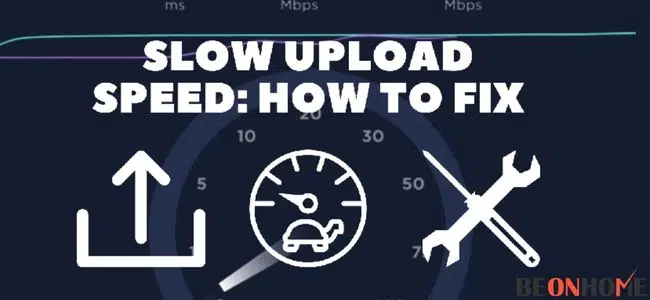
The solutions to fix the slow upload speed on Windows 10 are:
1. Disable the peer-to-peer update
This can compromise the speed of the internet connection. So, it is advisable to turn it off. You can do the same by
- Press the Windows logo and R simultaneously and type control update in the box. Press Enter
- Click on the Advanced options and choose how the updates are delivered.
- Turn the allow downloads from other PC. Toggle Off.
- Check if the issue is fixed relating to the slow internet.
2. Check the Bandwith settings:
- You can update the wifi drivers if nothing works.
- Repair system files.
How to Fix Upload Speed On Mac?
Some solutions to fix your internet speed on Mac are:
- Check the speed of the internet. One can look at the current internet speed to see whether it is normal or low; if it is low, try to restart it.
- Install new cables. If your old cables are dusty, loose, or damaged, then it’s time for you to change the new cables.
- Take a quick scan of your Mac regularly. Ensure that there are no bugs or viruses. If there are, then get an antivirus.
- Keep your Mac updated regularly. Update the software, from the Apple menu to check if any updates are pending. If yes, then update the software.
How to Fix The Upload Speed On Cox?
Follow the below steps to fix the issue of upload speed:
- Avoid having a distant router. The more the distance between the router and the device, the less the speed will be. You can use the router where you use the internet most.
- Avoid obstacles. One can avoid placing a router at a location with too many obstacles. This can be a reason for your lower connectivity speed.
- Don’t rely on an old router. If the router is old, it may have some viruses or bugs that can affect the speed. So, it is advisable to check the router once before.
- Don’t connect several devices to the same network. As this will lower the speed of the internet, which in turn will consume a lot of your time.
Final Talk
Everyone wants an internet service that is fast and has a good network. Nowadays, you can’t imagine your life without the internet. Everyone subscribes to an internet service with the express intention to use it. If you are a customer who has internet issues with your service provider, then the above article is very useful. All the different scenarios above can help you to solve your problem.
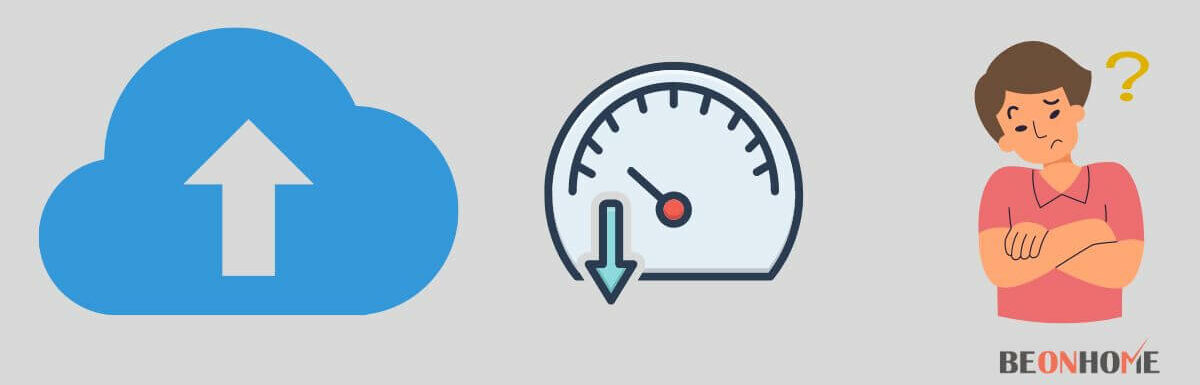




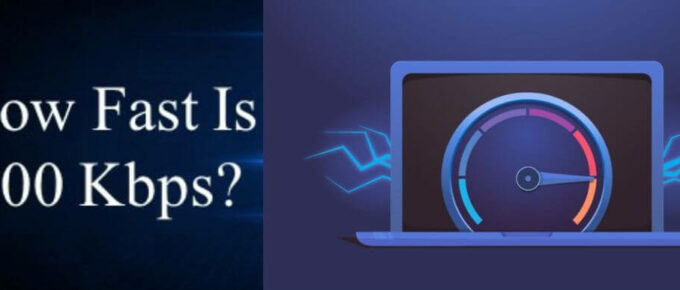
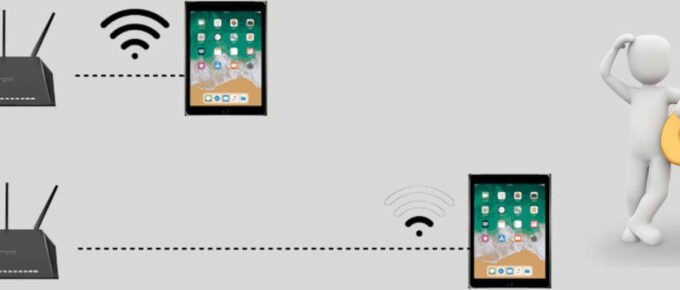
Leave a Reply