Imagine sitting down to watch your favorite TV show, and all you can see on the screen is an error. It is frustrating for sure. This is when you do not want to toggle different sites and look for a solution. Various sites give extra information, and you cannot process all of them. This problem occurs when you do not have access to the channels you paid for. You can not watch things you previously subscribed to and got access to. This article will narrow down the information on the same so that you get all solutions in one place.
How To Fix Spectrum Error Code Ia01?
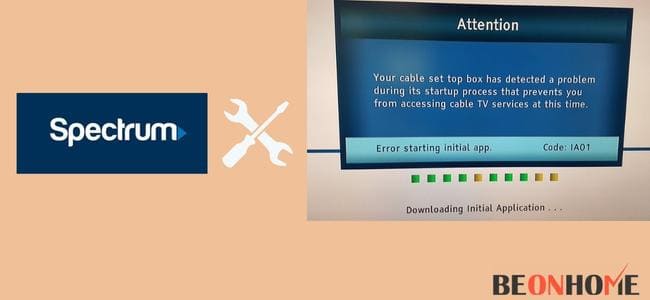
Error code Ia01 can occur for various reasons. You need the proper troubleshooting to solve it soon. Be it the cable box or the cable connections; we will list all you need to know on this subject to get rid of this problem. Before the troubleshooting, we will try to list down all reasons that can be a source of the cause.
The bug-related issues can come up that get saved because of the restarts App problem can occur if the device is missing the update.
A bad connection or network problem can also cause this problem to resurface. (This problem usually occurs in the initial stages of installations. )There are chances of service being down. In this case, only customer support can help.
The problem occurs in the bootup that prevents the channel from running effectively. For Example, a black screen lags in the channel’s audio video can be an internet issue.
The spectrum server is responsible if the problem is none of the ones mentioned above. To determine your situation, have a look at the list below.
1. Restarting The Cable Box
Many situations make your cable box go out of work. The first and foremost step is to reboot the cable box. This cable box has bugs inside that hinder the regular working of the box.
The measure is easy yet essential and will not take much of your time.
Step1 – You just need to switch the box off using the button on the device. After this, Switch the plug off and physically disconnect the plug from the board. This will begin the whole step.
Step 2 – Wait for a couple of minutes (5-6) and plug it back in. This wait time is for the capacitors to get rid of the charges.
Step 3 – Switch it on, and wait for the connections to reconnect. The cable box will start working as soon as this is in process. The Issue will get its solution without much effort.
It is a fundamental step that many users have used, and it has proved to be fruitful in the end. The temporary memory gets a fresh start,
and there is a newly established connection in work now. Therefore, people suggest Restore repair if you use a laptop or computer system. Some will still face problems.
Do not worry; we have covered you in the following troubleshooting steps.
2. Checking Cable Connections
Yes, the cables can be confusing for all. It can be frustrating if you have changed the system or lines recently. This problem surfaces primarily because of no closed circuit.
A stable cable connection should always be the priority. We recommend this step to those who have recently taken up a new connection. Follow the steps below:
Step 1 – Turn the power off first, for safety reasons
Step 2 – Check for all the ports where you attach these cables
Step 3 – Run through the length of the cable and see if you find a detached part. Any bent cables or broken wires can also cause this issue to occur. The idea is to have no damage to the whole wiring.
Step 4 – The connections should be to the right devices. There should not be any mismatch of any sort in the whole setup.
Step 5 – Replace if you find any broken cable.
The whole system gets faulty because of one transmission not getting completed. The wired cables are solely responsible for communication to happen. If your issue is still surfacing on the screen, read through.
3. Internet Connectivity
Many internet devices stop their work when there is no connectivity. This problem you are facing can be because of this exact reason. To get rid of this problem, follow the steps listed below.
Step 1 – Check the wifi signals. You can either use another device and check whether your spectrum modem is working or check the bars in the wifi icon.
Step 2 – Close the internet service if it is from an unreliable source. It tends to freeze the screen if you use this type of service.
Step 3 –If you find any issue you are not responsible for, contact the Internet Service Provider. The internet service provider should help you with queries related to unstable connections.
The TV starts as soon as a stable connection is established and the internet works without any issue. The problem gets solved as quickly as the internet reaches the spectrum interface.
4. Resetting All Equipment

If none of the steps work for you, let us reset the equipment. The problem from this factor occurs when you have upgraded your system.
When the plan and updates do not comply with each other, you see this problem. You will have to online use the credentials for your account.
Note – The device will go back to the default factory settings after completing the reset. But, all the technical issues will get their solution, and the whole system will start afresh. It may erase all the data you have saved yet.
Step 1 – Log in to your spectrum profile using your credentials.
Step 2 – Go directly to the services tab and look for a reset button
Step 3 – You will find a tab saying “Reset your Equipment” Click on that option and wait for the prompt.
Step 4 – On receiving the prompt, click on Reset Equipment.
Step 5 – Wait for the process to complete and recheck if your problem persists.
If this reboot is not your go-to solution, you can also do it manually. You just need to reboot the receiver and unplug the chord for a while. Then, connect it back again after several minutes.
5. Sending Refresh Signals
This step will not happen on your television. Instead, you will need your computer or mobile for this process. Follow the steps below to find a solution to this problem.
Step 1 – Take a device (laptop or phone ) and launch the browser.
Step 2 – Click on the refresh signal mentioned in the top left or right corner.
Step 3 – Follow the steps precisely to send the refresh signals
Step 4 – Go on and reboot again, as mentioned above.
6. Contacting Spectrum Support
If all the steps mentioned above are not helping you, you will have to wait for a bit longer. Contact customer support and let them know what you have done already.
These people are subject matter experts and can surely help you on the phone or by paying a visit. There is an option to chat and call as per your needs.
Call on 1-833-267-6094. Get the instruction from the agent and solve your problem remotely. (tech or general issues)
Opening a support ticket is also a resort to contact them (it takes time).
How To Fix Spectrum cisco Error Code Ia01?
The process can be the same as mentioned above. You can take the whole reset procedure into account now. You can reset it manually offline or online as per your choice.
The easy offline process:
First, disconnect the plug from the board and cable from the device’s backside.
Wait for a couple of seconds and plug it back in.
Now give some minutes before turning on the whole receiver.
The App or Website procedure can be seen in the sections above. The steps are easy to follow and will surely give you fruitful results.
Final Talk
We discussed the possible issues and the potential solutions to them. Finally, we listed the do’s and dont’s in this article and learned about the reset process. This article will guide you when you face this kind of problem and look for quick solutions. If time is not a problem, call up the support team.
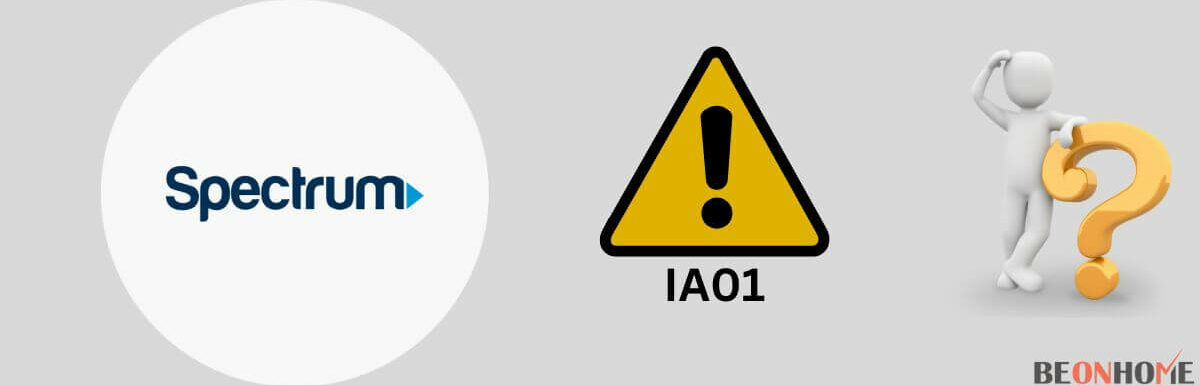
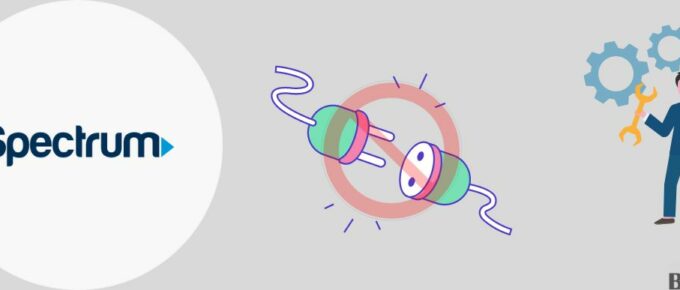
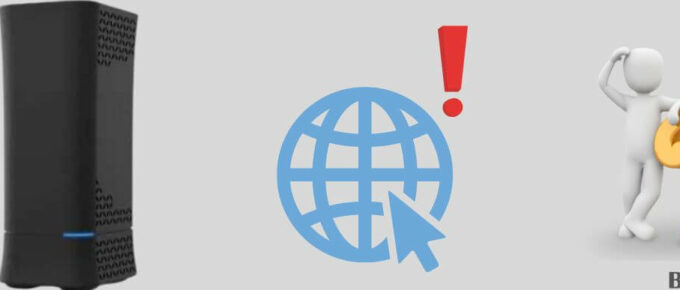
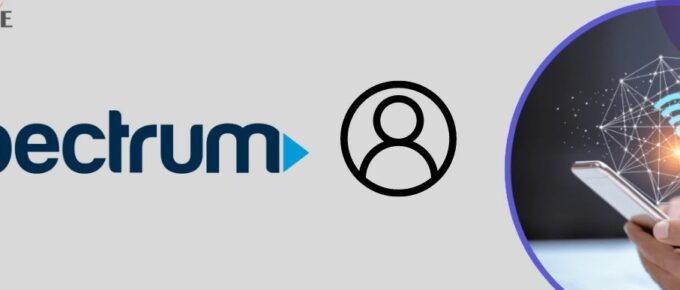
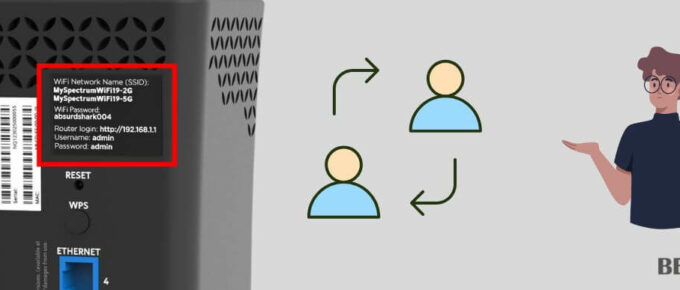

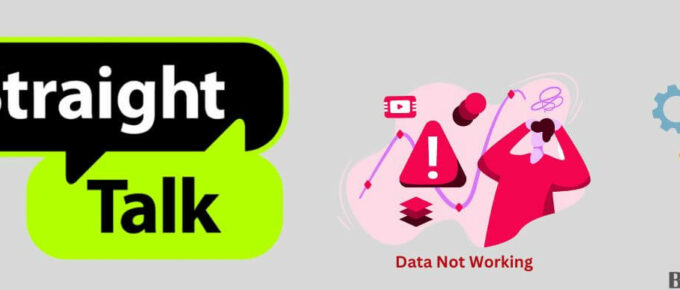
Leave a Reply