When it shows no link to the dispatcher then it means it has lost its wifi or cellular connection. To establish the base station need to be reset. The resetting process is taking out the battery and keeping it outside for 15 seconds and replacing it. The reconnection takes at least 1 to 2 minutes. No link to the dispatcher will be persisted on the keypad until you fix the problem. Here, let us look at the fixing SimpliSafe no link dispatcher. Here you will see about resetting the SimpliSafe and also the description of the original SimpliSafe and SimpliSafe generation 3 along with the steps.
How To Fix?
Quick Navigation

Simplisafe is the most popular wireless home security system. Here we will see how one can fix the no-link dispatcher on SimpliSafe.
1. Resetting SimpliSafe
Before resetting have look that this is an original SimpliSafe or gen 3 SimpliSafe. The resetting process is not the same for all versions it has slight variation when compared with other versions. To check which model you own you can see through the user manual or website. You can also cross-check by matching the photos of your model with the displayed one. The keypad is bigger than the original SimpliSafe. In the keypad when there is blue at the top and red at the bottom then it is meant as SimpliSafe generation 3.
2. Resetting SimpliSafe Generation 3
The sensors in SimpliSafe generation 3 are square in shape and white in color. When you simplify generation 3 you need to reset the base station as this helps you to establish a new wifi connection.
The steps to be followed are:
- The first step is to remove the power adapter.
- Use the screwdriver of Phillips to remove the screw that holds the battery.
- Then remove the cover of the battery.
- For making sure that there is no power you must remove one of the battery parts.
- Wait for 10 to 15 seconds. After that replace the batteries.
- Along with replacing close the compartments too for that use the same screwdriver.
- And don’t forget to plug in with the power and wait for 2 minutes.
- Now press home and make sure that have reset with a new wifi connection.
3. Resetting Original SimpliSafe
- The sensors in the original SimpliSafe are rectangle in shape and cream in color
- This original SimpliSafe can be controlled by resetting the base station.
- The steps that have been followed for the gen SimpliSafe 3 is as the same as for the original SimpliSafe.
- Tips for avoiding the no link dispatcher
- When an unknown message comes but it appears again.
- Few steps can be followed to make sure the no link to dispatcher message so that it will appear less.
- Move the base station closer to the window.
Moving the base station closer to the window removes the potential cellular signal and resolves the possible interferences. Here also you should use the steps which are used in the original SimpliSafe and gen 3 SimpliSafe.
4. Using Wi-Fi
When it uses cellular data it works well with the wifi network. There is also an alternative that connects to a near network not seeking the far away center for using the dispatch center. At times it is hard for strong cellular signals. It is better to go for dependable wifi so that the same issues may happen again.
5. Use Your Warranty
The warranty is a must for any device when the supplier fails to give the new system can be received from them free of cost. Here the warranty for SimpliSafe is for 3 years from the date of order.
How To Connect It To The App?
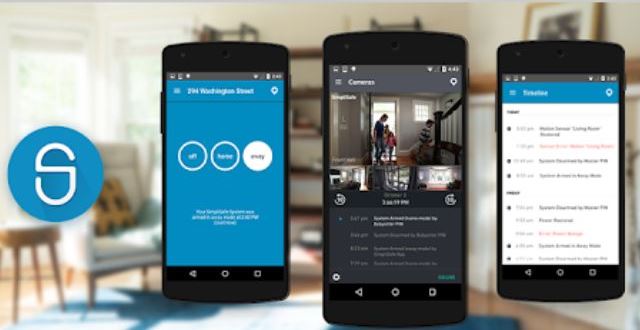
In the simplisafe app, there are mainly two options on the home screen. There you need to select the security system. The insecurity system scans the QR code with the help of the camera of your phone to scan on the bottom of the base station. There is also another way to enter the serial number, there you can select a plan. The compatibility of the SimpliSafe is android 7.0 and above.
In SimpliSafe home security app login issues or account-related issues.
The steps are:
- In the SimpliSafe home security app, the server may go down at any time. This is the major cause of the logging issues.
- But this issue is solved by trying it after some time.
- When your wifi doesn’t work for that you need to check the internet data connection.
- Sometimes we might miss one letter and type the wrong username. Checking them before giving the confirmation button is better.
- When there is an error message don’t hesitate to read it, as your account might be deleted or banned.
Reasons For No Link
There could be many reasons for the SimpliSafe no link dispatcher. Some of them are given below:
- Lost connections
- Bugs
- Data Issue
- Range Problem
- Inappropriate Hardware connections
FAQ
1. Why is my SimpliSafe base station not working?
Unplug the base station and move it closer to the keypad, or remove the keypad from its bracket and move it closer to the base station. Check to see if you can arm the system using your keypad. If this happens, try relocating your base station closer to your keypad.
2. How do I reset my SimpliSafe system?
1) Remove the base station.
2) Using a Phillips-head screwdriver, remove the battery cover from the device’s bottom.
3) Remove one battery and wait at least 10–15 seconds before replacing it.
4) Replace the battery cover.
5) Plug in the base station and wait a few minutes for a new connection.
3. How do I connect my SimpliSafe to WiFi?
1) Activate the main menu
2) Select My System.
3) Select General Settings.
4) Select WiFi Network.
5) Your device will begin scanning for available networks automatically.
6) Check that your WiFi network can be found.
7) Select the proper WiFi network.
8) Enter your WiFi network’s password.
9) Connect should be selected.
4. Why are my SimpliSafe devices offline?
This problem is commonly caused by one of the following: The battery or batteries in the device that is generating the error must be replaced. The device is too far away from your Base Station to communicate from where it is now.
Final Talk
Here to sum up so far what has been stated in this article is good to see and read simply. I hope this would be helpful for all who have an issue with the SimpliSafe. And also I have explained them in detail in each paragraph with a clear explanation.
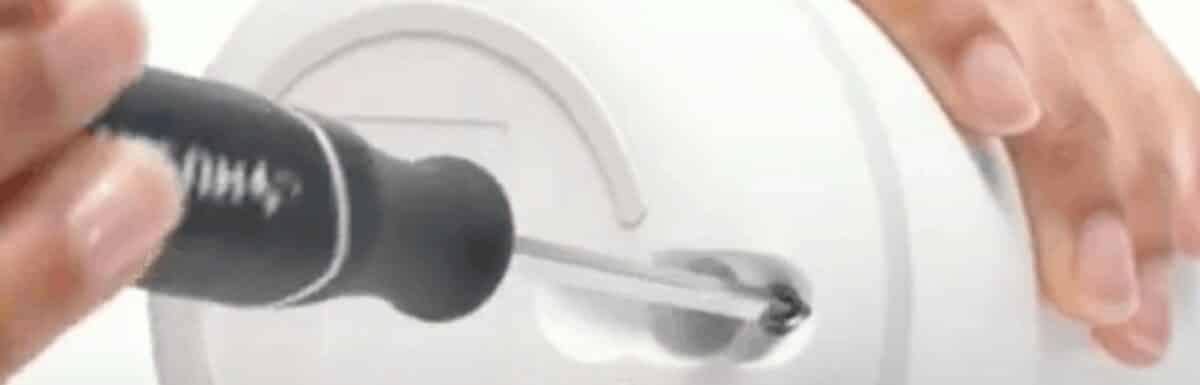
Leave a Reply