I purchased a Roomba to help me clean my house. I was happy with the product. One day, the device did not work and was showing Error 14. I was confused and did not know what to do. Instead of getting upset, I set out to fix it.
So, I checked the support pages and went through the manual. Using the guides online, I have written a post that you will be reading shortly that is designed using my research work and some trial and error to help you fix Error 14 yourself.
A powerful Roomba cleans all the dust and dirt. It can clean a whole floor, including under and around furniture and wall edges. Roomba has iRobot Responsive Cleaning Technology.
Along with that, advanced software and sensors are fitted into it. Along with that, Roomba makes around 40 Robotic Behaviours and 60+ Decisions per second. It has some additional features and Technologies. Because of it, Roomba can do these things automatically.
What Does Roomba Error 14 include?
Quick Navigation
Error 14 of Roomba includes malfunctioning in the detection of the Installed bin. That means you have an issue with the dust collector bin. To fix these issues, the following fixes can be done.
- The dust collector bin needs to be reinstalled.
- Clean the Roomba and get rid of the dust of it.
1. Restart or Reboot the device.

Reinstalling the bin: The steps for reinstalling the bin are as follows.
- The first step you should follow is to click on the bin release button,
- Take out the bin from there.
- Place it in a safe place.
- Check if the bin is damaged or not.
- Put it back again properly.
- Be sure that it fits again properly.
- Now reinstalling is done. Click the ON button and check if it is working well.
2. Cleaning of the Roomba:

The steps of cleaning are as follows.
- Turn the device OFF.
- Flip it on its sides.
- Then, with a screwdriver, unscrew the bottom of the bin unit.
- Remove the cover from there.
- Clean the part with the help of compressed air.
- Put the cover back.
- Screw the parts properly.
- Now you can turn ON the device and check that the issue must be fixed.
3. Restart or reboot the device:
Different Roomba versions have different ways of restarting or rebooting. Mentioned below are some of the versions and the steps to do it.
For Restarting an ‘S’ Series Roomba Device and ‘I’ Series Roomba Device:
- Turn the device to the OFF state.
- Click on it and press the clean button for at least 20 seconds. Troubleshoot if the button is not working.
- Stop pressing when you can see a white LED ring rotating in a clockwise manner.
- Now turn the Roomba to ON.
- The white LED turns off then restarting position is done.
- Now check the issue. It must be fixed.
4. To restart the 700,800 and 900 series Roomba:
- Make sure to turn the device OFF.
- Click on it and long press the clean button for around 10 seconds.
- Release the button when you can hear the beep sound it.
- The Device is now restarted, and checking for the issue now.
5. For Restarting the Roomba:
Perform the following steps for that. Resetting the device can
Be done using the iRobot app.
- Open the app and visit the settings in it.
- In the settings, you can find the Factory Reset button.
- Click on it and say yes.
- Now, wait for the reset process to complete.
- The reset is done.
If nothing fixes the issue, then you should go ahead and do a reinstallation of the battery.
This replacement is called a soft reset. The steps you should follow are:
- Turn the device OFF.
- Unscrew the screws from the area of the spinning brush.
- Remove the back.
- Put out the batteries.
- Now, wait for 10 -15 seconds.
- Again put it back.
Fix Roomba 675 Error 14
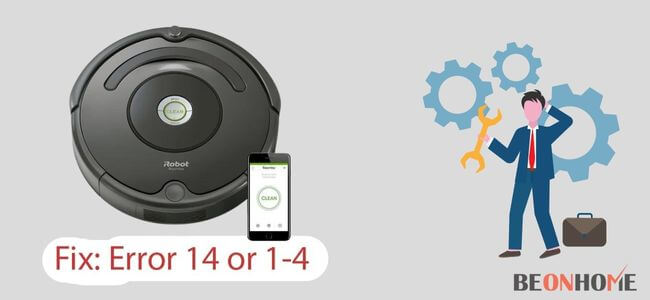
Error 14 means there is some issue with your bin. So the reason for this can be due to dirt. So here are the steps to clean the Roomba. The brushes and filters are dirty. It is the reason for decreased efficiency in performance.
- For brushes, simply remove them and clean them.
- For filters, put out the dirt bin.
- You can open that bin with the help of a yellow tab
- That yellow tab should be pulled upwards.
- Now you can clean that filter using compressed air.
- Put that filter back in its place.
- Again insert that bin back.
- Put that cover back.
- Turn the device ON and check for the issue.
Resetting can also be done. The steps are as follows.
- Turn the device OFF.
- Click on the clean button for around 20 seconds.
- Press until there is a white LED light
- And the lid started moving in a clockwise manner.
- Wait for the device to get Turn ON.
- The process is complete with light ring stops.
- Check for the issue is solved.
- The Rebooting procedure for versions 700 and 800 of Roomba is the same as above. Refer to the above procedure for resetting the device.
Fix Roomba 690 Error 14

Error 14 again refers to the issue with the bin. To fix it, we can reboot or reset the Roomba. The steps are here.
For Resetting a Roomba: To Reset the Roomba, follow the following steps.
- Open the iRobot app of Roomba.
- Check for the mobile device and Roomba network are connected to a common Wi-Fi network.
- Browse through the settings of the app.
- Click on the Factory Reset button.
- Now, wait for the Roomba to restart.
- Check for the issue now; it should be fixed.
For rebooting the device: These are the steps for that.
- Put the device to OFF.
- Check for the HOME button and SPOT button.
- Click on them.
- Wait, it will take around 10 seconds.
- Now stop pressing it.
- The reboot tone is started now started.
- Rebooting is done.
Fix Roomba 692 Error 14
To fix Error 14, cleaning for the device is done. The steps are here.
For cleaning a Roomba:
- Put the device in the OFF state.
- Now take out the back cover.
- Unscrew the screws
- Take out the bin
- Press the release button
- Bin is open now
- Clean it
- Again put the bin back
- Put the cover back again
FAQs
How often should I change my Roomba’s dustbin?
After each cleaning session Roomba’s dustbin should be changed. You should help them by installing a separate sweeping dustpan to fasten the cleaning process.
How do I know that I need to charge my Roomba?
When your Roomba is showing red light or blinking red light, this means that you need to charge your Roomba.
Should I charge my Roomba after every cleaning?
Yes, for a better experience and a longer life span of your Roomba’s battery you should charge your Roomba after every cleaning.
How do I know when the Roomba bin is full?
If you see that the red full bin indicator is blinking then it means that your Roomba is sensing that he bin is full.
Final Talk
Thus, Roomba is a great device to use for cleaning purposes. It takes out almost all dirt and dust from the floor as well as in and around the furniture. The most common issue with the device is error 14. These contexts will help you fix that issue. Although another maintenance is required for the device. Also you can have a good portable carpet cleaner to clean the carpet areas of your home.


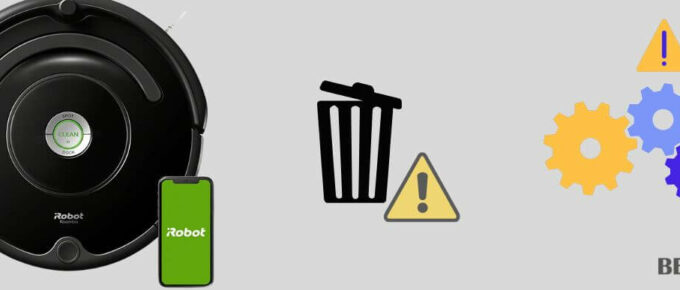
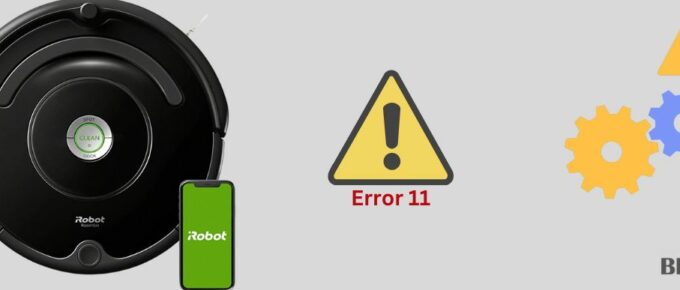
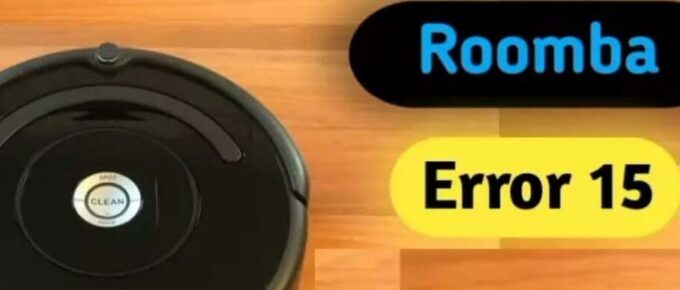
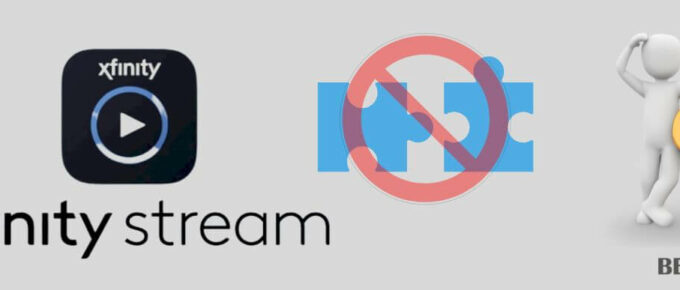
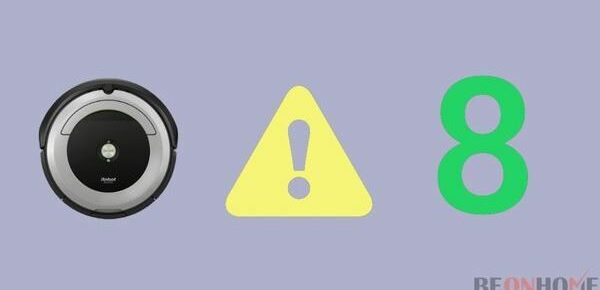
Leave a Reply