The Roomba is a good device that many of us own. It makes our lives easier and our homes cleaner. The other day I noticed that it was showing Error 11. I did not know what to do. So, I went through the iRobot manual to find out some ideas.
I also did some online research on forums about Error 11 on the Roomba device to understand what was bothering it. I was quite surprised to note that it is a common problem causing many users sleepless nights.
However, as I kept reading, to my surprise, the solution was quite simple to that, and I was able to solve the error. In this post, we will be reading about how to fix Roomba Error 11 in a few minutes.
Method To Fix Roomba error 11:
Quick Navigation
Roomba robots have their own set of challenges. However, by following this Roomba vacuum troubleshooting tutorial, you can resolve problems at home.
Because they aren’t any fatal mistakes. They’re simply routine maintenance that your Roomba will require from time to time.
And numerous sorts of sounds will alert you to your Roomba’s status. Merely counting the sounds will reveal the issue.
Step 1: By following the instructions for replacing the Cleaning Head Module, you can remove the Cleaning Head Module.
Step 2: Look for debris in the fan/scroll/vacuum assembly. Make careful to look at both the entrance and the exit.
Step 3: Remove any debris (or Air Duster) using compressed air. Bin Filter should be replaced.
Step 4: Three complete revolutions of the Vacuum Motor’s metallic part
Counterclockwise first, then clockwise
Step 5: If you are unable to rotate the vacuum motor, follow these steps:
Step 6: Elevate the robot 1 foot off a hard surface and drop it (make sure it’s a surface or piece of furniture you’re ready to scratch or damage, like a workbench).
Step 7: Rep the scroll-clearing procedure. After two failed tries, replace the Cleaning Head Module and reinstall it.
How Do I Reset My Roomba Error?

Your Roomba 700 and 800 Series cleaners also include a reset option. When you execute the reset, your Roomba cleaner’s factory/default settings will be restored.
All data, Wi-Fi passwords, maps, preferences, and cleaning schedules will be deleted.
Although it is a technical procedure, doing a reset does not necessitate professional help. You are capable of doing the task entirely on your own.
Step 1: To execute the reset, press two buttons simultaneously.
Step 2: On your Roomba robot cleaner, look for the Clean button in the center of the control panel.
Step 3: For 10 seconds, press and hold the buttons. After 10 seconds, release the buttons to hear the reboot tone.
Step 4: The reset will be triggered, and the reboot tone will be heard.
What Are The Roomba Error Codes?

- One beep or “Error one (1)” message – Remove any debris that may have become stuck in the wheel.
- Two beeps or the message “Error two (2)” – The significant brushes cannot rotate. Clean brushes
- Five beeps or “Error five (5)” are shown. – One of the side wheels is jammed. Wheels on the side Wheels on the clean side
- Six beeps or “Error six (6)” are shown. – cliff sensors are filthy; Roomba is attached to a cliff and is otherwise on a dark surface. •
- Roomba: Error 8 – Wipe the cliff sensors using a clean, soft, and dry cloth if the motor has problems spinning or the filter is clogged. The filter is in good condition.
- “Error nine (9)” beeps or appears on the screen. – The bumper has been squeezed, or the bumper sensor has become filthy.
- “Error ten (10),” it says. – A side wheel has become twisted, or the bumper cannot detect impediments. Wheels on the side that are clean
- Roomba Error 11 – Bin isn’t Working Properly If your bin isn’t working correctly, you may need to replace it.
- Roomba Error 14 – Use a clean, dry, and soft cloth to wipe the bin contacts on both the bin and the robot.
- Roomba Error 15 – There Isn’t Anything to Check. Restart by pressing the CLEAN key.
- Roomba Error 16 – Roomba cannot begin cleaning because it is positioned incorrectly. To restart, hold down CLEAN.
- Roomba Error 17 – Ensure the environment hasn’t changed throughout the cleaning cycle.
- Roomba Error 18 – Ensure the Home Base did not get unplugged, moved, or rotated during the cleaning cycle.
- Eleven beeps but no voice message – Tap the bumper to ensure it’s operating correctly. Clean the hair, dirt, and debris wheels if this error occurs while Roomba is circling. Use a Virtual Wall to create a smaller cleaning area if Roomba is in a large room.
- Beeps four times or talks. “Please charge Roomba,” says the narrator. – Make sure your Roomba is charged.
If you’re having trouble with your runtime,
“Please inspect and clean Roomba’s cliff sensors,” Roomba says. – Clean the Cliff Sensors on the Roomba.
“Please check and clean Roomba’s wheels,” Roomba says. – Make Roomba’s Wheels Shiny.
“Please remove and clean Roomba’s brushes,” Roomba says. – Thoroughly clean the main brushes.
Final Talk
One of the most convenient methods to clean the house with minimal effort is to use a Roomba. However, like any other electrical item, it will require routine maintenance.
Regularly inspect the side wheels, bumper, gears, bearing, sensors, and brushes. This will keep your Roomba safe from harm.
Don’t panic if your Roomba displays any of the above issues; follow the Roomba vacuum troubleshooting instructions. This way, you’ll be able to tackle the problem quickly and easily at home.
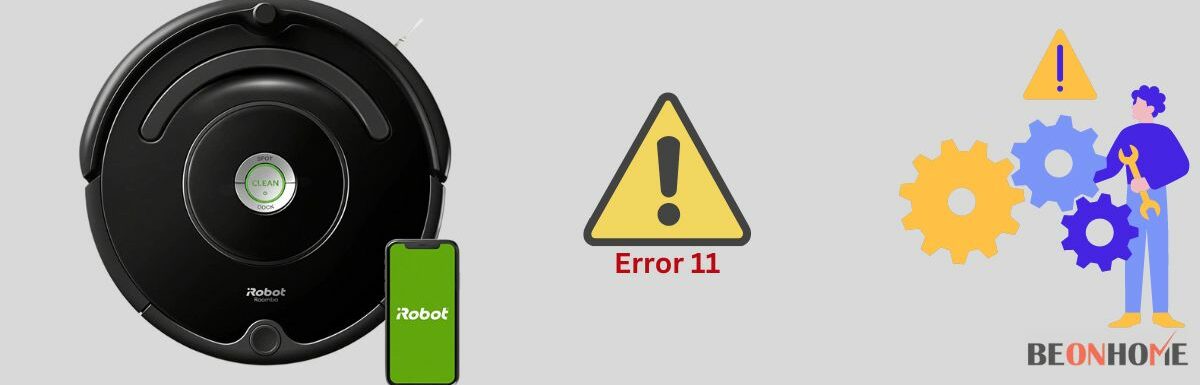

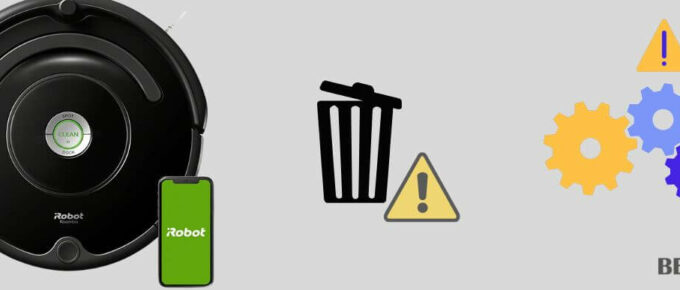
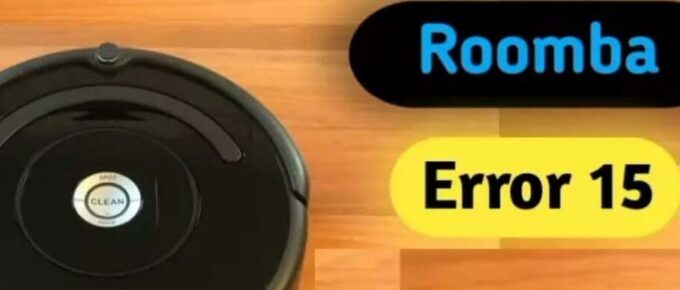

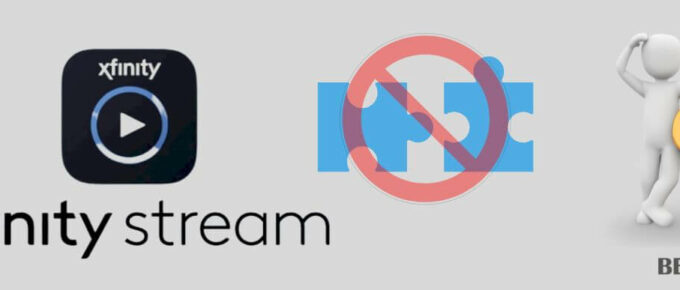
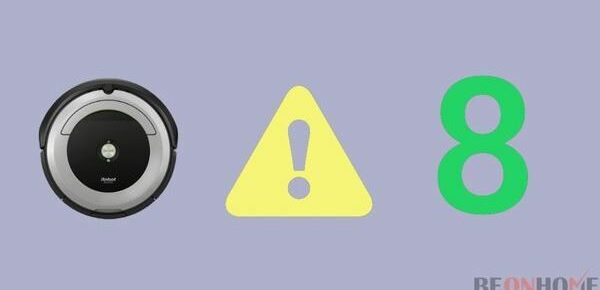
Leave a Reply