A boot loop happens when there is some kind of change in the hardware or software of the system. When you turn the device to OFF. Then you reboot the device. Instead of the rebooting process, start again with the starting sequence.
It goes in the loop where it goes on starting sequence page and repeatedly lands there, only in the form of a loop. Such kind of loop is called a boot loop.
It goes on with any device. If you are facing somtihing similar, here we got you to Fix Ring Doorbell Stuck In Boot Loop
Troubleshooting Ring Doorbell stuck in the boot loop
Quick Navigation
For dealing with the boot loop, we can do the following measures:
1. Checking device health report
For the issue with the device, you should check the device health report. For this, you should check the report on the Ring App.
1. Open the Ring app.
2. Go to the home page of the app.
3. On the top left, you can see three lines which is the menu option.
4. Click and open the menu icon.
5. In the menu icon, select the devices.
6. Now, you can see all the devices in the list.
7. Now, choose the device for which we want to know the health report.
8. You can now see the option of the device health.
9. This will tell you the details you want to know.
10. In device health, you can have various options. Such as power-related, network-related, device details, etc.
11. You should try to detect the problem is in which part.
12. Accordingly, you can solve it then.
2. Checking the voltage and power input
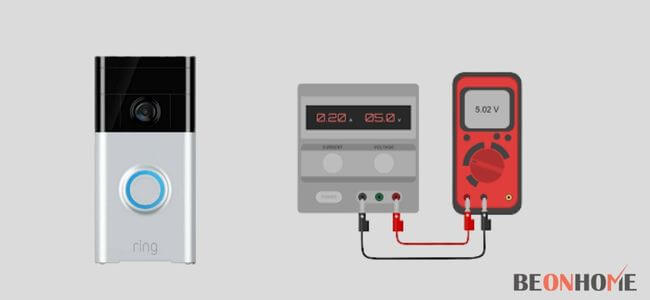
1. For the issue with the voltage and power, you should navigate through Ring’s Doorbell and voltage requirements.
2. The voltage should be from 16V- 24V for the function to work well. If it will cross below or above the given range, it will cause problems.
3. For voltage detection of the doorbell, use a multimeter device for it. It can be done by touching the terminals of the doorbell.
4. If the voltage is in the specified range, then you should check for the power now.
5. The actual power for a doorbell should be at least 30VA.
6. If it fluctuates, it will create some problems. You should set the power at around 30 VA.
3. Charging the batteries:
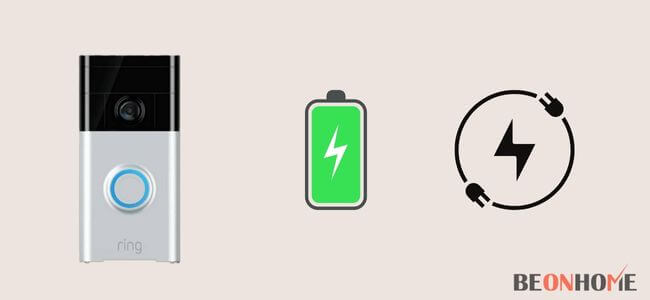
1. For a normal Ring Doorbell, the battery should last for 6-12 months.
2. For checking the battery. Open the Ring app.
3. Now, in that app on the home page, you will see three lines in the top left corner, which is the menu icon.
4. Open up the menu. In that, go for the Devices option.
5. Here, again, you can see the list of all available devices.
6. Select your device out of it.
7. Now you can see the battery available on the top right side of the page.
8. If it is low, you will receive an alert to recharge the doorbell.
9. Charge the device, and the issue will get resolved.
4. Updating the firmware:
1. Updating the software can also be done. It will make your doorbell works smoothly and efficiently.
2. Again, updating can only be done using the Ring app.
3. Open the Ring app.
4. Go to the home page.
5. On the top left side, you can see three lines calling the menu icon.
6. Open the menu icon.
7. In that search for device options.
8. In that, you can see the device health option.
9. There, you can see the firmware. Check for the updates.
10. Now update the firmware.
11. It might take around 5 minutes for that.
12. After that, restart the device and check it.
5. Factory resetting the Ring Doorbell:
If none of the above options are working for you. Then, you should go ahead and reset the device.
Resetting will erase all the saved data. For resetting follow the given steps:
1. Search for the orange-colored button which is used for reset.
2. You should press the button for 15 seconds.
3. Release it after 15 seconds; now you can see the ring light on.
4. You should wait for the light to get off.
5. Now, reset is complete.
6. Now, you have to set up the doorbell settings again.
7. Check if the issue is fixed or not.
8. Connect the Ring Doorbell after resetting the device.
6. Ring Doorbell is flashing blue light when in boot loop:
1) The problem with flashing out of the blue light when you are booting the doorbell is that the device is stuck in between the boot looping process.
2) The flashing pattern timing is also important. The timings between the flashing says a lot of things.
3) The blue flashlight gets on and off in one-second intervals then the device is restarting or getting boots up.
4) Generally, waiting for the process to get completed.
5) Even if nothing is going well, start the troubleshooting for the boot loop.
How to Set Up Ring DoorBell Again?
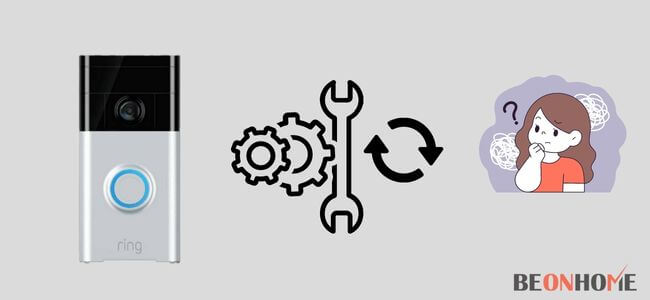
For setting up the doorbell again, factory resetting the doorbell is the first step. The steps for factory reset are given above:
1) Log in to the Ring account.
2) Now, go for device setup and click on the doorbell.
3) Now, scan the QR code and connect the device to the smartphone.
4) Now put the details asked to you one by one.
5) Input the location and then follow the consecutive steps.
This information was regarding the setup of the Ring Doorbell again. Connecting the Ring Doorbell is remained to be done:
1) For connection, find the orange-colored button on the Ring Doorbell and click it.
2) Now as soon as you have pressed it, spinning white light will start emitting from the front of the Ring Doorbell.
3) Now, you should tap and connect your phone.
4) Connection should be done automatically, if not done then change the WiFi option.
5) After the WiFi switch, it should be connected, and you are ready to use it.
How can you get to know that there is a boot loop problem?
To find that your doorbell has a boot loop problem. The sign is that the device will have some light flashing out continuously. Even if we press the bell, it didn’t get operated. This means that the system is in a boot loop. The detailed discussion is done above in the context.
FAQ:
1) Is that possible to get out of the Ring setup?
Yes, it is possible to get out of the Ring setup with the help of complete reset.
2) How will I get to know about the Ring Doorbell is back online?
You should go to the device option and then go for device health. There you can reconnect the WiFi. Thus, you are back online.
Final Talk
This article has covered almost all the methods that are used to fix the issue with the doorbell.
The doorbell having a loop booting problem can be solved in the above content. Refer to the steps for the problems mentioned above.



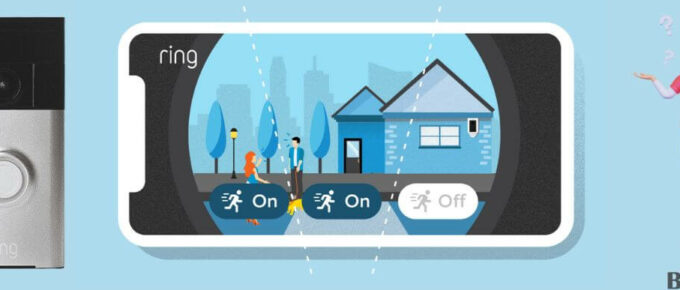
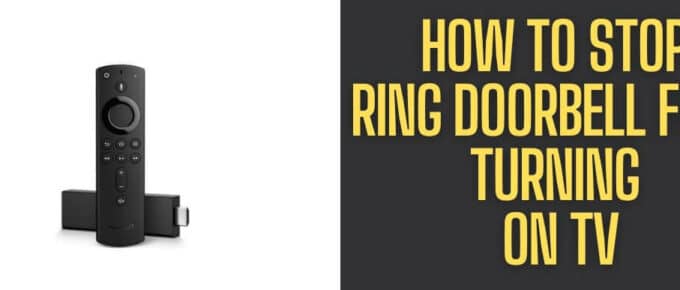
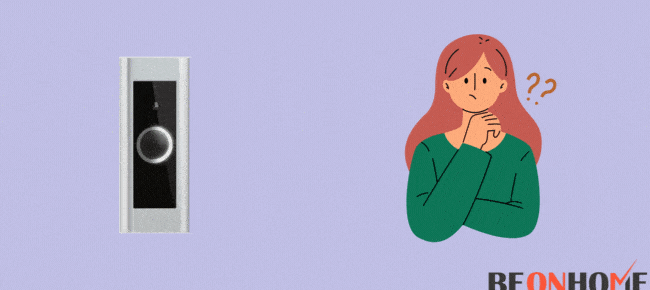
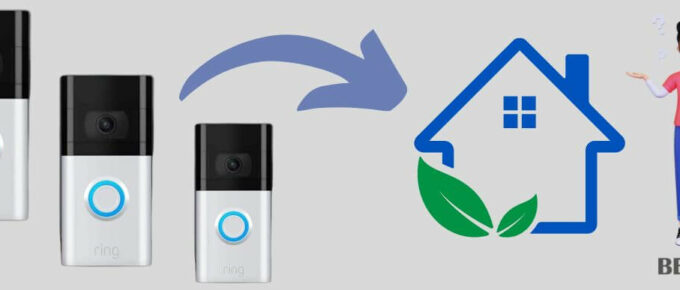
Leave a Reply