Verizon Fios remote is a device you can use to control your TV. Also, cable boxes and other devices are connected to your home theater.
If you are experiencing issues with the remote like channels not changing or the remote has stopped working, you may wonder how to reset the FiOS remote. This will guide you to resolve common issues with the Fios remote.
Fixing Reset FiOS Remote: How To?
Quick Navigation
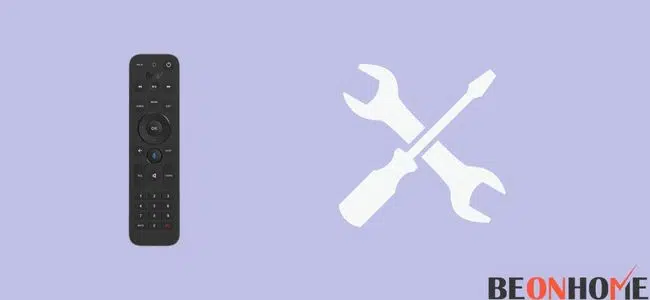
If you are using Verizon FiOS, then you must be familiar with the remote that comes with it. The remote is a handy device that helps us to control the set-top box (STB), your TV, and other gadgets connected to your TV.
Due to its easy usage, people love to use this remote. But sometimes, your remote stops working, and you need to reset the Fios remote.
We have gathered some info for you that can help you fix the issue of resetting the FiOS remote. Perform all the steps one by one to get rid of this problem.
Let’s see what can be done:
- Press 9-0-0 In That Sequence
- Hold down the “OK” and “2” buttons on your Fios remote. Release and press 9-0-0 in sequence.
- Red Led Will Blink Three Times
- When you press the code, the red lights will start blinking.
- Turn Off To Indicate.
- Red lights will blink three times and then turn off. They are indicating that settings have been restored.
Fix Reset FiOS Remote volume: How To?
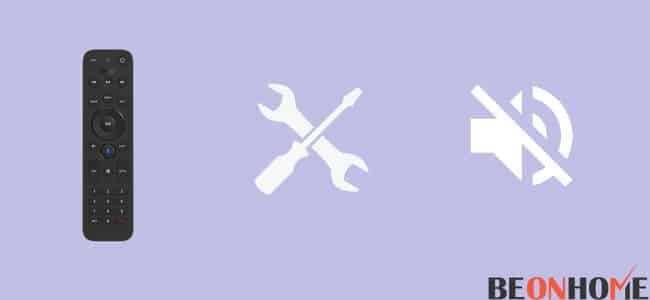
If you are having trouble with volume or the mute button not working, your FiOS remote control. There is a quick fix that may solve the problem.
You will have to reset your FiOS remote control by following these steps:
- Press the mute and select buttons together until all four mode lights appear on the remote.
- Release both buttons.
- Point the remote at the TV, press, and release the channel up until the TV turns off. Low, press select on the remote to store code in memory.
- Repeat this process for each device you want to program (i.e., DVD player).
- When it’s done, point your remote at your TV and press the power button–the TV should turn off if you were successful!
Fix,Reset Or Reprogram FiOS Remote: How To?
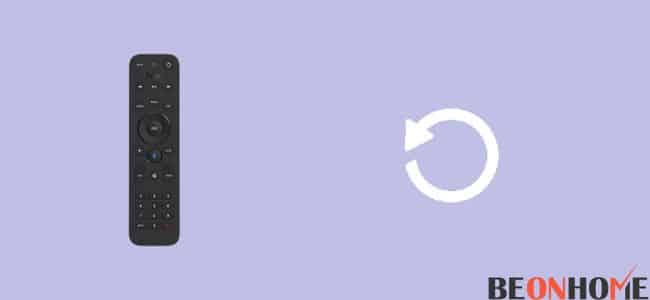
Resetting your Fios remote control is an easy process. Here are tips on how to reset it and how reprogram it.
1. Reset the remote control
- Press the red “O” button for five seconds.
- The red light is lit at the top of the remote control and remains lit.
- Release the button when the red light blinks twice, then stay on for a few seconds.
- Press the “TV” button once to exit programming mode.
2. Reprogram your remote control
1. Press and hold down the “OK” button on your Fios remote until all four mode buttons light up. (approximately 5 seconds).
2. Using a pointed object, press and hold down the “Reset” button in a small hole at the back of your device. Until all four mode buttons flash twice (approximately 15 seconds), this will erase any customizations you’ve made to your remote. (including volume lock and custom buttons).
3. If you want to program volume control, wait for five seconds and then press either “Vol +” or “Vol -.” until you see a confirmation message appear on-screen. Repeat this step with all the buttons you want to reprogram in your remote control.
Which FiOS Remote Do You Have?
I use Verizon Fios TV Remote P265.
The Verizon Fios TV Remote P265 is a battery-operated device that has all the basic functions of the original remote control. It can be used to control your LG TV and work with most other TV brands.
It’s easy to use, and it’s also straightforward to clean. You can use a soft microfiber cloth or a paper towel to wipe this remote down after use.
When do you need to reset a FiOS Remote?
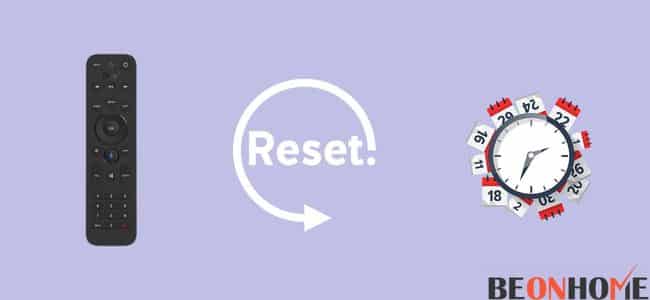
If you’ve been using your FiOS remote for a while, you may wonder when it’s time to reset it. You can reset your remote by following these steps:
- Ensure the power is off and the TV is unplugged.
- Press and hold the red button on the bottom of the remote for 2 seconds until you hear a beep; release it and wait for another beep before continuing to step 3.
- Insert batteries into the remote and turn on the TV as usual (no need to press any buttons). The red button should now be lit, indicating that the remote has been reset.
Final Talk
With your remote control now fixed, you should be able to watch TV without any problems. The main issue is ensuring you have the remote control and the television in the correct mode. It is also essential to ensure that you are using the correct batteries and that they are the right way. If the remote control is still not working, then it may be time to get a replacement. Contact us if you have questions about getting a new remote control for your Verizon Fios TV.



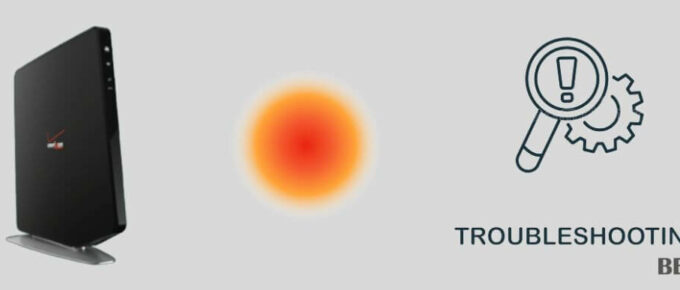

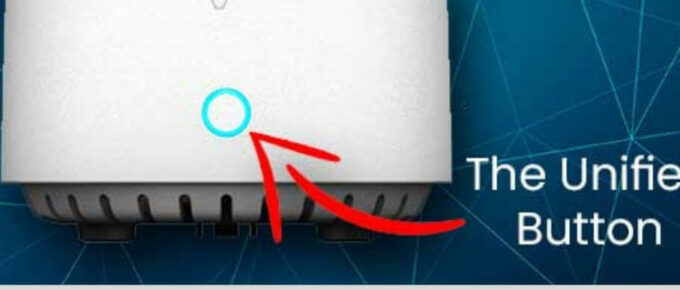
Leave a Reply