Alexa can be a great device to connect multiple devices with your smartphone. You can easily access numerous devices just by using a voice command.
However, sometimes your Alexa might not react to your sound controls. There can be numerous reasons why it is unresponsive. However, It is very frustrating, and it leaves your device useless.
So here, we have provided a step-by-step guide to fix if your Alexa Device Is Unresponsive.
Alexa Doesn’t Understand or Respond to Your Request: Troubleshooting Guide
Quick Navigation
Here let’s see different methods to fix the issues of Alexa devices not being responsive. You can try one or another method together to solve the issue.
1. Test the Wires
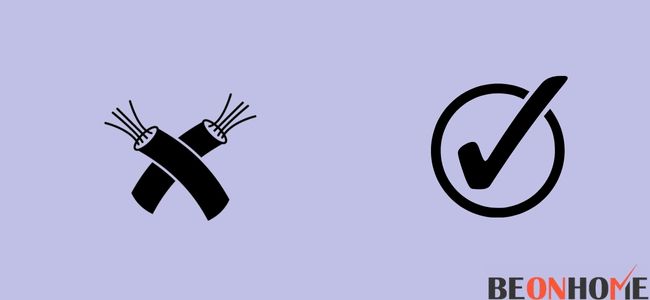
Make sure that the wires of your Alexa device are appropriately attached. If the cable of your Alexa device is loose, it may become unresponsive.
Also, make sure that the cables of all the devices that use Alexa are properly connected. If the cables of your Alexa device are loose. Your Alexa device will become unresponsive.
2. Position The Echo Device In A Close Distance From The Router
Make certain you put your Echo device at a short distance from your router. You might have put your Echo device out of the span of the WiFi.
So make sure that the Echo device and the Router are positioned near one another. If your Alexa device was unresponsive due to low connectivity. Placing an Alexa device near the router should resolve the issue.
3. Test Your WiFi Password
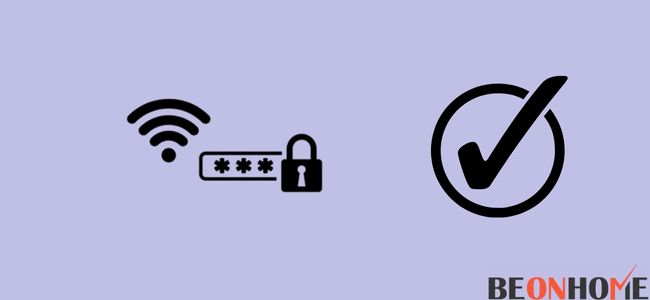
Make sure you type the exact WiFi password while setting up your Alexa. The Alexa device will become unresponsive if it is not connected to WiFi.
The Alexa device will try to make a connection with the internet. But since you may have entered the wrong WiFi password. Your Alexa device will become unresponsive.
4. Restart The Alexa Device
You can try restarting your Alexa Device. There is a chance that restarting your Alexa may fix your issue. Sometimes your Alexa may become responsive after you restart it.
To start your Echo device again, you must heed these steps.
- Push the button on your Echo device to turn it off.
- Disconnect all the wires that are connected to your Echo device.
- Wait for some time before opening your Echo device.
- Unlock the Echo device.
- This should restart your Echo device. And the Echo device may start responding.
5. Reset The Alexa Device

Sometimes there can be bugs in your Echo device. You will have to reset your Echo device to remove bugs from it.
You can effortlessly reset your Echo device by following these simple steps:
- You will have to unlock the Alexa App.
- Under the ‘Devices’ Option-click on ‘Echo and Alexa.’
- Determine the ‘Alexa device’ that you need to reset.
- There will be the option to factory reset the Alexa device you selected. You will find this in the ‘Reset Settings Menu.’
- You must select the ‘Factory Reset’ option if you wish to reset your device. After a few minutes, the Alexa device will start again.
- If Alexa was unresponsive due to a bug in the software. Restarting the Alexa device should resolve the issue.
6. Switch The Router Off And Turn It Back On
If the problem is induced by your Router. You will have to restart your router. To restart your router, follow a few simple steps.
How To Fix Alexa Device Is Unresponsive After Power Outage?
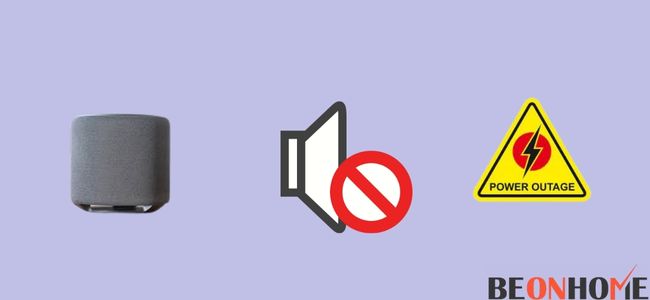
Sometimes your Alexa devices may not work after a power cut. Your Alexa devices may become unresponsive after a power cut. But you can easily make your Alexa devices responsive by following a few simple steps:
1. Reset
You can reset your Alexa service if there is a power cut. This will help in making Alexa responsive again. To reset your Alexa device, follow these steps:
- To reset your Echo Dot, you will have to push the Volume Off and Volume Down buttons together. Push the buttons for twenty-five to thirty seconds.
- After your Echo Dot has been reset, it will produce an Orange light. If you have a first-gen Echo Dot, there is a reset button present on it.
- Resetting your Echo device after a power cut should make it function properly.
2. Look for new devices to sync
Sometimes Alexa may not be able to sync properly with other devices. This may cause your Alexa to become unresponsive. You can easily resolve this issue by syncing the devices again. Proper Internet connection
Make sure that your internet is working properly if you want to use Alexa devices. Slow internet may make your Alexa device not react to your sound orders.
Try to reset your Router to fix the internet connection. If the internet speed is good, your Alexa device should function normally.
Fixing Alexa Device Is Unresponsive Sengled:
There can be numerous reasons why your Sengled Bulb is unresponsive. However, you can easily make your Sengled bulb responsive by following a few simple steps:
1. Slow Internet
Sometimes your Sengled bulb may not respond due to slow internet speed. Make sure your internet is working fast enough to support Sengled. If the internet is slow, wait until the speed improves. Then try to use Sengled again.
2. Unique names
If you are using multiple Sengled bulbs. And you have assigned all the Sengled bulbs the same name. The Alexa Device might get confused when you give it a command to open the bulbs.
So make sure to group all the bulbs in a hub. Or try to give unique names to different Sengled bulbs. This will ensure that your Alexa device works appropriately.
3. Reset
Sometimes resetting your Sengled bulbs can make it responsive.
To reset your Sengled bulb, follow these steps.
- Switch your Sengled bulb on and off ten times to reset it.
- If your Sengled bulb is reset. The bulb will flicker five times.
- After resetting your Singled bulb, it should become functional again.
4. Change the bulb
If you are not able to fix your Sengled bulb, it may be broken. If there is a hardware issue in your Sengled bulb, you will not be able to fix it. In this case, you will have to replace your Sengled bulb.
You can also try to reach out to call support to fix your Sengled bulb. But if your Sengled bulb is broken, you will have to buy a new one.
Fixing Alexa Device Is Unresponsive Smart Life
There can be numerous reasons why you are unable to connect your Smart life with Alexa. You can easily make your Alexa device respond to smart life.
1. Reset
Sometimes resetting your Alexa and Smart Life can resolve the issue. Log out of your Smart Life and Alexa app. Wait for few minutes before logging back into your Smart Life and Alexa app.
2. Empty the cache
Sometimes too much cache on your apps can decrease their functioning. There can be bugs in your Smart life or Alexa app. You can easily remove the bugs in your Smart life app by clearing the cache.
You can easily clear the cache of your Smart life and Alexa app. Open your app’s settings and clear the browser cache of the Smart life and Alexa app.
3. Enable the skill
You have to download skills. And enable them to use Smart life with your Alexa device. Make sure you enable these skills after you download them.
Open the ‘Alexa configuration tab’ to enable the downloads you want to install.If you follow these steps properly, your Smart life should respond to your Alexa devices.
Fixing Alexa Device Is Unresponsive Philips Hue?
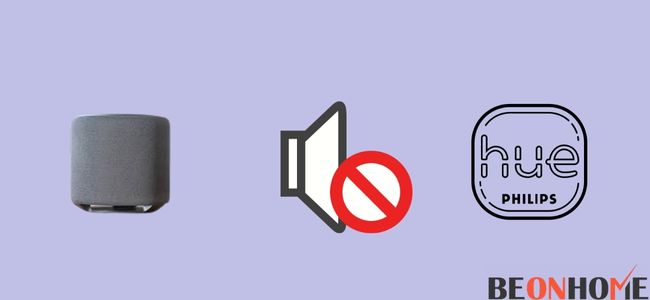
If your Philips hue is unresponsive to Alexa, there can be numerous reasons for this. You can easily fix the Philips Hue by following a few simple steps.
1. Update the Alexa Device
If you do not update your Alexa device regularly, it may not function properly. There can be various bugs in your Alexa app if it is not updated regularly.
It can cause connection issues between the Philips Hue and Alexa apps. So make sure to update Alexa App regularly.
2. Enable the skills
Make sure to enable the skills that you have downloaded for your Alexa app. Sometimes skills may not work appropriately in your Alexa app.
You can disable and enable the skills of your Alexa app. This should make your Philips Hue respond to your Alexa Device.
3. Delete the App
There is always a chance that your Alexa App has a bug. You can get rid of the bug in your Alexa app easily. Make sure to uninstall the Alexa app and install it again.
This should remove all the bugs that are present in your Alexa app. You will have to connect all the bulbs to the Alexa app again. You can also uninstall and install the Philips app
Sometimes your Philips Hue may not respond due to slow internet speed. So make sure your internet speed is good when using Philips Hue and Alexa devices.
Final Talk
In this article, we have provided all the information about Alexa. Alexa is a great device to access your smart home by voice command. However, sometimes your Alexa device may be unresponsive. But you can easily make your Alexa respond by following a few simple steps.
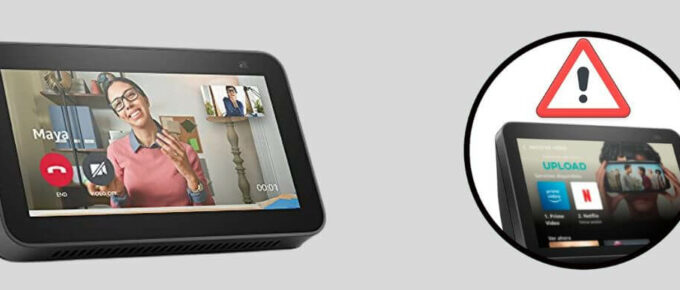


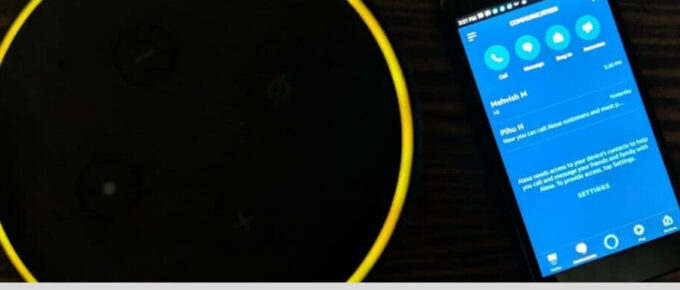
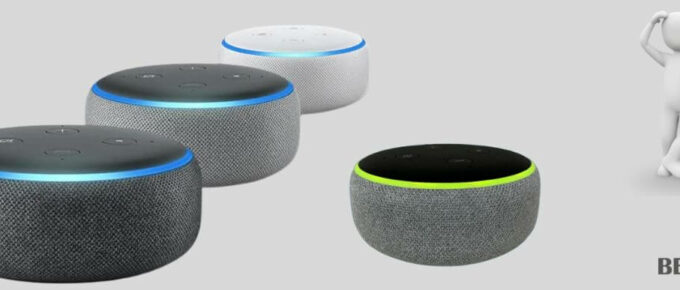
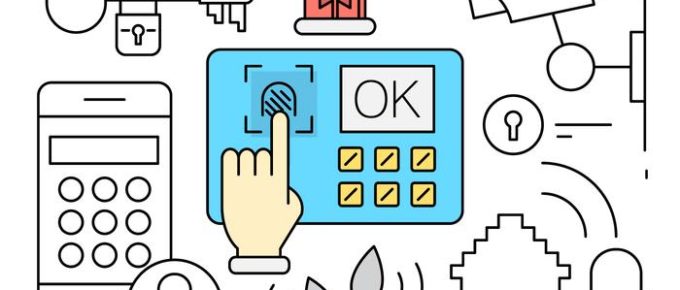
Leave a Reply