The Amazon Fire TV is a cool little device that can turn your standard TV into a smart TV, and Amazon has marketed it as a smart TV replacement.
The orange light on your Fire TV stick means the remote hasn’t been linked with a Fire TV Stick yet and is in discovery mode. This indicates that it is trying to connect to a Firestick.
If you are looking for a solution, we got your back. Here’s a complete guide To Fix Fire Tv Orange Light
Method To Fix Fire Tv Remote Orange light:
There could be other reasons why it unpaired itself, therefore the steps below can help you fix your Fire TV Stick in a matter of seconds.
1. Look for Wi-Fi Interference :

The remote communicates with the Fire TV Stick using radio waves, and metal objects or heavy objects, in particular, may interfere with the remote’s communication with the Fire TV Stick.
To avoid interference when pairing and using the remote, make sure the Bluetooth functionalities of the devices surrounding the remote and Fire Stick are switched off.
If you have multiple Fire TV Sticks, make sure the one that’s having problems is linked to the one you’re using and isn’t already connected to another.
2. Examine the Batteries:

The remote batteries were also low, which is why the orange indicator was blinking. A low battery can cause the Fire TV remote to become disconnected, resulting in the orange light indicating remote discovery mode.
First, replace the batteries. Check the orientation of the batteries and validate that they were put correctly if this doesn’t cure the problem.
If they were not installed in the proper orientation, do so now. To help you orient the batteries, use the marks on the inside of the battery container.
Rechargeable batteries provide less voltage than single-use batteries, so if the rechargeables don’t work, try using standard alkaline batteries. Also, try a variety of battery brands.
3. Restart the television:
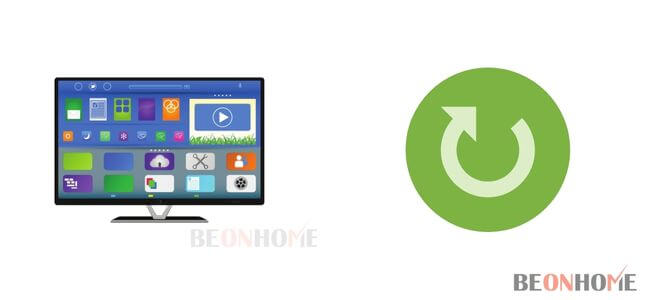
Sometimes the fault is with the television itself, and restarting it will solve the problem. Turning off and on your television is all that is required to restart it. Because the process varies from TV to TV, try restarting it yourself.
4. Make sure the Wi-Fi password is correct:

The remote may not pair with your Fire TV Stick if it has been disconnected from the internet. One of the first things you should look for is a change in your Wi-Fi password.
Connect the Fire TV Stick to your Wi-Fi with the new password using the Fire TV Remote app if you’ve updated it. After you’ve connected the Fire Stick to the internet, try pairing the remote.
5. Restart the Modem:

Restart the modem, if it hasn’t done so already. The majority of Wi-Fi connection issues can be resolved by just restarting the router.
It can resolve issues that develop as a result of a recent setting change or a software malfunction. If this does not resolve the problem, you can do a router reset.
However, keep in mind that all settings will be reset to factory defaults, requiring you to re-enter your internet passwords. So keep those on hand before resetting.
6. Disconnect from your VPN or Firewall:
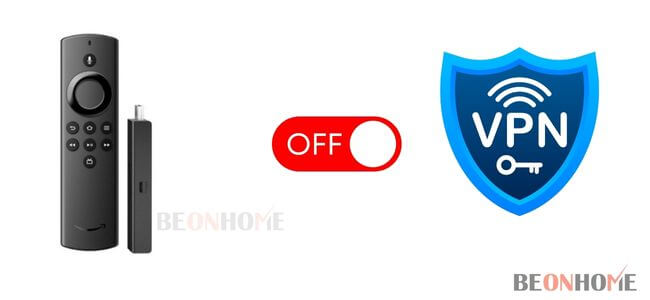
Your router’s firewall or VPN may be preventing the Fire TV Stick from connecting to your Wi-Fi network. Type 192.168.1.1 into your browser’s address bar to see your router’s settings page.
7. Recharge your Fire Stick:

Perhaps the Fire Stick is to blame for the remote dropping the connection at random. If that’s the case, try restarting the Fire Stick.
A power cycle involves disconnecting the Fire Stick’s power supply, waiting a few minutes, and then plugging it back in.
A power cycle can resolve difficulties relating to something stored in the Fire Stick’s RAM, as well as your problem.
8. Reset your Fire Stick to Factory Settings:
In any troubleshooting operation, a factory reset might wipe all of your settings and sign you out of any logged-in accounts.
To factory reset a Fire TV, follow these steps:
- If you have any expanded storage connected, first eject it.
- For 10 seconds, press and hold the back button and the right side of the navigation circle together.
- To continue with the factory reset, pick Continue on the screen. The gadget will automatically reset if you do not select anything.
- You must repeat the initial setup procedure and sign back into your Amazon account after a factory reset.
How To Fix Fire Tv Cube Orange light?

If there is a compatibility issue with your TV or HDMI cable, a Fire TV Cube will flash on your screen. The device may also flash a yellow/orange color, indicating a problem connecting to the internet, a message, or an update is required. Difficulties in listening or low battery are indicated by blue light.
1. Problems with the Network:
The failure of the internet connection is one of the most typical causes of flashing orange light. Your streaming services are not working if this is the case.
You may check your internet connection by following these steps-
- Home > Network > Network Settings
- Notifications from Alexa:
- If you have the Alexa app installed on your Fire TV, another common explanation for the yellow light is that you have a notification from Alexa. Any of the following notifications may be included.
- A package from Amazon has arrived.
- You’ve been given a reminder.
- Your echo device has been turned off.
- Alexa has left you an unread message.
- The light should go away once you respond to the notification. Some people enjoy this function, but you can easily turn it off in the Alexa app if you don’t want it on your Fire TV.
2. Pending Update:
Another possibility is that your Fire TV Cube need an update or that it must be restarted to complete an upgrade. As a result, start by restarting your device.
Check for the most recent update if the yellow light is still flashing. The Fire TV should download firmware upgrades automatically, thus it may only be a matter of installing it.
To manually download or install your update, follow these steps:
System Update may be found by going to Home > Settings > Device > About > System Update.
The yellow light should have gone away once you restarted your Fire TV.
Final Talk
If the Fire TV remote still doesn’t work, go to your smartphone’s app store and download the Fire Stick Remote app. Then, to pair the phone with the Fire TV Stick, open the app and follow the instructions. This is only advised after you’ve tried all of the other options because it entirely eliminates the need for a remote and is only suitable for individuals who want to become completely remote-free.

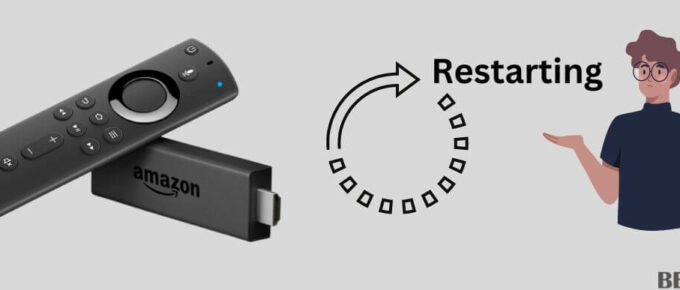



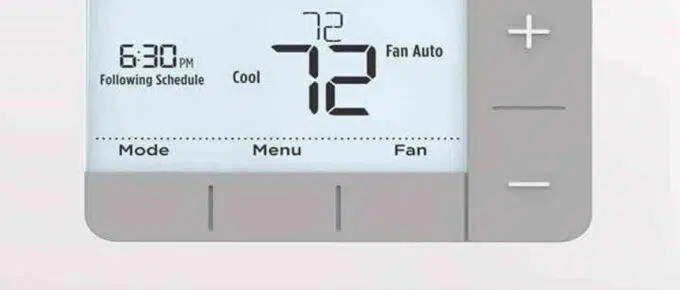

Leave a Reply