I used to watch everything on my smartphone. It was then I decided to make use of Chromecast. That is because you had to navigate through the apps and then choose them through remote. At the same time, Chromecast allowed me to use my smartphone on the big monitor, and binge-watching sessions have been as pleasant as they can get. However, I do face issues like the no sound on my Chromecast.
It happened a few times last year, and I was eager to know what the fuss was all about myself. This is when I decided to do my own research and find out more about the device. But I noticed that there are several methods to fix this minor issue. Based on my research, I decided to write a post that I’m sure can help you as well. The good news is that this no sound can be solved pretty fast.
So, here is a step by step guide to solve all those issues one by one To Fix Chromecast With No Sound
Method To Fix Sound Problems With Chromecast
Quick Navigation
1. Check your TV settings:
Ensure that your TV’s volume is on while your device is connected to the Chromecast. You can also check a different device to fix the sound issues.
The speakers must also be enabled on your device. The external audio must be turned off. Your output audio must be turned to ‘Fixed.’
2. Reboot the device and Chromecast:
You can try restarting the device you are connected to. Wait for a few minutes after removing the plug from your device. Then try replugging and checking whether the audio system is functioning.
3. Try switching your ports of HDMI or cable:
Your HDMI would not be working, so you can try changing your HDMI port. The pins of the HDMI port can also be damaged. You can change the HDMI port or the cable.
So, the audio is damaged to the port; it can be fixed if you install a new cable.
4. Recheck your installation of Chromecast:
Check whether the USB cable is plugged into the power adapter. The USB doesn’t always provide you with a good network. So, check that your mini-USB connection is fastened. Remove the USB and try to plug it in again.
5. Use the Google Home app and restart your Chromecast:
Start by opening the Google Home app on your device. Then you can select the device and tap on the settings in the upper right-hand corner.
After that, tap on more so you can check the extra settings. The final step is to Reboot the device. This step would generally fix the Chromecast audio issue on the TV.
6. Check all the volume options:
You can check the volume on your device by playing some audio on it. If the sound is audible, then the Chromecast is working properly. If the sound isn’t audible, turn up the volume for Chromecast.
You can also check the volume from the settings. Check the app-wise volume application and adjust the volume.
7. Restart the app or the URL:
Force close the app using Chromecast or the URL used by Chromecast. This will stop the stream. You can restart it later and check the audio.
Troubleshoot Chromecast with no sound on YouTube
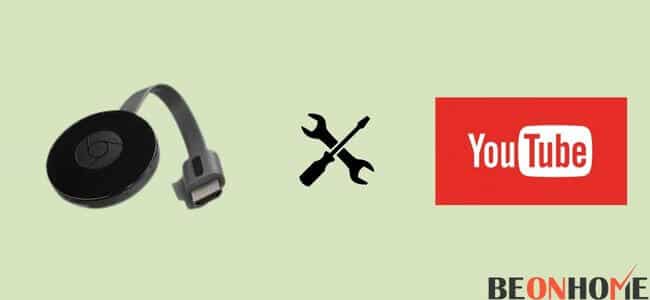
You can check the volume on your device by playing some audio on it. If the sound is audible, then the Chromecast is working properly. If the sound isn’t audible, turn up the volume for Chromecast.
You can also check the volume from the settings. Check the app-wise volume application and adjust the volume.
So, you can check the app settings if your YouTube has no sound while using Chromecast. If your Youtube app’s internal settings have some audio default, try restarting.
Fix Chromecast with no sound on Mac
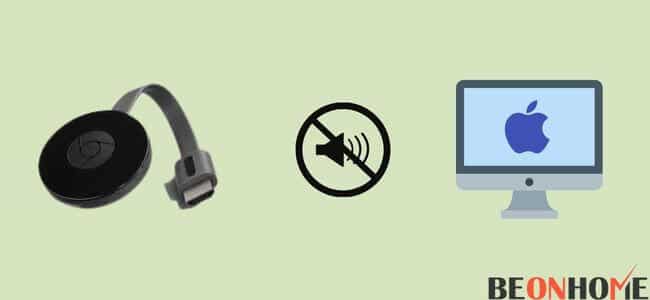
Follow the steps below to fix your issue relating to no sound in Chromecast on your Mac:
1. Wait for a few minutes:
If your Chromecast is not working, then give it a few minutes. Keep your Mac open and connected to Chromecast. Wait for some time. Give it time to cool if anything is wrong. Remove the plug for some time then you can check again.
2. Plug it back in again:
If any cable is connected to your Mac, then you can remove it. After giving it a few minutes, you can try plugging the cable again. Insert the plugin and check whether your Chromecast is working or not. Generally, the sound must be audible again.
3. Check which WiFi network your Mac is connected to:
You need to make sure that your network is strong. If your WiFi network isn’t strong, you need to change your network.
The sound of the Chromecast will not be audible in such cases. Fix your network issues. You can also try rebooting your network and try again.
4. Ensure that your signal is strong:
Your signal must be strong to use the Chromecast effectively. Unplug the Chromecast and replug it again. The sound would probably be back after this.
If your signal weakens, try casting your Chromecast using a mobile hotspot and then connect your Mac to the Chromecast.
5. Try connecting the Mac to a different HDMI Port:
If the signal is weak, then try connecting your device to some other HDMI port on the device. This can help you fix the issue relating to the Chromecast.
Final talk
The Chromecast was launched in 2013. Also, updates relating to Chromecast are launched, like Chromecast 2. Also, Chromecast’s third-gen was introduced in 2018. You can use your phone on a big screen very easily using Chromecast.
Check if the audio on your output devices connected to your TV is working fine. Try playing media on those devices from your phone. If there is an issue with your audio devices, you can follow the above tips to fix the issue relating to the same.
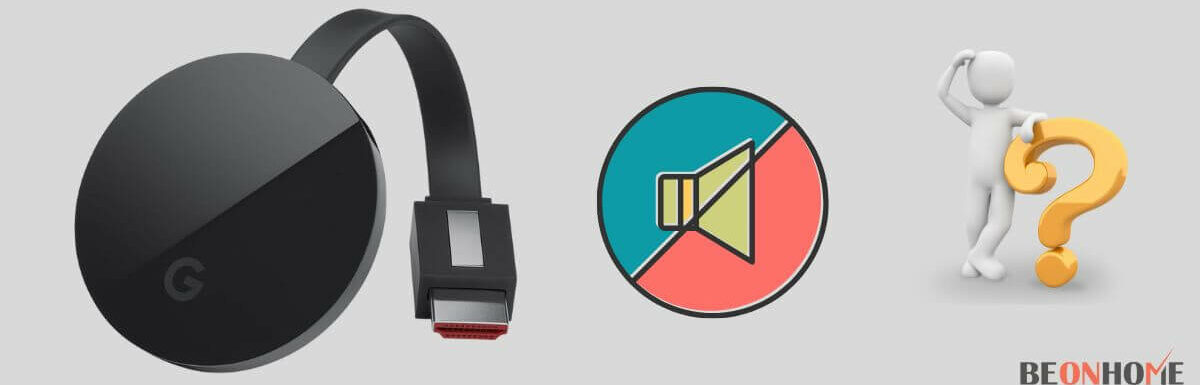
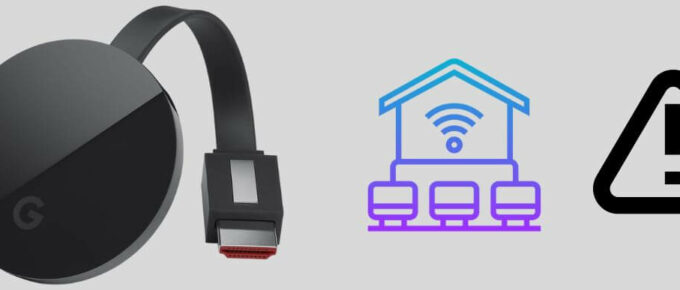
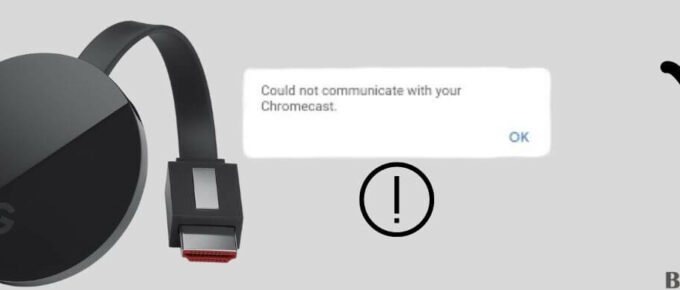




Leave a Reply