Let’s say you’ve chosen to buy a smart TV for yourself and are browsing the catalog at your local electronics store. You realize that the majority of the possibilities are prohibitively pricey.
You start exploring alternatives since you don’t want to pay the money they’re asking for. What if I tell you that you can upgrade your old television to a smart tv? So, let’s get started.
Ways To Make Your Normal TV A Smart TV
Quick Navigation
1. Making use of a streaming stick
With a streaming stick that includes an OS or an interface, you may “smartify” your TV. It connects to your TV through HDMI and is supplied by a wall outlet included in the box.
They’re small and inexpensive, yet they deliver a smartphone-like experience.
Most models support 4K and can stream content from your smartphone to your TV and other innovative TV capabilities like well-designed UI and app stores. The setup is equally simple, but there are some details to be aware of.
2. Install Apps on Your Fire TV Stick
You may ask Alexa instead of messing with the remote and typing using the onscreen keyboard. Several universal remotes are also compatible with the Fire TV Stick. You won’t have to rip your hair out seeking the remote for every TV accessory you own this way.
i. While pressing and holding the remote’s microphone button. Alexa will appear on the screen.
ii. Ask Alexa to look for the app you’re looking for.
iii. Then choose the result you’d like to open.
iv. Open the app after it is downloaded.
3. Making use of an Apple TV streaming device
When it comes to streaming boxes, Apple TV is, without a doubt, the greatest device available. It supports Dolby Vision HDR and the reliable and precise Dolby Atmos audio standard.
It’s simple to set up your own Apple TV box alongside your ordinary old TV, thanks to Apple’s user-centric and friendly design language.
4. Installing Apple TV
Look for the Apple TV box and the HDMI connections on the backside of the TV. Connect one end of your cable to the TV and the other to the Apple TV box.
Make a mental note of which HDMI port your TV accepts the HDMI cable. Connect one end of the power cord to the Apple TV box and the other end to a wall socket.
Turn on the HDMI source to which you connected the Apple TV. It will be the port number that you recorded previously. Finish the steps by completing the setups shown on the screen.
You’ve completed your Apple TV box setup with your smart TV. Once you’ve arrived at the landing page, you may use the remote to explore the interface and begin watching TV straight away.
The benefit of using an Apple TV is its ease of setup and compatibility with practically any TV with an HDMI cord. After that, you may use HomeKit to make the most of your Apple TV.
5. To set it up for yourself, follow the procedure below:
If you’re using an iPhone, iPad, or iPod Touch, you’ll need to download the following apps. Connect your device to the same internet connection as your Apple TV box.
Choose a video to stream from YouTube, Facebook, or your collection. Toggle the button. Depending on the app you’re attempting to stream, you’ll have to touch a different symbol. (Toggle between and in the Photos app.).
Select your Apple TV model. After you’ve finished streaming, go back to the app you were using and choose your Apple smartphone from the list.
For Macintosh:
i. Link your Mac to the same internet connection as your Apple TV box.
ii. Navigate to the program or website from which you wish to stream video on your Mac.
iii. Click the symbol in the video playback choices.
iv. Choose an Apple TV box.
Chromecast:
Aside from the choices I’ve already mentioned, a Chromecast is a simple way to make your TV smart. The Google Home app may be used to control the device directly.
While Chromecast works without an internet connection, you can get the most out of it with one, using a range of capabilities such as streaming media from the internet and shutting off your TV using the Chromecast.
Even though there have been numerous versions of Chromecast, the overall setup process has remained relatively unchanged.
The below-mentioned steps will tell you about the process of connecting your Chromecast to your television.
i. If you have a newer Chromecast, plug it in and connect it to the internet, then install the Google Home app.
ii. Connect your Chromecast to your TV.
iii. Bluetooth is available on the second-generation Chromecasts.
iv. You will be linked to the device as soon as you start the setup. If it didn’t, verify that Bluetooth is switched on your phone.
v. The first-generation Chromecast, on the other hand, builds its own ad-hoc WiFi network.
How To Convert Normal Samsung Tv Into Smart Tv?
1. Gaming Consoles
Streaming television is possible on all contemporary Xbox and PlayStation gaming consoles. You can watch Amazon Prime Video, Netflix, Hulu, Disney+, HBO Max, YouTube, Apple TV+, and more on various Xbox and PlayStation models without a specialized smart TV.
- The Xbox One, Xbox Series S, and Xbox Series X are great intelligent TV options. The Xbox 360 has a lot of streaming channels, but there are fewer software downloads now that the console is older.
- The PS5, PS4, and PS3 can all stream and are compatible with the most popular streaming providers.
2. Set-Top Boxes
Many current TV providers sell set-top boxes that combine live TV channels with a fully functional intelligent streaming device.
These devices turn a regular TV into a smart TV by adding downloadable apps, internet connectivity, and the potential to wirelessly mirror shows and movies from your computer or mobile device.
Streaming alternatives may be available through your cable or satellite provider.

- Xfinity X1 is a live cable TV service with smart TV streaming abilities widely distributed in the United States.
- TiVo HD receivers and DVRs are available from Atlantic Broadband, combining regular cable TV services with all TiVo-supported streaming apps.
- DISH Network provides a variety of streaming devices, some with DVRs for live TV recording and others without, but all of them can connect to the internet and support the most popular streaming services.
3. Blu-ray Players
Many current Blu-ray players may also be used to broadcast content to a smart TV. Check out intelligent Blu-ray players from LG, Magnavox, Philips, Sony, and Toshiba if you enjoy playing Blu-ray discs as much as watching Netflix.
How To Convert Normal LED Tv Into Smart Tv?
1. Roku
Roku, one of the first companies to provide streaming television, offers a device for everyone. Roku is one of the most accessible solutions for turning a standard TV into a smart TV because its devices are inexpensive and straightforward.
Netflix, Hulu, Disney+, Amazon Prime Video, HBO Max, Apple TV+, Peacock, and other streaming services are all supported by Roku streaming devices.

- The Roku Express and Express 4k+ are simple and inexpensive streaming devices that can be used with any TV. Because of its style, the Roku Streaming Stick or Streaming Stick 4K+ is a good choice if you have a wall-mounted TV. The Roku Ultra and Streambar are high-end devices with additional functions.
- Roku also supports AirPlay, so you can wirelessly mirror your screen to your TV if you have an iPhone, iPad, or Mac. It’s the only portable streaming gadget that supports AirPlay, with the others relying on Chromecast.
2. Shield TV by NVIDIA
The NVIDIA Shield is a must-have if you’re into cloud gaming. This high-end device can turn any TV into a smart TV and broadcast games to a PC with a GeForce graphics card.
The Shield comes pre-loaded with Netflix, YouTube, Amazon Prime Video, Plex, Google Play Movies, and the NVIDIA Games app. Because Shield is powered by Android TV, you may also install any other streaming service available in the Play Store, such as Hulu, Disney+, and Apple TV+.
You can use Chromecast technology with Shield TV to mirror apps from your Android or content from Chrome to your TV, just like you can with most other streaming devices.
Frequently Asked Questions
1. What device turns your TV into a smart TV?
A Smart Media Player should be purchased. Smart media players include smart boxes such as Apple TV and Amazon Fire Cube, streaming sticks such as the Roku Streaming Stick or Amazon Fire Stick, and ultra-portable media players such as Google Chromecast.
2. What is the cheapest way to make my TV a smart TV?
The most affordable alternative is to get a Google Chromecast. The $35 gadget plugs into an HDMI port on your television. You can stream media from PCs or mobile devices once you’ve set it up, as long as they’re linked to the same WiFi network.
3. Can I watch Netflix on regular TV?
You’ll need a device with the Netflix app to watch Netflix on your TV. The Netflix app is on the main menu or home screen of Netflix-enabled televisions. Many smart TVs, gaming consoles, set-top boxes, and Blu-ray players include Netflix apps.
4. How can I get Netflix on a non-smart TV?
To get Netflix on a non-smart TV, connect an on-demand streaming device like an Apple TV or an Amazon FireStick to the TV’s HDMI connection and download the Netflix app from the app store. After that, you may log into your Netflix account.
Final Talk
So there you have it: the most significant ways to turn your old TV or monitor into a smart TV. You may also use your work display to listen to music or view movies and television shows. In this manner, you may save money by not purchasing a new television instead of converting existing television or screens into intelligent televisions.
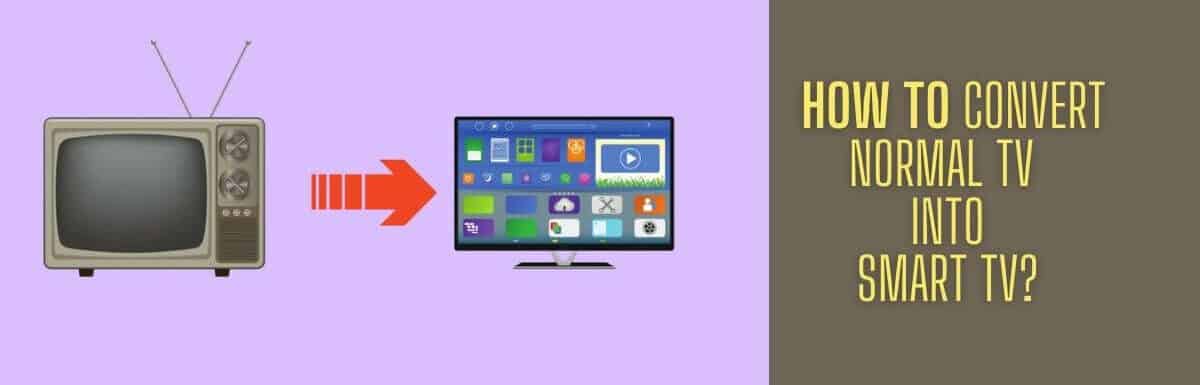

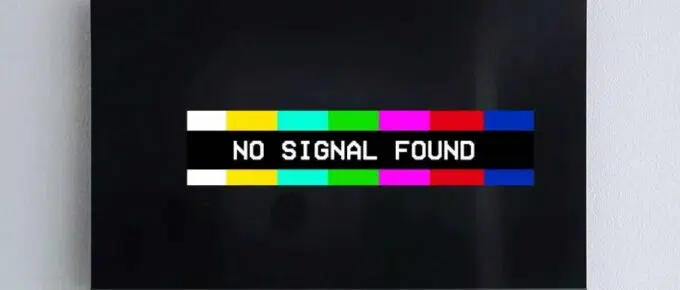


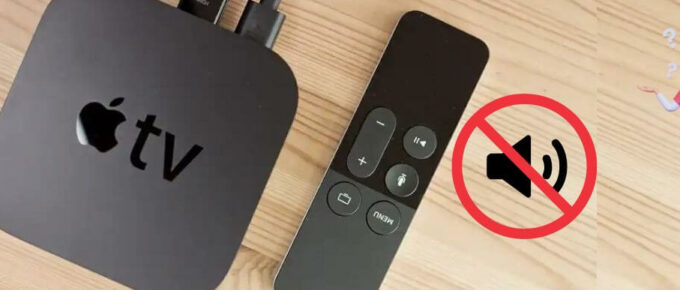
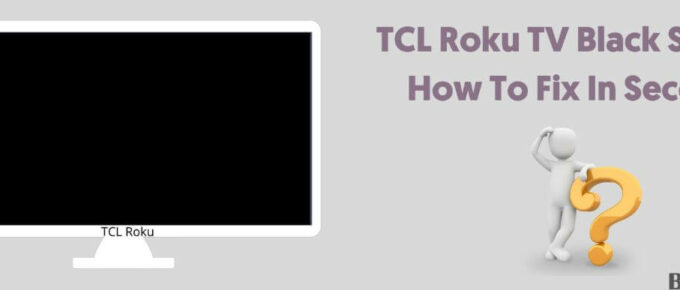
Leave a Reply