Apple TV is one of those smart devices people use at home. Nobody wants to stay stuck with regular TV shows with limited channels. With smart TVs like apple, one can have multiple options apart from regular options. You can watch Netflix for more entertainment. You can use it for checking the CCTV footage.
It is a multiple-purpose device. When you use it for so many things, it becomes an integral part of your life. It is normally operated through a remote. However, you can do without a remote as well.
In this article, we will discuss how an Apple TV is connected to Wi-Fi without a remote. You can use it that way in case you can’t find your remote.
How To Connect Apple TV To Wifi Without Remote?
Quick Navigation

Step 1: Connect your Apple TV to the network router with an ethernet cable.
Step 2: Open the ‘remote’ application on your iPhone.
Step 3: Through that, navigate to settings.
Step 4: Then go to ‘general’.
Step 5: Scroll down to ‘remotes.
Step 6: Then click on ‘learn remote’
Step 7: Click on ‘Start’
Step 8: After you go through the instructions, set up the PIN.
Step 9: Unplug the Ethernet cable
Step 10: With the new remote (iPhone), navigate through ‘network’.
Step 11: Then click on ‘Configure Wi-Fi’
Step 12: You’ll find the wi-fi name, click on it, and connect.
That’s how it is done. You can continue to use your iPhone for this process.
Connect Apple Tv To Wifi Without Remote With No Internet

Even if there is no internet, you can still connect the Apple TV to the Wi-Fi.
Step 1: First, arrange for the alternative remote
Step 2: You can use your iPhone or iPad for that
Step 3: Use the ‘remote’ application on your iPhone. Pair it with the Apple TV
Step 4: Set up a 4-digit pin for pairing
Step 5: Now you have the remote
Step 6: Navigate through settings and look for ‘networks’
Step 7: Now join the network
Step 8: If there is no internet, then add the Wi-Fi device
Step 9: Type the network name and press enter
Step 10: Then start pairing
This way, you can connect to wi-fi without the internet. You don’t even need your remote for that. Instead of iPhone, you can use an iPad as well. The steps remain the same.
Connect Apple TV3 To Wifi Without Remote
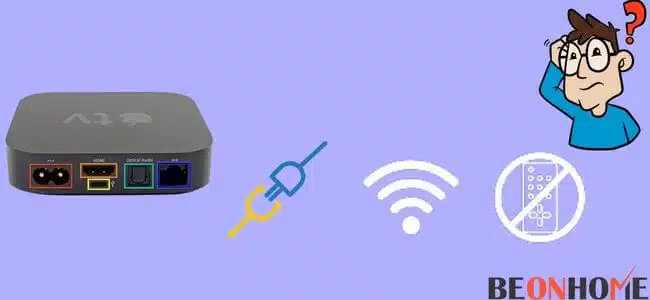
TV 3 is the third-generation Apple TV. If you have that one and want to connect it to the wi-fi, you can. Yes, even without a remote.
Step 1: First, set up your iPhone as a remote
Step 2: Make sure that the router and Apple TV are connected through an ethernet cable.
Step 3: Pair the iPhone with the Apple TV through the remote icon.
Step 4: Set up the 4-digit pin, and that’s it.
Step 5: Now click on ‘settings’.
Step 6: Then go to ‘general’.
Step 7: Add the Wi-Fi network.
Now, you can keep using your phone for controlling the TV.
Connect Apple TV 4k To Wifi Without Remote:
If you have a 4k Apple TV and the remote is missing, relax! There is a way for this one as well.
For connecting the TV to Wi-Fi, follow these steps:
Step 1: Firstly, connect the Apple TV with the wi-fi router. You can do that with a USB Cable.
Step 2: Get an iPhone or an iPad. Swipe down the screen and look for a ‘remote’ icon.
Step 3: Click on that ‘remote’ icon. You can also you the ‘remote’ application.
Step 4: Now click on Apple TV on your phone.
Step 5: Immediately, a 4-digit code will appear on the TV screen.
Step 6: Fill in that code on your phone.
Step 7: Now, you’ll be able to control the TV with your iPhone.
Step 8: Set up language, region, and other things.
Step 9: Now, click on set up my device manually.
Step 10: Enter the Apple id on your phone and password on the TV.
Step 11: It will start to sign in.
Step 12: Enter the verification code.
Step 13: Choose whether you want to keep the password or not.
Step 14: Click on ‘not now’ for ‘one home screen on every Apple TV’.
Step 15: Choose the location from the options of ‘where is my apple TV’.
Step 16: Set up location, time, and other options.
Step 17: Agree to the terms & conditions.
Now you are all done with the setup. You can use your TV usually with your iPhone.
Connect Apple TV To Hotel Wifi Without Remote:
If you are staying at a hotel and the remote is missing. Well! You can call for the services, but there is something else you can do as well.
Step 1: Connect your iPhone with the hotel Wi-Fi signal.
Step 2: The Apple TV should be on the hotel Wi-Fi only.
Step 3: Look for ‘remote’ on your iPhone.
Step 4: Tap on ‘Learn remote’ and then start
Step 5: Set up your 4-digit pin, and you are done.
This way, you can use your iPhone to operate your Apple TV.
Connect Apple TV To New Wifi Without Remote:
If the wi-fi is new and you don’t have the remote, then don’t worry. You can still connect it to your Apple TV.
Step 1: Connect the TV and the Wi-Fi router with an ethernet cable
Step 2: Now, use your iPhone for navigation on TV.
Step 3: Go to the ‘settings’.
Step 4: Click on ‘remote’.
Step 5: Learn remotely.
Step 6: You can use your iPhone as a remote.
Step 7: Go to ‘networks’.
Step 8: Click on ‘configure Wi-Fi’.
Step 9: Then connect to the Wi-Fi.
You’ll see the name of the new Wi-Fi device. That way, you can connect to the new Wi-Fi network.
What are the alternatives to the Apple TV remote?
There are many alternatives to the Apple TV remote in your house. Here are some of them.
1. Standard TV remote
The normal TV remote that you use for operating the TV. Yes, you can use that for Apple TV as well. Let’s see how.
i. Look for a TV remote with directional buttons.
ii. Connect your Apple TV with the ethernet cable.
iii. Now go to the settings option
iv. Under settings, there will be an option name ‘general.’
v. Now look for ‘remotes’ as an option. You can find it through iPhone’s control center.
vi. You’ll find an option of ‘Learn remote’. Through that, you can learn about the basics.
vii. Now you can disconnect the ethernet
viii. Turn on the Wi-Fi on the TV. For that, go to the settings
ix. Now click on ’general.’
x. After that, click on Network
xi. Look for Configure Wi-Fi, click on it and that’s it.
After the Wi-Fi gets connected to the TV, you can keep using the remote.
2. iPhone
iPhone is another way to operate your Apple TV. But only if you have an iOS 12 + model. In the case of iPad OS, it should be 13 or more. Let’s find out how it is done.
i. Go to the iPhone’s control center.
ii. Look for the ‘remote’ option and use it as an alternative.
iii. If it is not there, then go to the settings and control center.
iv. Click on the ‘Customized Control’ option.
v. Add the Apple TV through the ‘+’ button.
vi. Now, you’ll have the remote icon on the control center.
vii. Connect the Apple TV to the internet via Ethernet.
viii. Now, connect to the Wi-Fi.
ix. Follow up with the instructions.
x. Finally, set up the 4 digits pin.
That way, iPhone can be used instead of a remote.
3. Bluetooth Keyboard
Bluetooth keyboards are the easiest to use. If you have one, then bring it on.
i. Bring the keyboard close to the Apple TV.
ii. Wait for them to pair.
iii. Type the code appearing on the TV screen.
iv. Now, you can use the arrow keys for navigation.
So, this is how you can use the Bluetooth keyboard.
Final Talk
Now, you don’t have to worry about if your Apple TV remote is missing. You can use different devices for replacement. It is always good to know the devices you use.
You know all the ways to operate an Apple TV without a remote. Whether you are connecting it to the old wi-fi or it’s a new one; whether you are at home or in a hotel.
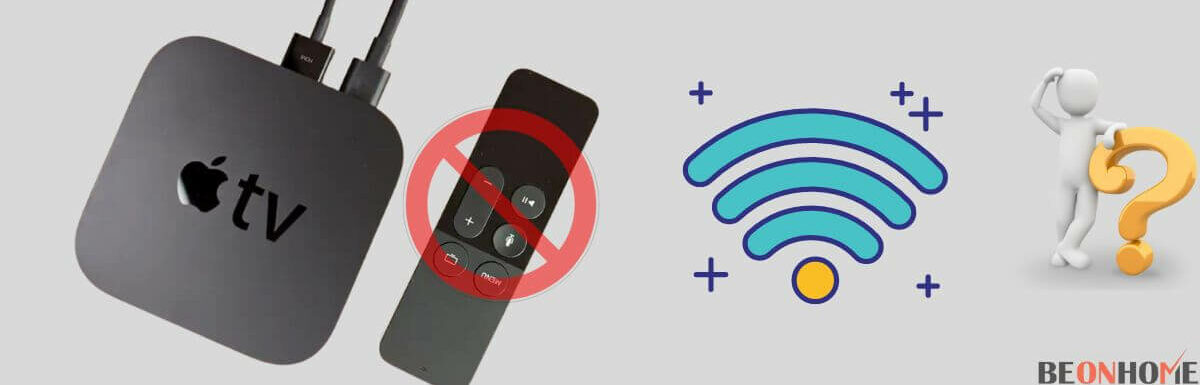
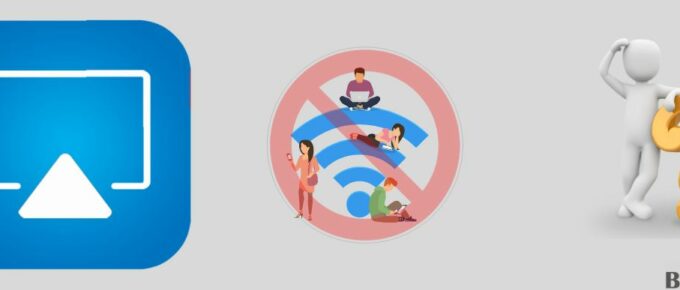
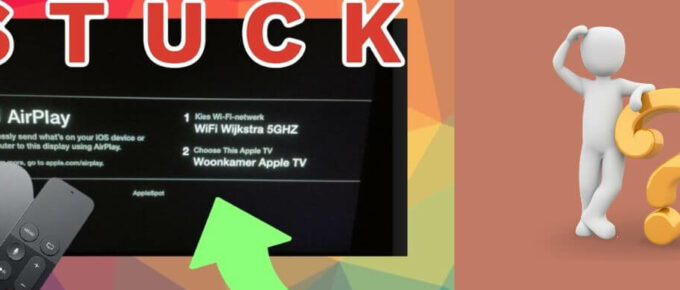
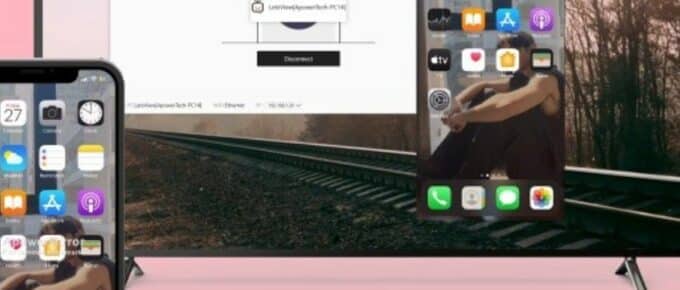
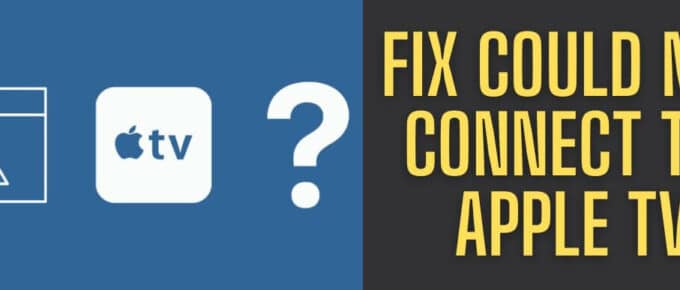
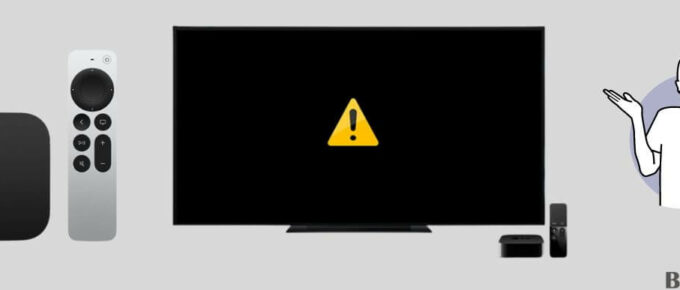
Leave a Reply