Siri stands for Speech Interpretation and Recognition Interface. It is a virtual assistant. It provides the features like voice assistant, gesture controlling, and focus-tracking. We can Edit or change the basic information, So here’s how we can change Siri’s Name as discussed in this context.
How To Change Siri’s Name?
Quick Navigation
To change the name of Siri, we can have various procedures. It depends on various devices.
The standard procedure we can use to change the name is given below:
- Open the Contacts app on your iPhone or iPad: Open the contacts of the iPhone or iPad. Now we have two ways to save the contact. You can directly command Siri to save the contact with the respective name. Else you can add the new contact in the contact field.
- Tap +: On the contacts page, you will be able to see the plus sign in the upper right-most corner. Click on the plus icon.
- Enter the name you want: Enter the name manually, so ask Siri to write the name of the contact for you.
- Tap Done: Done means to save the contact.
- Open the Settings app: Click open the settings app for you.
- Scroll down and tap Siri: On the settings page, move to the downward side; there, you will find the Siri. Click on the Siri option.
- Tap My Info: In Siri, go for the my Info option.
- Select your preferred name from the contacts list: Save the contact with your preferred name.
Change Siri Name on iPhone:
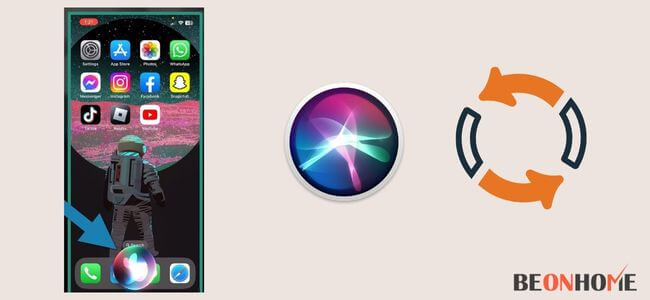
The steps for changing the name on iPhone are given below:
- Open the contact on your phone. It should have all contacts. The icon looks like an address book having a person-like icon on it.
- For adding a new contact, press the + icon in the upper right corner. Add the proper name of the person and number. Click on done.
- Exit from there. Now on the home page, see for settings icon. Open that settings icon.
- Now check for Siri and Search in it. Click on that icon now.
- Check for My info in it. Select the contact name you wish to choose.
- Now, your device will call you by that selected name.
How To Change Siri Name to Jarvis?
No, you cannot change the name of Siri to Jarvis or anything else. Apple’s Siri name is not able to change due to the company’s policy. But there are some videos on open sources available.
They are promising that you can change the name of Siri. They are also saying that you can also change the voice of Siri as well.
But it is recommended that you should not refer to such videos. This is because if anything goes wrong, this can damage your device forever.
The steps are given in below:
- First, we have to launch the iFile on the device.
- Open systems in that Library and then Audio.
- Click on the Edit option.
- Choose UI sounds in that.
- Click on the compress button to compress.
- Now, take your phone and download the Jarvis sound effects and Airdrop them.
- Click on unarchive to extract the files.
- Just click on Edit and it is done.
Change Siri to a personalized Siri:
Yes, this is possible. We can change Siri to a personalized Siri. Here are the following ways you can do the same.
- You can change Siri’s Voice and accent: Siri has inbuilt some types of genders and accents available. If you are not comfortable with the given accent. There are some options available in Siri for you. So you change it and see which one goes for you pleasantly.
- You can teach Siri how to say your name: Ideally, Siri is good at pronouncing the names. But even if you want to teach how to say your name or nickname. You can teach Siri the same.
Change Siri Name To Computer:
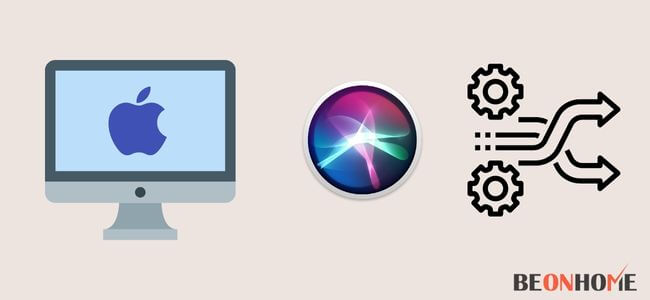
Changing the name of Siri from the computer depends on various factors. One factor is the operating system you have on your computer. So the steps to do that are near about the same.
- 1. Changing the name of Siri on iPad: For this, we have two ways to move forward. Either you can create a new card in the contacts app or tell Siri what to call. For this, you should go forward and click on the Contacts app. Now click on the + icon on the upper side rightmost position. Now you can create a contact with the correct name. Click on Done. Open the Settings app. Select Siri and Search in that. Click on the My info tab. Now select the contact name. So you are done now. Siri will call you by that name only.
- 2. Changing the name in case of a MAC computer: Here, the above steps are same as the contact saving. After that, we have to select a card from the menu option. Now choose the Make This My Card option. Now done, Siri will call you by the selected name.
How to change the ’s Gender and Accent :
- On your iPhone, open the settings tab.
- In the settings tab, scroll down and look for Siri and Search in Now, click for Siri Voice in the Siri and Search.
- Now, in the voice, select the accent you are familiar with.
- Now select the gender or voice as male or female.
- Thus, the gender and accent are changed now.
FAQs
What steps should be followed to make your Siri sound like Yoda?
For your Siri to sound like Yoda, follow the about Steps under the section on changing the Siri’s gender and accent. The same steps are to be followed here as well.
What steps should be followed to make your Siri voice to Morgan Freeman?
For this, follow the steps given below:
1) Open the menu option.
2) Search for the knob option and click it.
3) Now go for Voice and sounds.
4) Select the language and voice as per your wish. Here, in this case, we will select Morgan freeman.
Is that possible for you to Personalize Siri?
Yes, we can personalize Siri.
1) Open the menu option.
2) Search for the knob option and click it.
3) Now go for Voice and sounds.
4) Select the language and voice as per your wish.
Follow the above steps and select the accent and voice you are comfortable with; thus, your Siri is personalized.
How can personalization for Siri be done?
Steps are very well given in the above FAQ; refer to that steps.
Is that possible to Change “Hey Siri” to Sometime Else?
Unfortunately, changing the Siri name is not possible for us.
Is that possible to Change Siri’s Voice to a Celebrity?
Yes, we can change Siri’s voice to sound like a celebrity.
1) Open the menu option.
2) Search for the knob option and click it.
3) Now go for Voice and sounds.
4) Select the language and voice as per your wish.
These steps are to be followed to change the voice.
Final Talk
Concluding the context, you can change Siri’s name on the computer. We also discussed the Siri voice and name change. This article can guide you. We have six different kinds of accents available with Siri. Also, we have two to four different voices of genders and genderless types. You can select and use it according to you.







Leave a Reply