Are you trying to access the menu on your TV using your Xfinity remote, but not sure how to do it? Don’t worry, it’s actually quite easy once you know the steps. In this article, we’ll walk you through the process of accessing the TV menu with your Xfinity remote. Whether you’re trying to adjust your TV settings or troubleshoot an issue, the TV menu is a useful tool that allows you to make a variety of changes to your TV’s configuration. So let’s get started!
How To Access The TV Menu With Xfinity Remote?
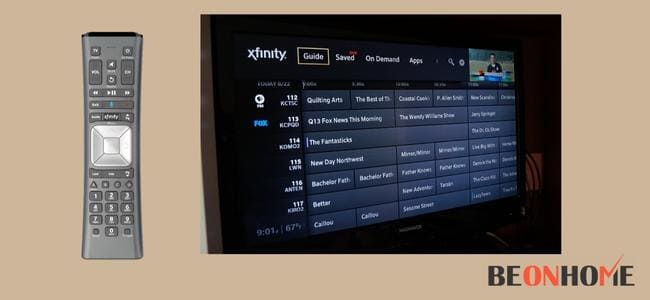
The Xfinity voice remote is been used by many users now. The voice commands make things simpler. But, sometimes there is an issue accessing the menu on the TV.
If you want to access the menu then;
- Click on the Xfinity button on your Xfinity remote.
- Then you can use the left or the right arrows and browse through the menu.
- After that, click on the OK button then you are done.
There are various methods to connect your Xfinity remote to the Tv:
1. Voice command.
- One of the easiest ways to access the TV’s menu is through voice commands.
- You can use the remote and keep it in front of the set-top box.
- Click on the microphone button on the remote and say ‘program remote’.
- Then you need to follow the instructions on the screen.
- One can also click on the ‘A’ button on the remote then click on the remote setup option.
- Again, you need to follow the instructions on the screen and you are good to go.
2. Pair the remote and Tv using the Setup button.
- The first step is to turn the Tv on.
- You need to keep pressing the Setup button on your remote and then check whether the remote light changes.
- When the light on the remote changes from red to green you need to stop pressing the button.
- You need to enter the number 9-9-1 until the light would flash green twice.
- If the light goes green to red then the set-top box might not be on.
- Now you need to turn the Tv off by pressing the CH forward button.
- To lock in the code you need to press the Setup button. Then you can press the power button on the TV.
- Then the TV will turn on and be paired with the remote and you can access the Tv menu with your Xfinity remote.
3. Connect without using an Xfinity remote.

Various remotes do not have a setup button then you can use the following steps:
- The first step would be the same to turn the Tv on.
- Then, you have to press the mute button on the remote and the Xfinity button together. Press continuously for almost 5 seconds.
- The light on the top of the remote would change to green from red.
- Then the Tv will ask you for a code. Enter the first five-digit code from the manufacturer of the Tv.
- If the remote is blinking green light twice then the code is correct. If the red light is blinking on the remote then the code is wrong.
- Then press the power button by facing the remote towards the TV.
- If the Tv turns off then try the same process again. If it does not then try applying a different code.
4. Reset.
One can try performing a complete factory reset if nothing works.
- Press and hold the Home button and the info button on the remote together and hold it for 5 seconds.
- The light will flash on the remote. Then you can press the power button then the last arrow and the volume down button on the remote.
- This will complete the factory reset.
- Later, you can try and pair the remote with the TV or even reset the remote.
5. You can use the Xfinity app.
- You need to open the Xfinity my account app first.
- Then you will have to click on the TV icon.
- Click on the Setup remote option after selecting the Tv box.
- After this step, go to the model and program it. Then click on Continue.
- Click on the option Tv and follow all the instructions on the screen.
Final Talk
On the TV menu, you can access various functions. Notifications, guides, saved, on-demand, search, apps, and settings are all different options.
There are various methods through which you can access the menu of the tv. You can refer to the article and check the methods to gain access to the TV menu. It is simple to follow the steps and complete the procedure.
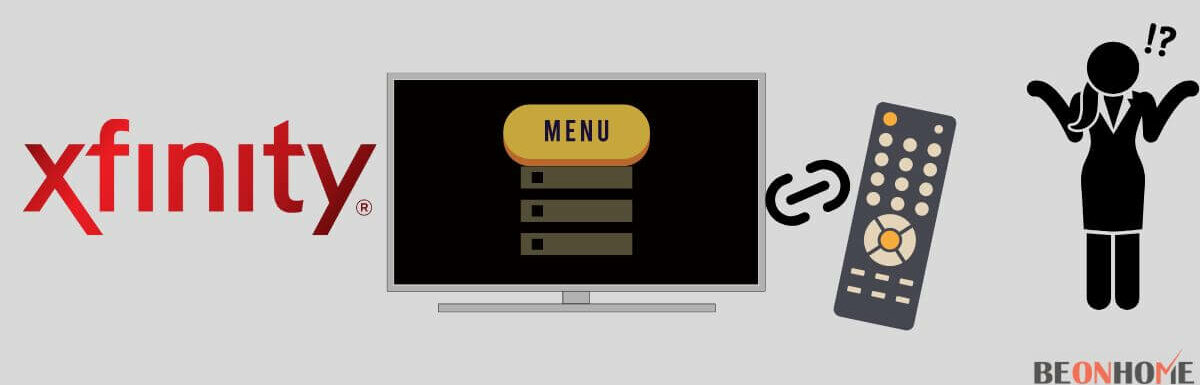

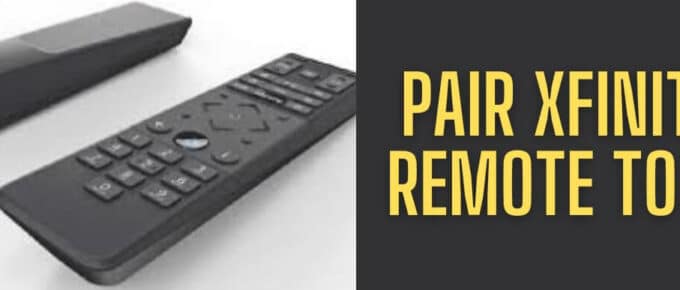
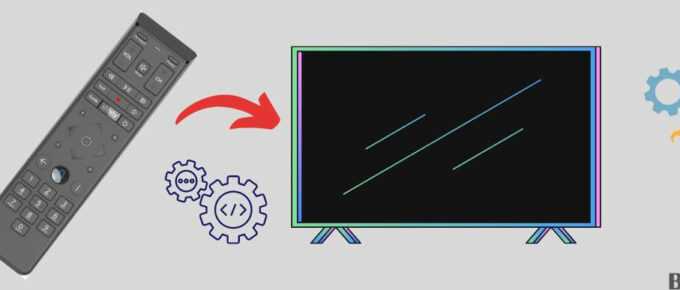
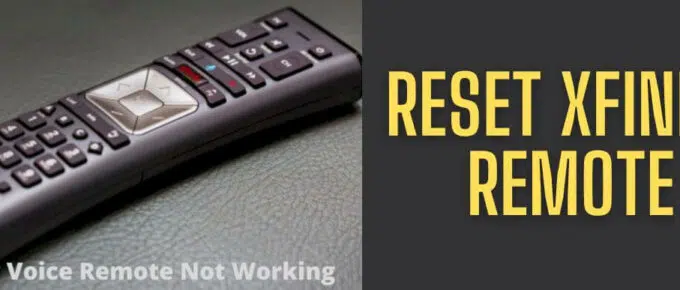
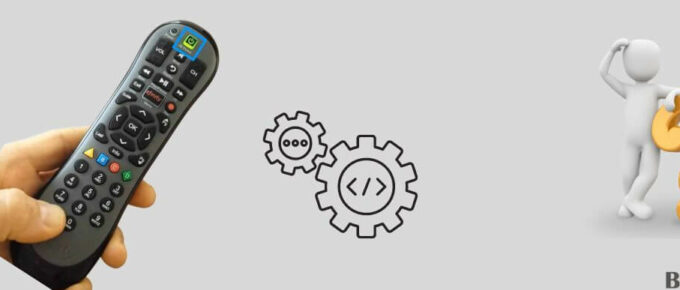
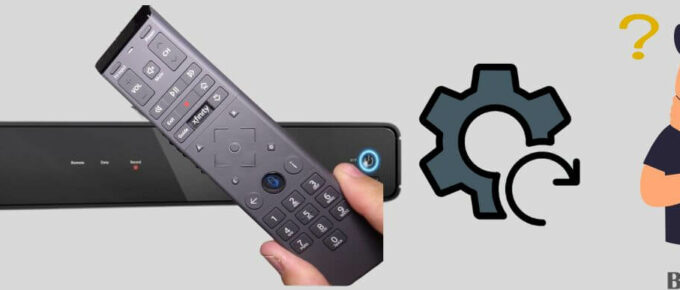
Leave a Reply