4k TV’s have become very common nowadays. 4k TV’s have better resolution than other TV’s. If you have bought TV recently, there is a good chance that your TV is 4k.
It is very simple to test whether your TV supports 4k resolution or not. This guide will provide you with thorough information about 4k TVs. And the answer to How Do I Know If My TV Is 4k
How Do I Check If My Smart TV Is 4k?
Quick Navigation

If you have bought your TV recently, there is a high chance that it is 4k. You can find the details about your TV in the user manual.
You can also check the settings of your TV to check its resolution. Sometimes the resolution of your TV is written in terms of pixels. It is mentioned in your user manual whether your TV is 4k or not.
You can easily find out if your TV is 4k or not by using the following methods:
1. Through the user manual
When you buy a new TV, it comes with a user manual. The resolution of your TV is usually mentioned in the user manual. Sometimes it may say 4k, UHD, or 3840×2160 p.
But all these terms mean that your TV is 4k. So if you want to understand whether the TV supports 4k resolution or not. The first thing you need to do is check the user manual.
2. Through a website
If you do not have the user manual of your TV with you. You should visit the official website of the TV. You can search for the model of your TV. And effortlessly discover any data about the TV. The resolution of your TV is always mentioned on the official website.
3. Stream 4k content
If your TV has YouTube or any other streaming platform. You can skillfully test if your TV works on 4k resolution or not.
There are plenty of videos on YouTube that have 4k resolution or 2160p. Try to play the videos in 2160p quality on your TV. If it works properly, that indicates that your TV is 4k.
4. Open 4k images
You can easily download 4k images from Google. Transfer these 4k images to your TV and try to open them. 4k images should open in full screen.
You can also try downloading images with a resolution of 1920×1080p. Open these images on your TV.
If there is a border that shows while opening 1920×1080p images. It indicates that your TV does not support 4k resolution.
5. Contact Customer Service
If you are still confused about whether your TV is 4k or not. You should reach out to customer service. They can easily tell you if your TV is 4k or not.
6. Use a USB Drive
You can also use a USB drive to check whether your TV is 4k. You should download a video that has a 3840×2160p resolution. Try to play the UHD video on your TV. If the video works properly, this means that your TV is 4k
Check If LG TV Is 4k:

You can easily check if your LG TV is 4k or not by following these simple steps.
Open the Home screen of your LG TV. You can open the home screen by pressing the home button on the remote.
- Unlock the ‘Settings’ option of your LG TV. This option is available on the Home screen of your LG TV.
- There is a General option present on the Settings menu of your LG TV.
- Check to see if there is an HDMI Ultra HD Deep color option. If your LG TV is 4k, this option should be available.
- You can select this option to enjoy 4k quality on your LG TV.
If you cannot confirm whether your LG TV is 4k or not. You can also check the user manual that comes with your TV. The resolution of your LG TV is mentioned in the user manual.
If you cannot find the user manual of your LG TV. You can check the official LG TV website. Or contact LG customer service. They will tell you if your LG TV is 4k or not.
Check If Roku Tv Is 4k:
You can easily find out if your Roku TV is 4k or not. You have to follow these steps to determine if your Roku TV is 4k or not.
- Push the ‘Home’ button on your remote.
- Choose the ‘Streaming Channel’ option present in the Home menu.
- Push the Ok button.
- You should check if there is an option to stream 4k UHD content. If your Roku TV is 4k, the option would be available.
- You can easily stream 4k content if your Roku TV is 4k.
If you still not sure whether your Roku TV is 4K or not. You can check the user manual that comes with your Roku TV. The user manual will have information about the resolution of your Roku TV.
You can also Contact Roku customer service. Or check the official Roku website. To find out whether your Roku TV is 4k or not.
Check If Element Tv Is 4k:

You can easily check whether your Element TV is 4k or not. You can use the user manual that comes with the Element TV. The resolution quality is mentioned in the user manual of the Element TV.
You can also search for the model number of your Element TV on the official website. There will be information on the website about your Element TV.
Most of the newer versions of the Element TV have 4k resolution. So there is a good chance that your Element TV is 4k as well.
Final Talk
Most of the TVs nowadays are 4k. 4k resolution provides a good and clear picture quality. If you have bought your TV within the past few years.
There is a chance that your TV might have 4k resolution. You can also enjoy the Ultra HD resolution on your TV.
Your TV might be 4k and you may not even know about it. So you should check if your TV is 4k or not. You can easily check if your TV works on 4k or not.
In this article, we have provided all the information about 4k TVs. And how you can check if your TV works on 4k or not.

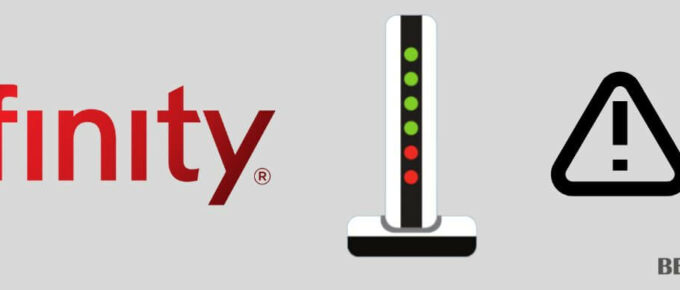
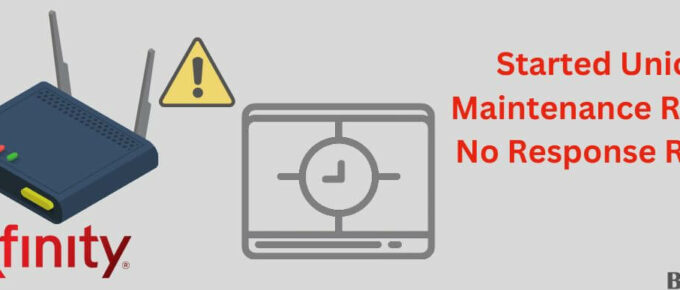



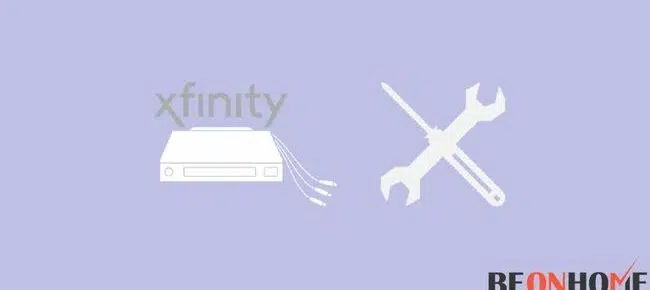
Leave a Reply