While using Google Home if it doesn’t respond and shows an error message “Hang On While I Get Connected To Wifi”, don’t worry this is a common issue that can be resolved on its own. Many people come across this particular issue while using Google Home. There are other fixes if your google home mini is not connecting but mostly it is the issue with the network only; try changing your wifi.
But if you checked your connection and everything looks good, the problem is with Google Home. That does not mean that your device is broken. Rather the problem can be solved in a few minutes. Below are the steps that will help you fix this issue.
How can the “Hang On While I Get Connected” error message be fixed?

The message “Hang On While I Get Connected.” means that your device is facing some difficulty in connecting with the network. It might get fixed automatically, but if the issue repeats, you may take the following steps.
1. Restart the device
It is the best solution that works with almost every device. Some mirror software issues cause the devices to act funny. To fix that, restarting the device can solve the problem. You can simply plug out the cable and then put them back again. If you want to do it through the app, the steps will go like these;
2. Open the App
Start by going to the Google Home app and opening it.
3. Go to ‘settings.’
To reach out to settings, go to the top right side of the app.
4. Click on ‘more’ then ‘reboot.’
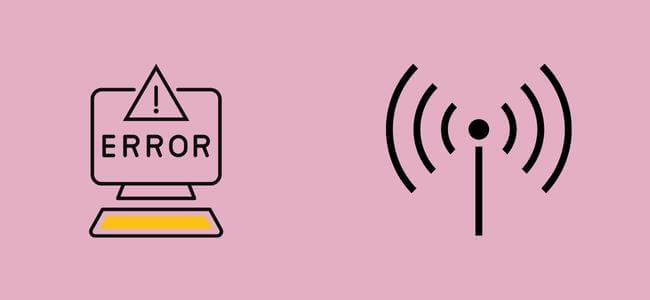
Under settings, click on more and then press reboot. You can restart your Google Home device. Try and see if that has solved the problem or not.
5. Forget your Wi-Fi network and reconnect
In the next step for fixing the issue, check for the Wi-Fi itself once. Look for the speed it is running on by looking at the bandwidth. Sometimes the weather can fluctuate the signals as well.
Try running the other devices on that Wi-Fi network to see their performance.Now, try to secure the connection again by reconnecting. For that, disconnect the network first and then connect back again.
6. Check the linked Google Account.
You can check the linked accounts too. Maybe it is not the device, but the Google Account is causing the problem. If you have recently checked the password, that can cause trouble in connecting. Try to relink the Google Home with your account for the safer side.
7. Reset your Google Home
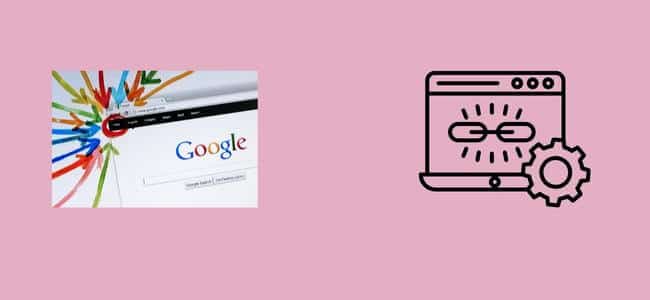
Lastly, you can jump to the reset part. It has to be the last option as it erases all the data. Though it also fixes the issues with Google Home. The process is very simple. Check out the steps for it;
a. Press the microphone button on Google Home
You will find the microphone button on the device itself. Press it and keep holding it for a few seconds.
b. Wait for the orange light.
While holding the microphone button, wait for the orange light to appear. You will also receive a message. That tells you about the resetting process getting started.
c. Release the button when the light goes off
You can release the button when the orange light goes off. Release it after the message about resetting is delivered. Otherwise, the process gets canceled. Your device will then be ready to be set again. You can access the account again by simply logging in.
Final Talk
You see, it wasn’t that big of a problem. There are these little things that cause the issues. Get them all checked and see if that works. Once you try all of them and the problem persists, you can call for help.


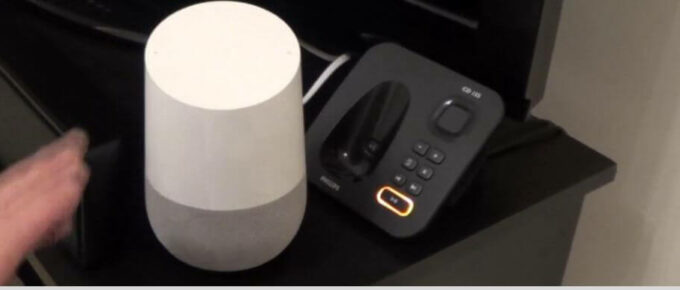

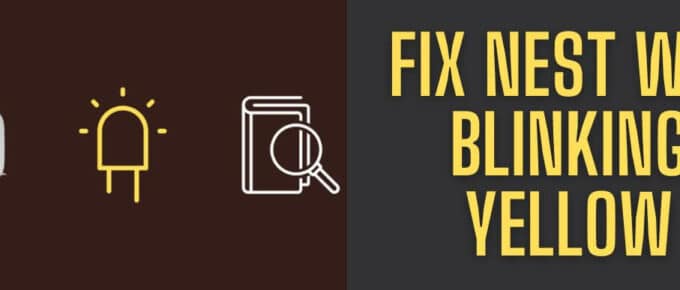


Nonsense.
The steps you outline do not fix the problem. Just rebooting the machine each time it crashes is not a fix for the cause of the crashes. It just allows you to intervene, so that you can recover after each crash. As long as the crashes keep occurring, the problem is not fixed.