A Google Home Mini is a smart speaker with the features of a Google assistant, and it doesn’t work without wifi, but sometimes it becomes really frustrating when it fails to connect. If you are facing something similar, Here we have a detailed guide to fix Google Home Mini not connecting to WiFi.
Troubleshooting Google Home Mini not connecting to WiFi:
Quick Navigation
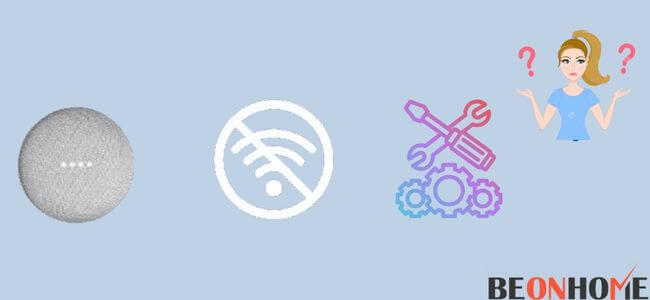
Sometimes your Google Mini may not get connected to your internet, and most of the time, the reason is your new password or a low-speed internet connection, or stuck at Hang On While I Get Connected To Wifi or your signal is getting disrupted. Every problem has a different solution.
Here are the few ways to reconnect the Google Home Mini:
1. Try moving it closer to the router

Most of the time, Google Home loses the connection because it is far away from the Router. And probably your router cannot reach the farthest distance from your house. So, move the device closer to the router. So, try to place the router closer to your Google Home.
2. Turning off other network devices
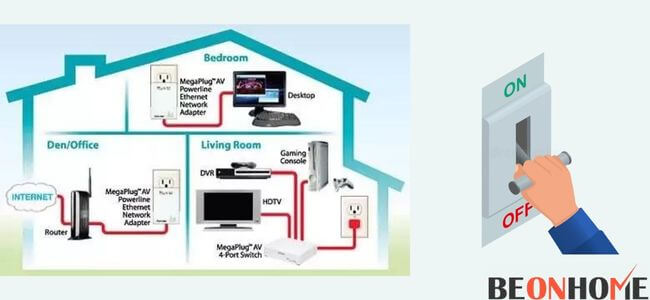
When you are playing music that is getting disrupted, you should understand that your Google Home is going through some issues. If more devices are using your internet connection, your internet fails to handle the amount of data being used, and it won’t be enough for your Google Home to work.
To get rid of this problem, turn off your other devices or stop downloading anything; try to use one device at a time.
3. Restarting and resetting your router
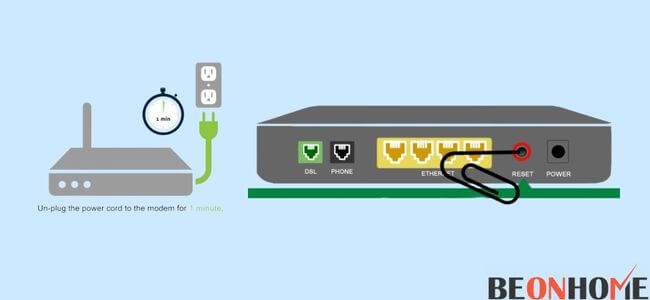
Even after trying the last two ways, if your Google Home Mini is still facing problems, try to restart or reset both the Google Home device and the router. Restart your Router by unplugging and plugging it back in.
Follow the steps to restart Google Home by using the app:
- Go to the Google Home app.
- Tap on the device.
- Select the gear icon to access Setting.
- Tap on the three-dot icon to get to use more settings.
- Then select on Reboot option.
Resetting your device will take them to the form when they were first purchased. It will give you a new device. All you need to do is:
- Press and hold the FDR button until the device tells you it is resetting.
Not connecting to WiFi during setup:
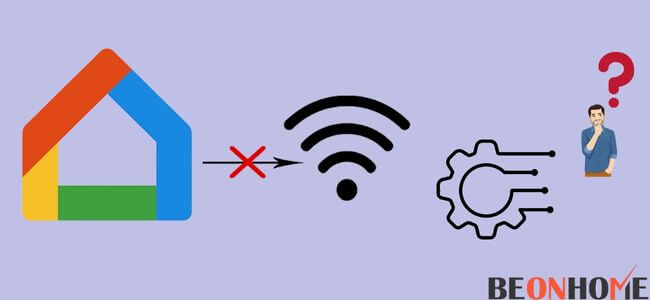
Google Home makes your life easier, especially when you are living alone. It’ll help you do stuff by sitting in one place. But sometimes, you may face problems while using this device.
So, here are few ways to fix your Google Home Mini when it is not connecting to WiFi during the setup:
- Check that you are using the Google Home app. Because Google Home is not like other ordinary speakers, you can connect via your device’s Bluetooth network; it needs to be connected via the Google Home app.
- Check your WiFi network is working.
- Also, turn on your smartphone’s WiFi.
- Turn on the Bluetooth connection while setting up the Google Home Mini.
- Update your smartphones to improve security and access to other apps.
- Update the Google Home app to stop it from facing any issues.
- Keep your Google Home closer to your Router to get better service.
- Disconnect the WiFi from other devices.
- Try to change your google home wifi.
Always use the power supply given along with your Google Home Mini, or else you may face problems.
Restart the router and your Google Home device by unplugging both appliances for at least five minutes. You need to understand that your Google Home is facing the issue and follow the above-mentioned steps to solve it.
Not connecting to spectrum WiFi:

Sometimes your Google Home may start causing problems.
To stop the issue, try a few steps:
- Check that your Google Home is powered on.
- You should connect your Google Home to your Router by connecting to both 2.4Hz and 5Hz bands.
- Update your Google Home app.
- Connect your phone to the WiFi network.
- If it doesn’t work, contact the Google service center.
Not connecting to new WiFi:
You may take a new WiFi connection in your home, or sometimes you may change your WiFi password.
Here are a few ways which may help you get rid of this problem:
- Reboot both of your appliances: the Google Home Mini device and your Router.
- Manually connect your Google Home device to your new WiFi.
- And for the first few moments, try not to connect other devices to your WiFi.
- Every time you get a new WiFi or change your password, you need to reconnect your device with the WiFi, or else it will cause problems.
Not connecting to Xfinity WiFi:
- Xfinity offers you a fast network. You can connect up to 10 WiFi-enabled devices with the sign-in feature.
- Reboot the Google Home. Follow the steps mentioned before.
- Go to the Google Home app and connect it.
- Keep your Google Home device near your WiFi.
- It’s important to check the connection just to avoid device connectivity issues.
The Google Home Mini uses the home WiFi network to communicate. If your connection is weak, keep the device near the Router or use 2.4Hz or 5Hz bands. It will provide you with a strong connection.
Sometimes you can’t fix the problem because it is on the Google service’s side, so you need to contact them to stop further issues.


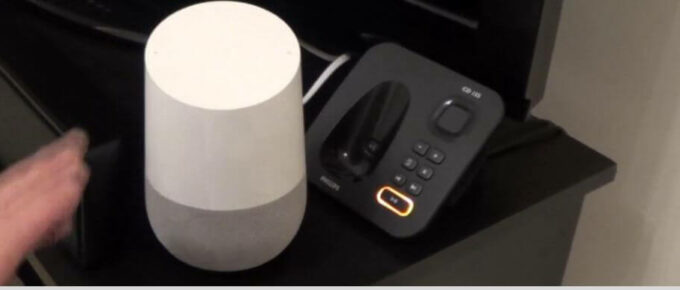

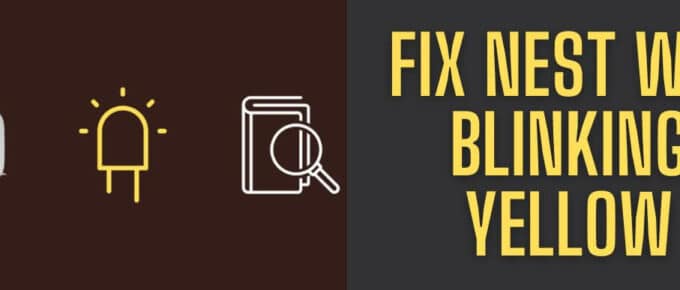


Leave a Reply