If you notice a red light on your modem, then it usually indicates that your modem device does not detect an internet signal. Sometimes, the color red can be used for showing that your device is working, but not necessarily something that you would want to see on your device.
Each manufacturer may have different colors like white, red, blue, so on. You need to first check this with your model, to confirm that the red light means there is an issue with your device. In this article, we will read how to fix the modem red light.
Troubleshooting Xfinity Modem Blinking Red

The red light will be on and turned off in a matter of seconds. If the red light remains on constantly then causes a problem with the modem. This problem can be fixed by using the following steps:
1. Inspect all the cables:
Check that all the cables are properly connected to the modem or not. All the cables need to be inspected, which includes the power and the network cables. If the cable is not properly attached or working, it’ll show error Tlv 11 Unrecognized
If there is an issue with any cable, you will have to replace it with a new cable. This would lead to a connectivity issue with the cable or the network.
If you change the cable with a new one then the red light would go off. You should always check the plugging of your cables. The cables must be attached tightly.
2. Modem restart:
If the red light on the modem is not going off then you must try restarting the modem. Reinitialising or restarting the modem is also a solution to turn off the red light.
You need to power cycle your modem. Remove the power cable from the modem and press the power button. The power button must be pressed for almost 30 seconds. After that, you can plug the cable back in. The modem would restart and the red light would go off.
3. Check the plugs:
As the modem is not able to receive enough electric signals then the plugs must be checked. You can also try removing all the plugs and plugging the cable back in.
Restart the modem and the connection will be restored easily. Also, the red light on the modem will turn off.
4. Network or service issues:
There may be some hardware issues too, because of that the red light might not go off. So, it is not a default from your end, sometimes there is an issue from the service provider.
You need to contact the service provider first to fix the issue. They need to ensure that the servers of the Xfinity service provider are working. If not, then you will have to wait until the issue gets resolved.
5. Check the router:
If your router is having an issue and the red light is not going off then you must call a technician. Xfinity router is mostly selected by the people for enjoying the internet services. The Xfinity router is helping people to enjoy a faster internet connection.
But, the red light on the router is a problem for the users using the router. So, you should call a technician or handyman to fix the issue.
6. Reset from factory settings:
The router will have to be reset. This can be done from the factory settings. The router will have to be set up again. You will need a small object if you want to reset the router to factory settings. Find the reset button and then press it by using that small object.
You have to press that button until you see the light going off. Then while turning the router you will have to wait until it boots up completely. Then you need to check whether the red light is still on or not.
If the light is still on, then there is a major issue. You need to contact Xfinity support.
7. Contact service center:
Contact the Xfinity support if nothing above mentioned is working. The last resort is that you can contact Xfinity service support.
They will check your issue, come up with a solution and reset your connection. If they can’t fix the problem remotely they will send someone to inspect what the problem is.
Final Talk
The above solutions will be very much helpful to solve the issues relating to red lights. There are no special skills required to solve these issues. Anybody can refer to this article and try the solutions himself and get rid of any issue. If nothing works, contacting the service provider is always an option available. If you fix it by yourself by referring to this article it would save you some dollars.
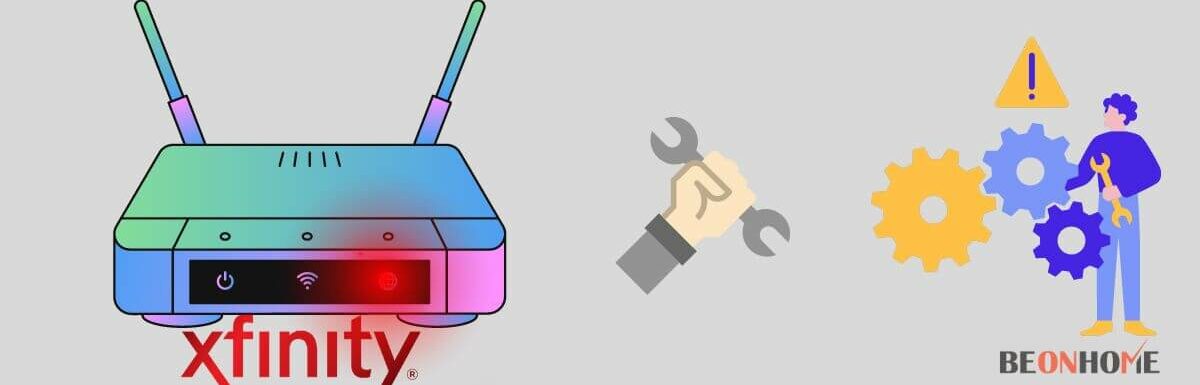
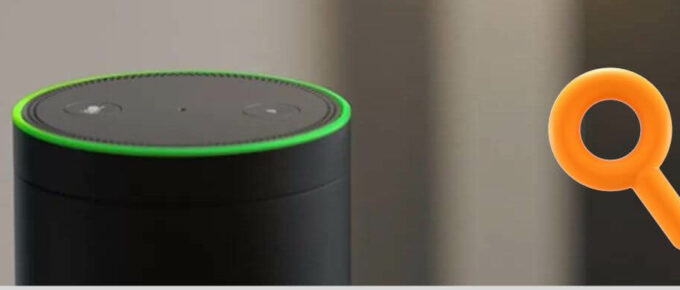




Leave a Reply