It can be frustrating when your Spectrum Wifi suddenly stops working while you are in the middle of your work. It could be even more frustrating if this kept happening throughout the day. Don’t worry. Here is a complete tutorial to fix the spectrum Internet Keeps Dropping
Troubleshooting Spectrum Internet Keeps Dropping Issues
Quick Navigation
Most of the time, where this issue of losing connection keeps happening. I will often show a white light too. It can be resolved by restarting your Spectrum modem or relocating it somewhere else. You can even use an ethernet cable. If none of these methods works, you will have to call Spectrum support.
We went in-depth on these methods below:
1. Reboot The Router/Modem

The best and easiest way to resolve any sort of modem-related problem is to restart it. Most of the time, just restarting your modem resolves the issue.
Spectrum comes with two types of modems/routers. One is the usual one with a separate router and modem;
the other type is called a gateway, which combines both modem and router. Both of them differ slightly when rebooting them.
2. Reboot the usual separate modem and router setup:
- Unplug your router from the power cord.
- Unplug your modem from the power cord and if there are any remove, remove them too.
- After waiting for at least 1 minute, plug your modem back.
- Turn on your modem and see if the LED lights are back on.
- Now plug your router back and turn it on.
- Check to see if the internet is working or not by opening a web browser.
3. Reboot your gateway:
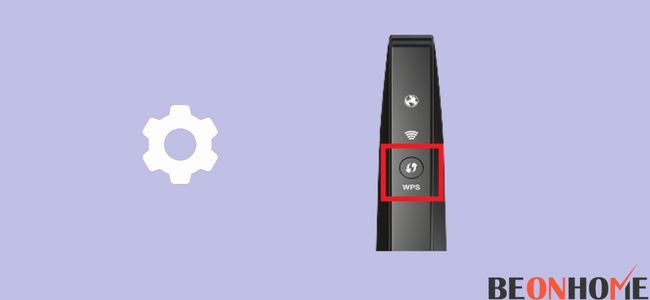
- Unplug your gateway from the power cord.
- After waiting for at least a minute, plug your gateway back in and turn it back on.
- Check if the internet is working or not by opening your web browser.
If you lose your internet network connection again, follow the next method.
- Use An Ethernet Cable Or Relocate The Router.
- If you still have problems, try using an ethernet cable instead of relying completely on the wireless network. A wired network is more consistent compared to a wireless network. But before using an ethernet cable, you will have to turn off green ethernet if you use a computer PC. This feature is mostly used to preserve power but can also affect your internet connection.
4. Turn off the green ethernet feature:
- Click on the Start menu and search Network and Sharing Centre.
- Click on Change adaptor settings and then right-click on connection.
- Click Properties > Configure.
- Click on the Power Management or Advanced tab.
- Now click on disable ethernet.
5. Try switching the bands if you have a dual-band router.
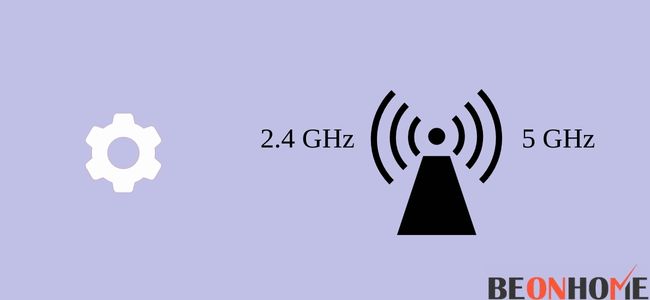
Here’s how you can do that:
- Log in with your modem settings.
- Then open the wireless settings.
- Now click on the channels menu to change the channel.
- Now click on Save or Apply.
You can also try relocating your router. If you are experiencing poor WiFi signals, then it could be due to your WiFi signals not reaching your device properly.
If your router is placed in a closed area, then it could cause such problems. Walls, doors, and pipes act as a barrier to your WiFi signals, so it is better to relocate your router to a central area in your house.
6. Contact Support
If none of those options worked, then it is better to call customer care. If your Spectrum internet keeps dropping even after trying the methods mentioned above. Then it is better to hire a professional to have a look at your internet connection.
How To Fix Spectrum Internet Keeps Dropping At Night?
Your Spectrum internet keeps dropping at night because the night is usually considered the prime time when most users are present.
If you have many users using the same internet connection, you will have to compete for it. Which in turn, might cause your Spectrum internet connection to drop a lot.
The best way to fix this problem would be to reduce the number of users in your house. You can turn off the devices that you don’t need to be connected to your WiFi at night.
Or, if you have a dual-band router, then you can switch to the 5 GHz band instead of using the 2.4 GHz band. Just go to your router settings and from there, change the bands.
The 2.4 GHz band is very common, so you will have to compete with other users for the internet connection.
How To Fix Spectrum Internet Keeps Dropping Every Few Minutes?
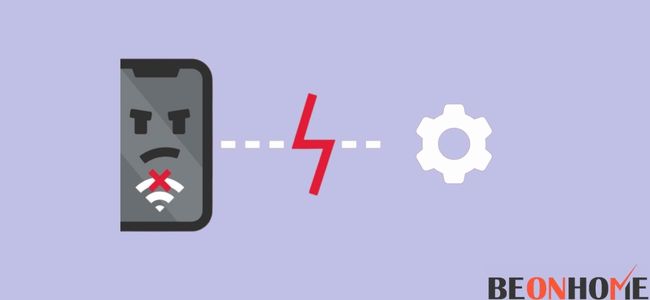
Losing your internet connection every few minutes can be very annoying, especially if you are in the middle of some important work. There could be a bunch of reasons why this is happening.
To fix this problem, you can try relocating your router to a better place, using an ethernet cable, and try rebooting your modem/router. Here are some of the troubleshooting methods you can use to resolve this issue:
1. Router Firmware Updates:
One of the reasons why your internet keeps dropping could be because it requires a firmware update. Usually, Spectrum routers updates automatically, so you don’t have to worry about that.
But if you are using a different router, you might need to check for firmware updates manually. If your wifi is saying Missing BP Configuration Setting, then you neet to troubleshoot in a different way.
Here’s how you can do that:
- Enter “192.168.0.1” in your address bar. Make sure you don’t type in the quotes too.
- Log in using your username and password that has been provided to you.
- Look for the Firmware section.
- Look for the firmware files for your specific router by going to its manufacturer’s site.
- Download the file on your computer.
- Now extract the ZIP file.
- Choose the file you downloaded in the update section.
- Choose the file you extracted and begin the update.
- After it is done updating, restart the router.
2. Check your Cables:
Another problem could be with your cables. Check and make sure that your cables aren’t loose or damaged. If they are loose, just tighten them back up; if they are damaged, you might have to replace them.
3. Dust-free:
Make sure that your router and modem are completely dust-free. Dust can cause your connection to disconnect.
Dust can cause your device to overheat, which might cause it to malfunction. Clean them with an air compressor and place them in a place where it is not exposed to dust.
4. WiFi extender:
You can even try using a WiFi extender if you have trouble in receiving signals. Like its name, the WiFi extender helps to extend the range of your WiFi connection to cover even dead areas. You might have to invest in a WiFi extender if you have a large house.
5. Scan for Viruses:
Viruses could also be causing problems with your internet connection. You can try to run an antivirus scan on your device to see if it is causing any problems. You don’t need to buy full antivirus suites. The free version is more than sufficient.
6. Check for Outage:
Another reason your internet connection keeps dropping every few minutes could be that there might an outage in your area. Fortunately, Spectrum has an outage tool that allows you to check if there is an outage in your area.
It can also tell how long it will take to fix it. Unfortunately, if there is an outage, you can’t do anything except wait for them to fix it.
If none of these methods work, then you will have to call Spectrum support and let professionals deal with the problem.
Final Talk
Losing your internet connection again and again while you are in the middle of your work is very frustrating. But thankfully, there are ways you can troubleshoot them by yourself. In this article, we have listed several methods for you to troubleshoot the problem with your Spectrum internet connection. Hopefully, they are helpful for you.
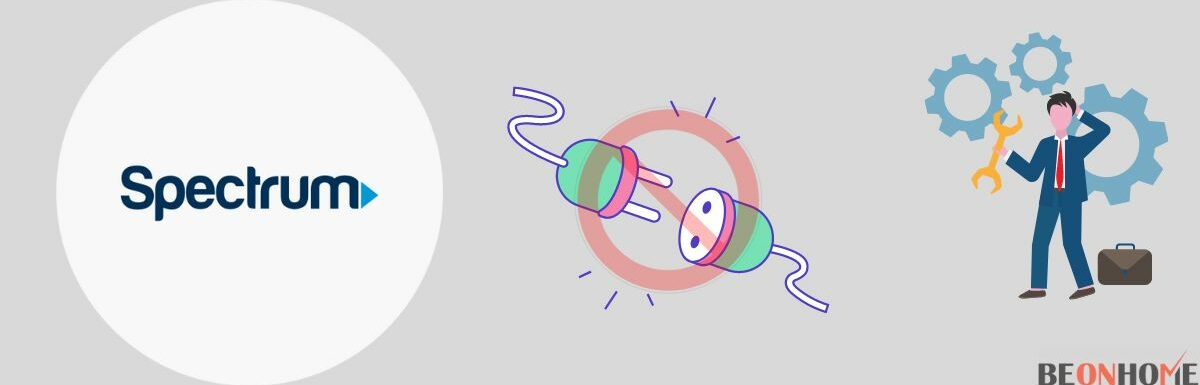
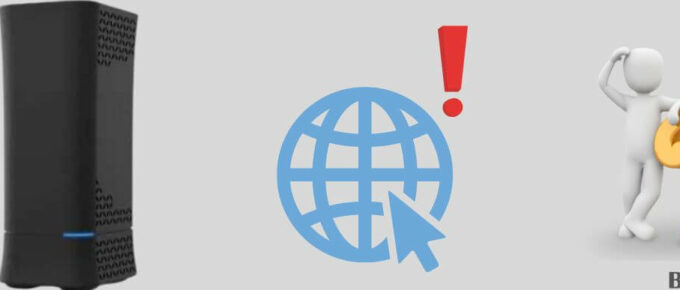
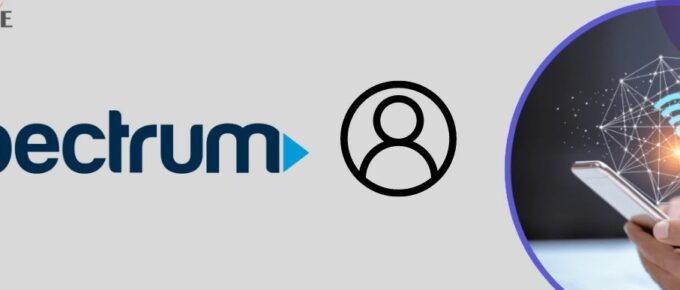
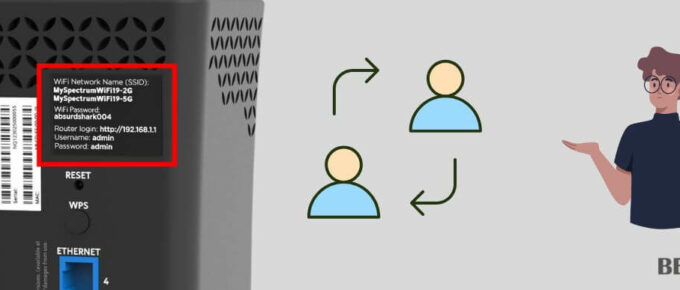

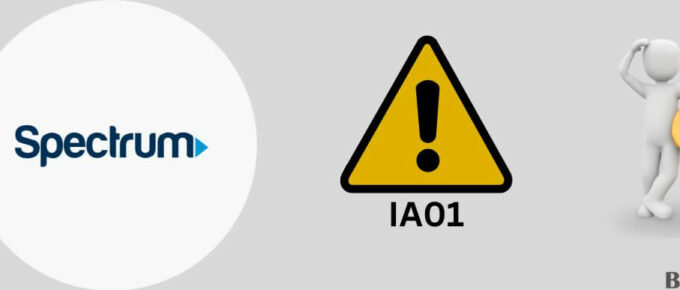
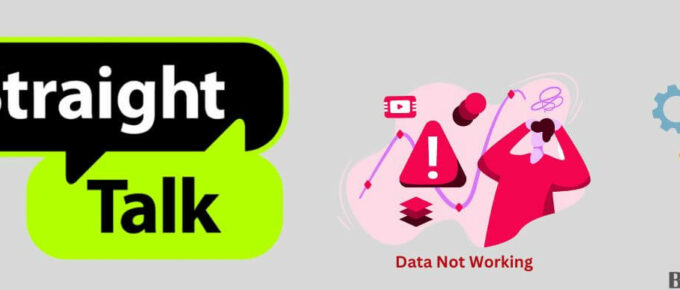
Leave a Reply