Smart things hub is one of the best hub devices in the market, which can be connected with almost all the smart home devices, but it’s also very frustrating when it goes offline.If you’re too experiencing issues with your Smart Hub going offline, again and again, It must be very frustrating but don’t worry; we got your back. Here is a complete guide on how to Fix Smart Things Hub Offline.
SmartThings Hub Offline: Ways To Fix It
Quick Navigation

The best smart things hub brand is Samsung smart thing hub. The compatible devices of this hub are Wi-Fi, Zig bee, and Z-wave. This makes it more powerful for automation.
- Check Your Power Connection
- Check Your Connectivity
- Check Your Local Network
- Reboot The Hub
- Check For A Platform Outage
1. Check your power connection
The smart thing hub will be inactive if it is not connected to your power connection. It should be connected properly, and while connecting, it must be online.
If there is any fault in the wiring, it might also cause a problem. So it is better to check it before. Changing the cable is far better as it brings it back online.
2. Check your connectivity
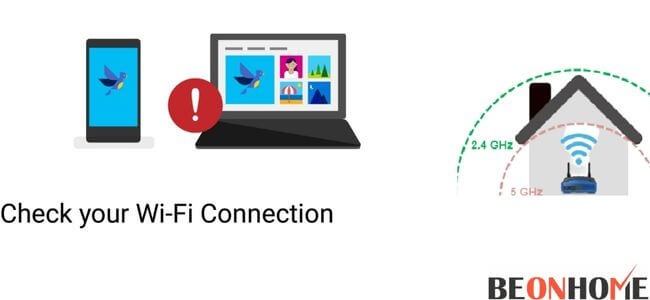
When the smart things hub is connected through Wi-Fi, it is better to connect with the router. Sometimes Wi-Fi connections are weak it might have some issues in a router.
The WiFi network has changed its range from 2.4GHz to 5GHz. When the hub is offline, it has not been connected properly. So check the ethernet cable and change to another ethernet cable.
3. Check your local network
The reason why the hub goes offline is that it is connected to another local network. It is very hard to connect with a spotted internet connection.
The solution for this is to get fixed with ISP. This can also be solved by changing the network.
4. Reboot the hub
If your hub doesn’t connect after changing its connection to various networks. It can be rebooted to solve the problem.
Rebooting can be done by the following steps:
- The first step is to press the red button placed backside of the hub.
- After a few minutes, the LED light turns green, meaning the hub is online.
- There are alternative methods to reboot
- First, remove the batteries of the hub. If it is a non-battery hub, unplug the ethernet.
- Next, after 30 seconds, reinsert the batteries into the hub.
- The hub is ready when it shows the green light.
5. Check for a platform outage
Check whether your area has a platform network outage it causes the hub to back offline. This problem can be solved only by waiting. Wait till it comes back online.
Offline with a green light:

Fixing smart things hub offline with a green light is simple.The color green in the smart things hub is displayed at its initial stage. The green light in the smart thing hub indicates that everything is properly connected and installed.
When the green light blinks in your hub, it means it is booting, the hub is upgrading itself, and it also means completion of its setup.
But it must stop after a few seconds. The green light in the hub is simply described as a good internet connection via a Wi-Fi network.
- Greenlight is meant as the power of the hub is on.
- The green blink light is meant for processing, and also, it stops soon.
- Solid green light is meant for the internet to be turned on with a good status.
Fixing procedure:
Switch on the power and wait for the green light to come for a few seconds. After that, the light blinks for a while to do all the processes to upgrade. At last, it shows a solid green light, ready with a good connection and starting the hub.
Offline with blue light
Fixing smart things hub offline with blue light is not tricky?Here the solid blue indicates that you have been connected to a network without an internet connection. The blue blinking lights are meant to check the internet connection is working correctly. The flashes of yellow light and blinks of yellow light are known as resetting the hub.
Fixing procedure:
First, disconnect the hub from its power cable. Next, there is a reset button on the back of the hub press and hold the button by using a pin or any tool like a pin.
Hold it constantly and suddenly change it with a power cable. At that time it shows a yellow light in the hub that is the time to release the button.
How to fix the smart things hub offline, but it still works?
The smart things hub still works when there is no internet connection. Because the information about it is available locally. The automation works using wireless internet protocols.
- Checking the power connection of the hub shows it is active and inactivity. Here the problem arises only because of the wiring. Any damage to wires causes the power not to work.
- Next is checking the connectivity of the internet. The range of the connection must be appropriately set up to avoid confusion.
- Also, check the local networking so it will be easy for the hub. It is to be fixed with the ISP.
- Rebooting the hub helps you to reset the hub.
- The final step is to check the platform outage.
General discussion about the remaining colors in the hub:
- No light: When there is no light in the hub, there is no power.
- Green: power on mode
- Red: the internet is not available to the specific region.
- Red blinks: an error has been found. This can also be considered as overheating.
- Magenta: an updation has been going through downloads.
- Green and red alternatively: it is excepting a sensor. It is connected with any device it stops its blinks.
FAQ
Why is my SmartThings app saying my TV is offline?
The server connection was terminated because it had not been used for an extended period. If you want to reconnect, please press the OK button and turn your TV off.
Can’t connect to the SmartThings hub?
To begin, unplug the power cable from the hub. Then, press the Reset button on the hub using a pin or similar tool while reconnecting the power cable. Hold the Reset button until the LED changes from flashing to solid yellow. The reset process can take up to ten minutes.
Is SmartThings offline?
Yes, the SmartThings Hub can function without an internet connection. You will, however, be limited to a few pre-configured automation known as SmartApps.
How do I get my SmartThings hub back online?
Restart the SmartThings Hub. Once, press the red button on the Hub’s back. Wait a few minutes for the LED to turn solid green, indicating that the Hub is back online.
Final talk
To sum up, everything stated in this article will be more helpful when connecting your hub. I have clearly explained the step-by-step procedure. And also the color variation of the hub. I hope this article will be grateful for installation and fixing. Moreover, you can avoid such problems by integrating your smart things with a home kit. Moreover, add an alexa supported smart lock for your smart thing hub to have privacy under control.


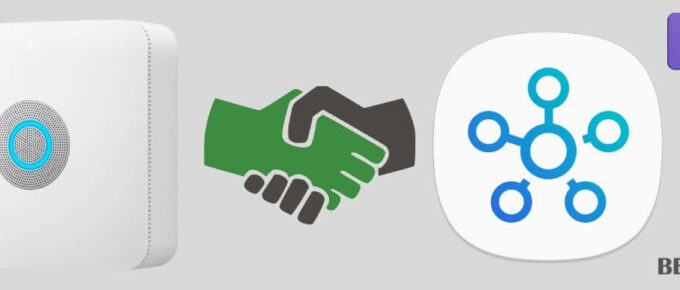
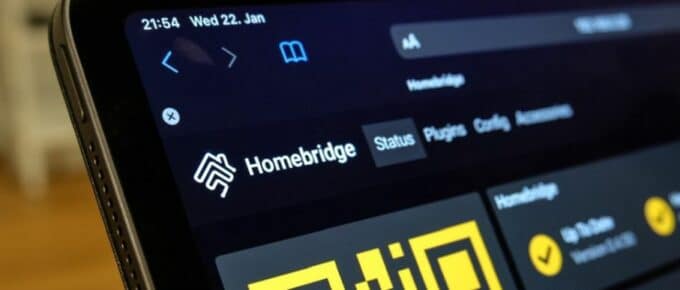


Leave a Reply