I know a friend who owns the Roomba. She was delighted with the device because it helped her clean & maintain her home extremely well. She was able to ensure that her rooms were spick and span.
The other day, she called me up. She sounded pretty annoyed and frustrated about her Roomba. I came to know that it was showing error 15. She wanted to know how to fix the Roomba error 15.
The error codes on Roomba can be tricky and challenging at times. I dug up to find out what error 15 on the Roomba is. It means that there is a communication error with your network & the home base. The error is not likely anything serious. Now, let us find out how to fix this error, shall we? Through this post, you will understand and find out everything that you need to know to get your Roomba to work.
Method To Fix Roomba Error 15

If you have a Roomba and it occurred to have an error 15, this put it to stop working. Because of this error, the navigation system does not perform well.
The reason that happens is because of some obstructions like metal objects. It could be because of poor network connectivity.
However, the most common solution that many people adopt is to restart it. This solves the problem most of the time. But before that, check upon the connectivity first. And don’t keep Roomba too far from its home base.
After you get that all checked, you may follow the below steps to restart it;
- Press and hold the Home
- For the first step, you need to press the ‘home’ button. Keep holding it for some time and then release it.
- Clean and Spot Clean buttons simultaneously
- After that, press the ‘clean’ and ‘spot clean’ buttons together. You need to have a hold of them too for a few seconds.
- Wait for the light around the Clean button to start spinning
- Now, see if you can notice a light coming around the ‘clean’ button. It will appear in a spinning sequence.
- then release the buttons
- When the light starts to appear, you need to release both of those buttons.
- The Roomba will restart and finish the reset by itself
- Now your Roomba will get into the restart stage. Give it some time till the process gets finished.
You can now try and test it to see if it worked or not. There are a few more things that you can check upon. Some of them are mentioned ahead.
1. Revert Roomba smart map
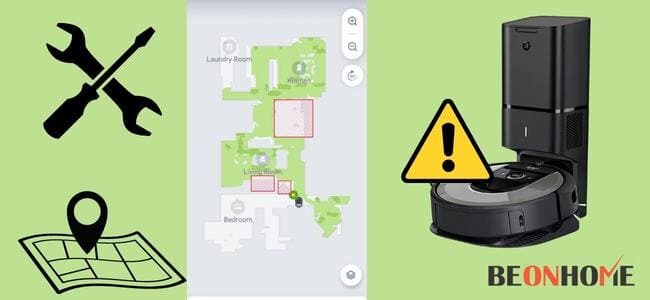
In some cases, reverting Roomba’s smart map to the previous one helped. This is because the device is more familiar with the old version.
The steps for doing that are;
- Open the iRobot mobile application
- Go to its history
- Have a look at the ‘clean maps’ report
- Choose the previous map
- Press the ‘overflow menu’
- Now click on ‘Update Smart Maps’
Now you could try navigating the Roomba to see if this worked. If it did not, then move to the next solution.
2. Remapping
If none of the maps are working for your Roomba device, then you might need a new one. To do so, you need to erase all your previous maps. Issues with maps are generally shown as error 17.
This will remove the bugs as well. The steps to that are;
- Open the iRobot app
- Click on your maps
- Choose a map
- Click on three horizontal dots
- Press ‘delete map’
Once you finish deleting all the maps, you can redesign a new one fresh.
You can do this by following the underneath steps;
- Put Roomba at its home base
- Click on the ‘clean’ button
- Permit to Roomba for navigation
- After it is done, you can give a name to the map
If that did not work even, the final thing you may try doing is a factory reset. Remember that it will erase every one of your information.
The steps for that are;
- Open your iRobot app
- Go to the settings
- Click on factory reset
The process will take some time and the device will start automatically. After that, you can set it up again.
Final Talk
Having the error 15 is not a big deal. As the reasons behind this are very nominal. Try following the solutions mentioned above. Try them all before calling for technical support. If none of the above solutions worked for you then you may contact customer care. As roombas can’t clean carpets you can have a good spot carpet cleaner to clean the pet spot strains.
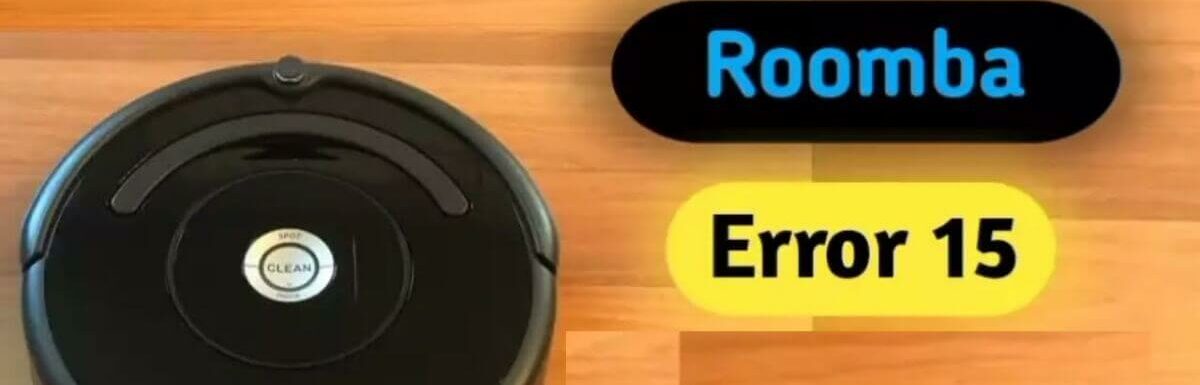

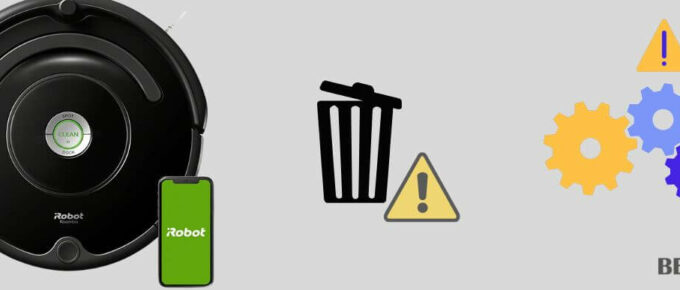
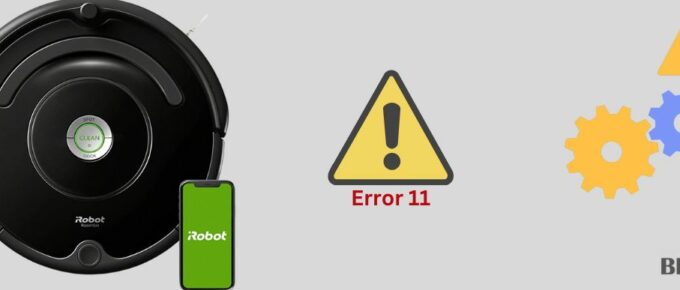

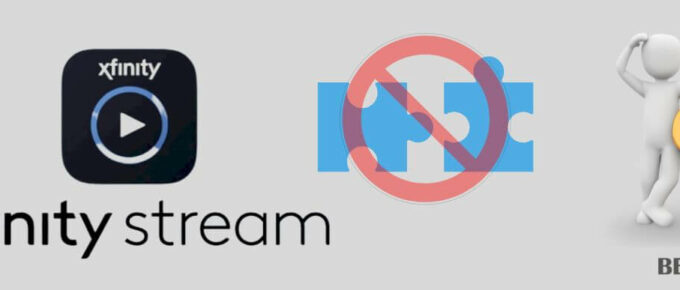
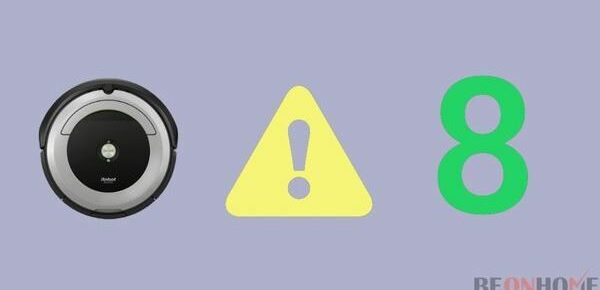
Leave a Reply