Roku is a great device to stream your favorite shows. You can access a lot of shows through Roku. However, it can be frustrating if your Roku does not work properly.
There can be numerous issues that arise in your Roku device. The most common problem with Roku is with sound.
You may not be able to hear the sound for many shows. However, this sound issue in Roku is straightforward to fix.
This article will provide you with detailed data about the Roku stick. And how you can fix the sound issues in your Roku.
Steps To Troubleshoot Roku With No Sound
Quick Navigation
There can be numerous reasons why there is no sound in your Roku. The most common is an issue with your HDMI connection. Make sure to test the audio settings of your Roku appropriately.
If the audio settings are appropriate but you cannot hear the sound. There can be the following reasons why you cannot hear the sound in your Roku.
1. Inspect the HDMI Connection on Your Roku

Sometimes HDMI can cause a sound issue in your Roku. You can easily fix this issue by inserting the Roku into a different HDMI port. Or use a new cable to attach the Roku to your TV.
You may be unable to hear the sound in your Roku due to a problem with the HDMI port. You can easily fix this issue by inserting the Roku into a different HDMI port.
2. Swap Your HDMI Cable

Sometimes the trouble in audio arises due to defects in the HDMI cables. If your HDMI cables are defective, you will not hear sound in your Roku. Damaged HDMI can also cause other problems like display issues, in your Roku.
So you have to check your HDMI appropriately before inserting your Roku. If your HDMI is destroyed, you have to purchase a new cable.
HDMI cables do not amount to a lot of money. But make sure to buy the cable of an adequate length. If the HDMI cable is too long, it can get destroyed easily.
3. Check Your Roku’s Audio Settings
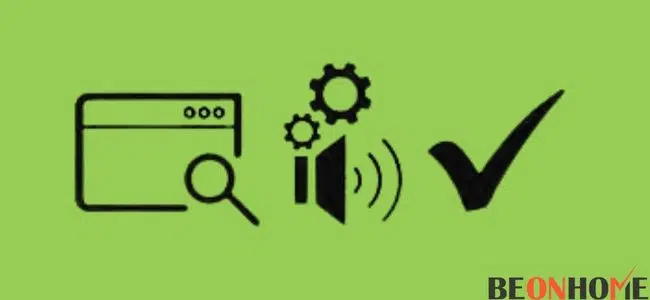
If the HDMI connection of your Roku is proper, but the sound is not coming. The sound issue may be due to your settings.
If the audio settings on your Roku are not appropriate, you may have problems. You can effortlessly adjust the audio settings in your Roku by following a few simple steps.
- Open the settings of your Roku device.
- Try finding the audio option.
- Shift the ‘HDMI option’ to ‘Dolby Digital.’
4. Check The Audio Format of the Media You are Trying to Play on Roku
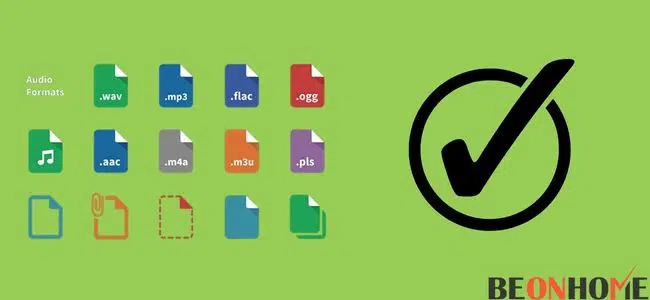
If your Roku can play certain audios, but some cannot be played. The audio may not be suitable to play on your audio device.
You can effortlessly fix this issue by modifying the audio settings of your Roku. You must shift the ‘HDMI option’ to ‘Dolby Digital’ again.
How To Fix Distorted Audio on Roku?
Distorted audio can be frustrating while using Roku. It is a prevalent issue that numerous users notice the distorted audio by following these steps.
- Open any video.
- The asterisk button in your Roku remote should be pushed.
- Change the ‘volume mode’ to OFF in the settings.
How To Sync Up Your Audio And Video?
Sometimes the video may lag behind the audio in your Roku. This is a popular issue reported by numerous users. You can alter the video refresh properties to resolve this issue.
- Unlock the settings of your Roku.
- Under the system option. Choose the ‘Advanced System Settings
- Choose the ‘Advanced System Display’ choice.
- Change the ‘Auto adjust display refresh rate’ to disabled.
- The video and audio should now tune in with each other. However, this option can induce numerous issues in your video quality. If there is any issue with your video quality, you should shift the settings back to default.
1. Troubleshoot The Audio Receiver Your Roku Is Hooked Up To:
Sometimes your Roku may be working fine. The problem can occur with your audio device connected to the Roku.
If your audio device is not operating appropriately, you may not be able to hear the sound.
You can effortlessly resolve this problem with your Roku by following the steps given below:
- Check the sound of your audio device. Make sure the sound is set at a reasonable level.
- Alter your Roku settings to match your audio device’s sound settings.
- Make sure the audio device is properly functioning.
- This should resolve the audio issue if your audio device caused it.
2. Reset Your Roku Device:
If there is no issue with your audio device or your HDMI cable. The audio issue could be due to bugs in your Roku software. You will have to reset the Roku to resolve this issue.
You can effortlessly reset your Roku device from the settings. Or you can reset it by pushing the reset button on the Roku device.
Troubleshoot Steps For Roku With No Sound On TV
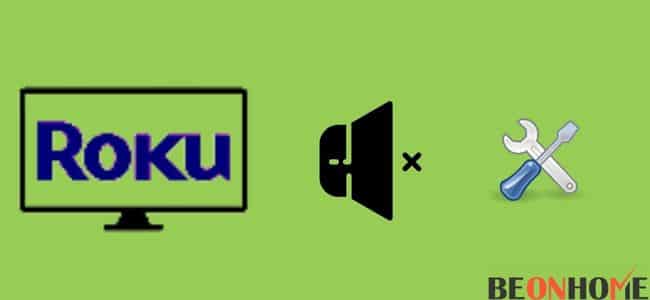
You can easily resolve the no-sound issue of your Roku device by following a few simple things.
- Ensure that the audio of your TV is fixed to an appropriate level.
- Ensure that the speakers of your TV are working properly.
- The private listening option should be turned off in your Roku. Make sure the audio is not set to headphones only.
- Make sure you have a proper internet connection to run the Roku properly.
- Update the Roku if there are any new updates available.
- Ensure the audio devices and the HDMI cables are appropriately attached to the TV. Damaged HDMI cables can also affect the audio levels of your Roku.
- Set the audio settings of your Roku to match the settings of your audio device.
- Change the TV’s settings to match the audio settings of your Roku device.
- Factory reset your TV if the Roku is not working appropriately. This will shift the settings back to default, and the audio should work.
There can be a hardware issue with your TV if the Roku does not work after trying everything. You must employ a professional to inspect your TV and Roku device.
Troubleshoot Steps For Roku With No Sound On App
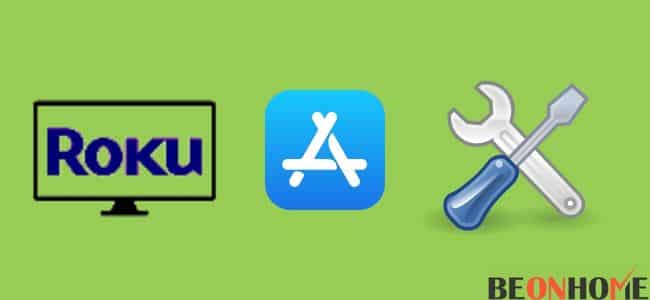
Private listening is the most common problem because your audio is not working in Roku. You should turn off the private listening option from your Roku app if you are facing audio issues in your Roku app.
You can easily turn the private listening off by following a few simple steps.
- Select the Remote option on your Roku app.
- In the controls menu of the Roku app. There should be an option for private listening.
- Make sure the private listening option is turned off. You can also enable the private listening option by following the same steps.
You should only enable the ‘Private Listening’ option when you want to stream shows on your smartphone. If you want to use Roku on your TV. Turn off the ‘Private listening’ option from your Roku app.
Troubleshooting No Sound On Netflix
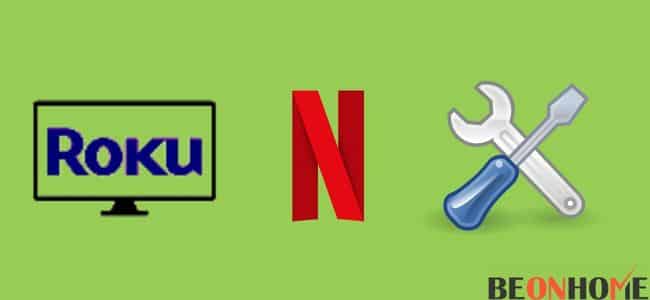
If the audio issue is only with the Netflix app. Likely, the app is not installed properly on your Roku device. You will have to reinstall Netflix if you want to fix the audio problem of your Roku.
You can easily reinstall Netflix on your Roku by following simple steps.
- Select Netflix on your screen;
- Push the asterisk button and select the remove channel option;
- You should restart your Roku after removing Netflix. This will ensure that Netflix is properly uninstalled from your Roku;
- Reinstall Netflix on your Roku;
- Now try opening a video on your Netflix. If the problem was due to your Roku app, you would be able to hear the sound again.
No Sound On Vizio TV
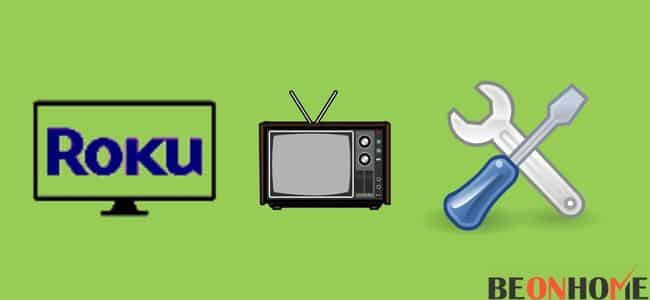
If there is no sound from your Vizio TV when you are using Roku. You should check that your TV’s audio is set to a reasonable level.
Also, check if all the HDMI cables are correctly connected to your Vizio TV. You can also try inserting the Roku on a different HDMI port of your Vizio TV.
The audio is still not coming to your Vizio TV while using Roku. You should remove all the attached wires from your Vizio TV and insert them again. You will also have to change a few audio settings of your Roku.
- Open the ‘Audio’ option from the settings.
- Change the ‘Stereo’ Option from the ‘Audio Mode.’
- The ‘PCM stereo’ should be selected instead of ‘HDMI.’
- This should resolve the no audio issue of Roku in your Vizio TV.
No Sound On Samsung TV

There can be numerous reasons your Roku is not working properly on your Samsung TV. Ensure that your Samsung TV’s audio is set to a reasonable level. Check all the HDMI connections to ensure the Roku is attached appropriately.
The audio settings of your device should match the shows you are trying to watch. You can use an AVR or soundbar to change the audio format of the shows.
Troubleshooting No Sound On Disney+

Disney+ uses the Dolby digital audio mode. You will need a soundbar or AVR to change the audio mode in your Roku. So you will have to change the audio mode to Dolby digital. You can easily change the audio mode by following a few easy steps.
- Open the settings of your Roku.
- In the Audio menu. Alter the ‘HDMI’ and ‘S/PDIF’ and set them to ‘Digital Dolby.’
- Disney+ should now work properly on your Roku.
Troubleshooting No Sound On Shows
Make sure all the HDMI connections are appropriate. Also, make sure that the volume is set to a reasonable level.
If everything else is fine, you will have to change the audio settings of your Roku. You can resolve the no audio issue on Roku by changing the audio settings.
- In the ‘Audio’ option. Open the ‘HDMI’ and ‘S/PDIF’ menus.
- Change the audio settings to ‘Dolby Digital.’
- Your shows should now work fine with proper audio on the Roku.
Final Talk
You can easily resolve the audio issues of your Roku. It does not take much time to fix the audio issue of your Roku. Various users have reported this problem of no sound in Roku. But you can easily fix the sound of the Roku by following a few simple steps. In this article, we have provided thorough information about sound issues in Roku. And how you can resolve the sound issue in your Roku device.


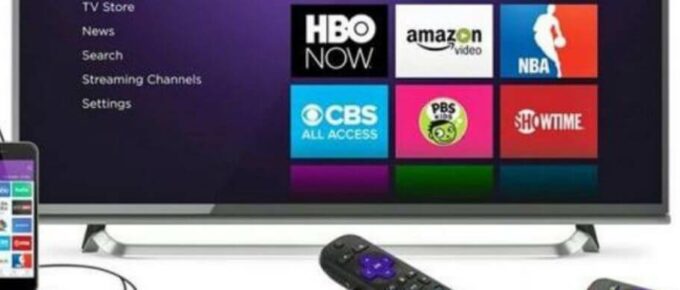
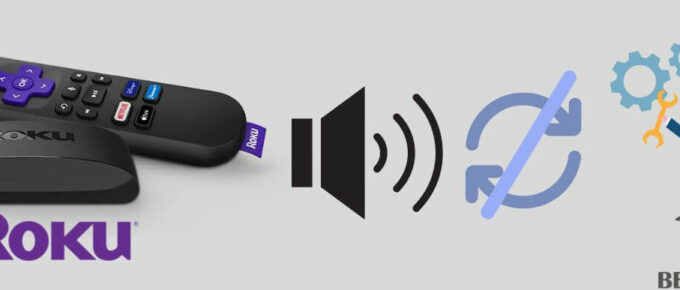
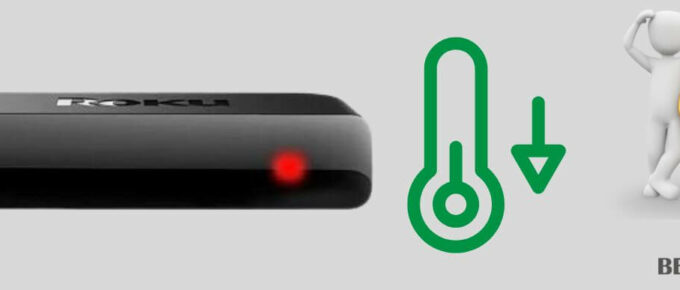
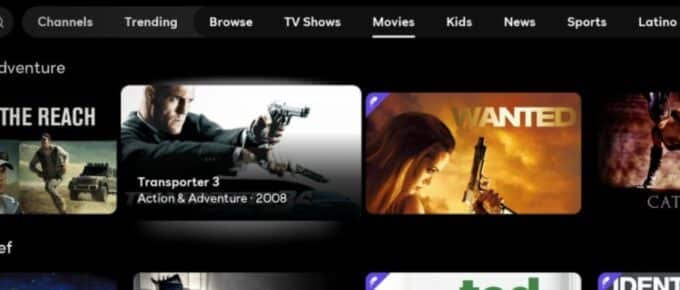

Leave a Reply