If you’re trying to figure out how to fix Fios remote not working, you’ve come to the right place. We’ll go through every possible cause and solution for your remote and Verizon box. So you can get them back on the same page and easily control your TV.
How To Fix Fios Remote Not Working?
Quick Navigation
It happens to everyone. You’re about to hit the hay and want to set your DVR for the newest episode, but your Fios remote isn’t working. It’s failing to change channels or volume.
So you’ve got a decision to make. Do you curl up with a book and just hope that the episode will be available On Demand later? (Spoiler: it won’t.) Or do you give up and call it a night? No! Because we’re here to show you how easy it is to fix your Fios remote.
We’ll walk you through the steps, so all you have to do is follow along. Let’s get started!
1. Try Rebooting The Box A
First, try rebooting the box. To do this, turn off the box and unplug it from its power source for at least 30 seconds longer if you have time to wait. After that, plug it back in, turn it back on, and see if that fixes the problem.
2. Changing The Remote Batteries
Did you check the batteries? It’s a classic problem-solving step, but it’s one that sometimes gets overlooked. If you’ve been paying attention to your remote, it could just be that the battery life is fading. So unless you’re sure that you have checked the batteries (and replaced them) recently, try doing so now!
3. Reprogram The Remote
You can try resetting the remote by pressing and holding the red OK button. Hold it Until all four mode buttons blink twice.
Then press 9-8-1. If you see all four mode buttons light up, hold down Setup until the TV or AUX button blinks twice, then release Setup.
Enter 1-0-0-0 using the number pad and press TV/AUX again. Suppose you see the TV button flash three times.
Then all four mode buttons will light up. You’ve reset your remote and should now be able to use it on your Verizon Fios system!
Why Is It Not Working?
Verizon Fios remote not working? We’ll help you fix it. There are few common reasons why your Verizon Fios remote might not be working:
1. Not activated:
Your Verizon Fios remote will only work if you’ve activated it, so make sure you’ve done that. If you have, try turning the power off; on your both equipment and your set-top box (unplug it), wait one minute, then plug everything back in and try again.
2. Warned out batteries:
If your Verizon Fios remote isn’t responding, try replacing the batteries with fresh ones—you may have just used up the old ones. Make sure to use your device’s correct type of batteries; otherwise, it won’t work!
3. Hardware/Software glitch:
If neither of these options worked for you, but you’re still experiencing problems with your device, contact Verizon technical support for further assistance. They’ll be able to help and get things back up and running as quickly as possible—and give you some extra advice on how to avoid future issues!
4. Blocked line of sight or great distance:
Ensure your remote is set up properly. You’ll want to ensure that it’s not blocked by anything (like curtains or furniture) and that it is within range of your set-top box (at least 15 feet away).
Not Working With Samsung TV:
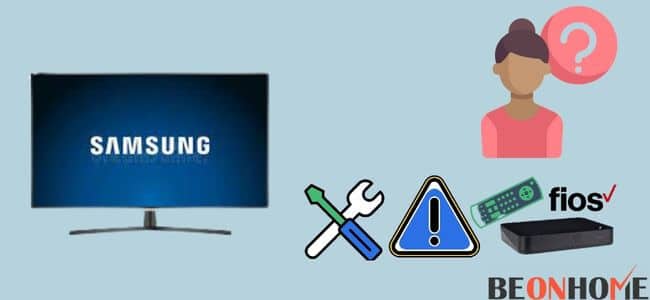
Is Fios remote not working with the Samsung TV? Don’t worry! We’ve got your back.
This is a common problem, so don’t feel like you’re alone. You can take few simple steps to get your Fios remote working again.
First, press the mute. Now, select buttons together while holding down the red button until the green light comes on. Then, try this:
1. Press the TV Button on the remote to switch on the TV. If it doesn’t work, try pressing Cable or STB instead. Depending on what you’re trying to control with your remote.
2. Aim the remote control at the TV and hold down the Code Search button until the light comes on.
3. Press 991 and hold down 1 until all four mode buttons light up (TV, DVD, AUX/VCR, or STB/CBL). Release both keys.
4. On the remote control, press Power once to see if your device turns off. If yes, press Select to save that code and exit search mode. If no, repeat steps 2 and 3 using codes from 1001 through 1025 until you find one that turns off your device.
5. You’ll now be able to turn your TV back on using your remote control.
Not Working With Green Light:
To fix your Fios remote not working with the green light, you’ll need to sync your remote. This solution works for any Fios remote control, including the small white remotes. You can find a step-by-step guide below.
If your Fios remote controls are not working with the green light, then this is due to a problem with syncing. If you haven’t already done, so you will need to sync your remote by following the steps below:
Step 1: Unplug the power cord from the back of your set-top box and wait 30 seconds before plugging it back in.
Step 2: Locate the “TV Power” button on the top of your remote control and press it.
Step 3: Press the “OK” button in your remote control’s upper right-hand corner.
Step 4: Wait until all six source buttons (HDMI 1, HDMI 2, etc.) flash twice, and then once again after that happens. Your TV screen now goes blank for few seconds and displays a message about programming being complete.
Not Working With Red Light:
We all love our gadgets they’ve become an integral part of our lives. We rely on them to do everything from answering our questions to entertaining us when we’re bored.
So when your remote stops working and you can’t turn on your TV, it can be a huge inconvenience. If you have Verizon FiOS and are wondering how to fix Fios remote not working with a red light.
Follow the following to resolve the issue:
- First, try replacing the batteries in your remote. Sometimes, this solves the problem if it was caused by a dead battery or one losing it’s charge quickly.
- You can also try resetting your remote by holding down both the “power” and “menu” keys for about five seconds.
- If neither of these works, then you should check for obstructions in front of your TV or receiver that may be blocking any signals being sent from your remote control device.
- If none of these steps work and your remote is still not working with the red light on. You may need to contact customer service at Verizon FiOS or go to a store near where you live.
Not Working With Cable Box:
Fios remote not working is a common problem usually caused by an incorrect setup. To fix this problem, you must first determine which type of Fios remote you have. Then you can follow the steps needed to resolve the problem:
1. Checking The Remote

First, check to see if your Fios remote works with other devices. If it works with other devices, then it may be an issue with how it is set up to work with your cable box and television.
Simple steps to fix issues related to remote are:
- Check that the batteries are correctly installed in the remote (they should be facing up).
- Switch your TV on and set it to channel 03. If that doesn’t work, go ahead and set it to the channel number that your set-top box is on instead.
- Press and hold down the mute button and select the button simultaneously until the red light blinks twice. Then release both buttons.
- On the remote, press 991 (the red light will blink twice again). The remote should now work with your cable box. If not, continue reading below for more troubleshooting steps.
2. Checking The Cable Box

If your Fios remote works with other devices but not your cable box. Try turning off the cable box and unplugging it from power for 30 seconds before turning it back on. Try unplugging all cables from both the back of the cable box and tv before reconnecting them.
Frequently Asked Questions
1. How do you reprogram a FiOS TV remote?
If you’re having trouble with your FiOS TV remote, it’s possible that you need to reprogram it.
We have a simple step-by-step guide to getting this done!
i. First, press and release the OK and Fios TV buttons together at the same time for 5 seconds.
ii. Next, press the play button and keep pressing until the Live TV turns off. Release the button when the screen turns dark.
iii. The LED on your remote will blink every time to show your device is testing a new code. If it does not blink after 15 seconds, repeat steps 1 and 2 until it does.
2. How do I use my phone as a FiOS remote?
You can use your phone as a remote for FiOS TV, FiOS Internet, and FiOS Digital Voice by downloading the FiOS remote app to your iPhone or Android device.
To download the app:
i. Open the App Store on your iPhone or Google Play Store on your Android device.
ii. Search for “FIOS remote”.
iii. Download and install the app.
iv. Once installed, open the app and sign in with your Verizon username and password.
3. How do I program my Verizon Remote without a code?
If you don’t have a code, but want to program your Verizon Remote, try holding down the “TV” button for six seconds. This will tell your remote that you want to program it.
Final Talk
If the Fios remote isn’t working, you should try few things before calling an expert. It could be a problem with the batteries, or the remote needs to be programmed. There are many ways to fix Fios remote not working. Which option you choose is up to you and your specific situation.
You may need to try more than one method before you find the one that works for you. If you’re having trouble with your Fios remote not working, you can try some of these tips to fix it yourself. Hopefully, they’ll help you get your Fios remote back to normal quickly and easily.
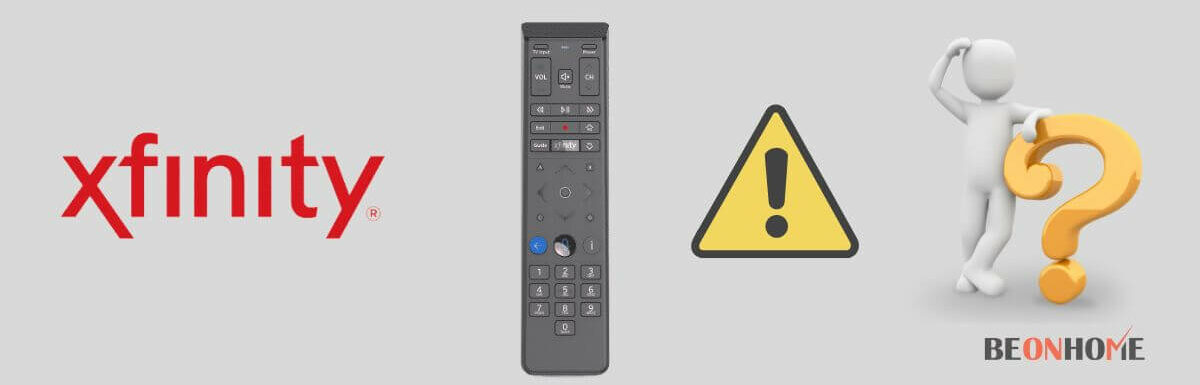



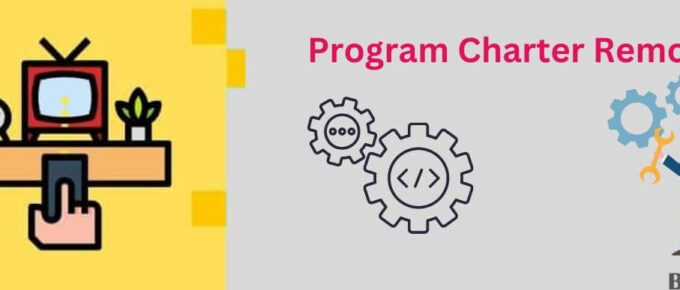
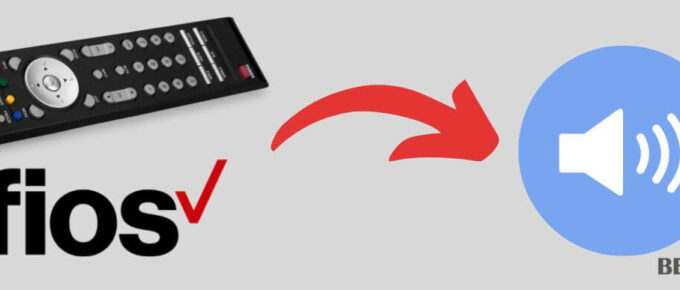
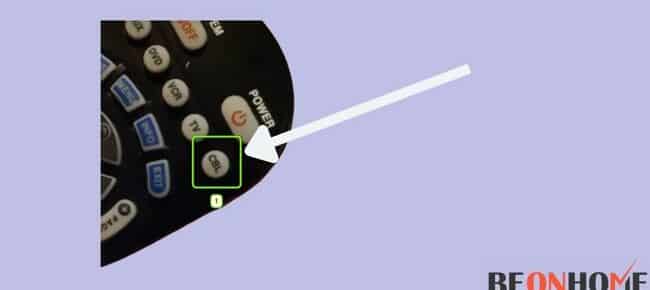
Leave a Reply