Recently, I was trying to use my echo show, and it was connected but not responding. I was quite annoyed with this predicament because I needed to communicate with a client to discuss something important. I checked for some of the issues that might have gone wrong, and as a result, I have written this post.
Fix Alexa Echo Show Not Responding To Voice Commands
There may come a time when your Amazon Echo starts showing some issues. It is possible that it either does not play music, or didn’t dial numbers, or some other problem. It might not respond to your voice commands. And for all these problems, troubleshooting the device may help at a great level. Here goes the list of what all you can do to solve this problem.
1. Check If The Microphone Was Accidentally Turned Off
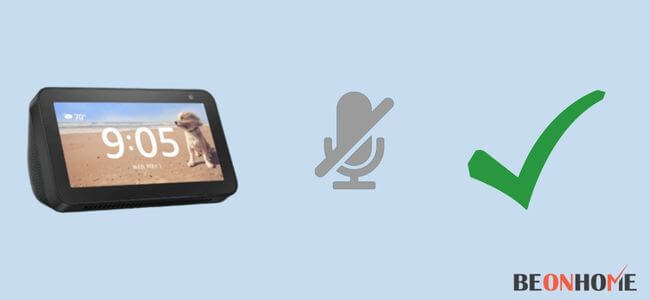
Since the Echo Show works by the voice command option, the microphone is the main element to be taken care of. There is a microphone button on the top of the device.
Check for it, as you might have switched it off by mistake. And due to this, Echo Show is not able to respond. If It Is On, See If The Volume Levels Are Not Set Too Low
If the volume is too low, then there are chances that the Echo Show is responding but you are not able to hear that. You can increase the volume manually, or by giving a voice command to Alexa. It has up to 10 volume levels.
For doing it manually, there are volume buttons on one side of the Echo Show. Or you just have to command, “Alexa, turn up the volume”. You can also use the companion app (Alexa App) to adjust the volume –
- Launch the app and go to the Connected Devices option.
- Under the ‘Echo and Alexa Tab’, select your device.
- Now you can access all the settings under the Audio Tab.
2.Try Changing The Wake Word
The wake word is nothing but the word which helps in starting the voice command option on your Echo Show.
You can choose another word from the default list, but cannot set a customized word as this option is not available on any of the Amazon Echo devices.
The default word list has only 4 options, that are- Alexa, Echo, Computer, and Amazon.
Follow the given steps to change the wake word:-
- Once again, open the Alexa app and go to the Menu.
- Go to the Connected Devices option and select the device for which you want to change the wake word.
- Select the new wake word from the list and press Save.
3.Restart Your Echo Show

Restarting it will remove any bugs or glitches by refreshing the software. If your Echo Show is still not responding, try restarting it. Before restarting the device, make sure that your Echo Show is showing a blue ring light.
This indicates that the device is active and connected to the internet, but is not able to respond. If the device shows a red ring light, then it means that it is not connected to the internet.
4.Unplug your echo device.
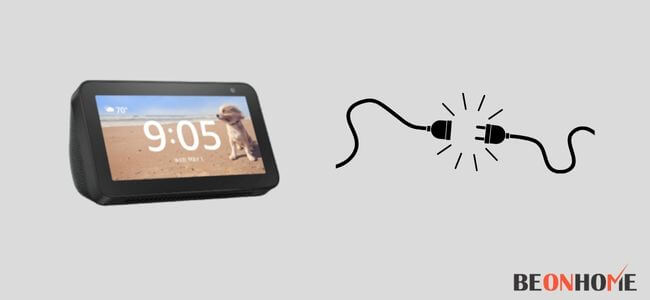
Make sure that you do not connect the wire for about (or a bit more than) 30 seconds.Plug the wires back after 30 seconds and wait for the reboot process to end. Let it connect to the Wi-Fi and then check whether it responds to your voice commands or not.
If Echo Show Still Does Not Respond, Resetting Device Should Fix This Issue.If nothing else works, try resetting your Echo Show. This will get the device back to its default settings. You can reset the device by using the device itself.
Following are the steps to factory reset your Echo Show:-
- Go to the settings of the device and select the Device option.
- Select the factory reset option from the drop-down list.
- There will appear a message that this option will erase all the data. Choose your desired option then.
5.Contact Customer Support
If no one of the above-mentioned methods works, then there is some hardware issue. Might be your speakers aren’t working, or the software isn’t responding.
In such a case, contact customer support as soon as possible. You can call on the toll-free numbers or chat with the experts.
Here you have to write the steps for the specific brand in detail. It should help the reader. Try to write it in steps or bullet points that help to provide a clear solution. Try to research on google and check YouTube videos to know the exact procedure to fix it.
How do I fix Alexa not responding?
The very first step is to update Alexa to the latest software. Clear all cache data as it slowdowns the working of the device. Also, make sure that your location is set either to the US or to another country where Alexa is available.
Final Talk
Since the device is not waterproof, make sure that Echo Show does not come in contact with water or any other liquid as this will internally damage its working. Also, remove dust that piles up on the device on a regular basis, as it can be dust particles that block the microphone. There are possibilities that your wifi connection is slow due to which the Echo device is not catching the signals. If your echo show is still not responding, you can turn it into a security camera.
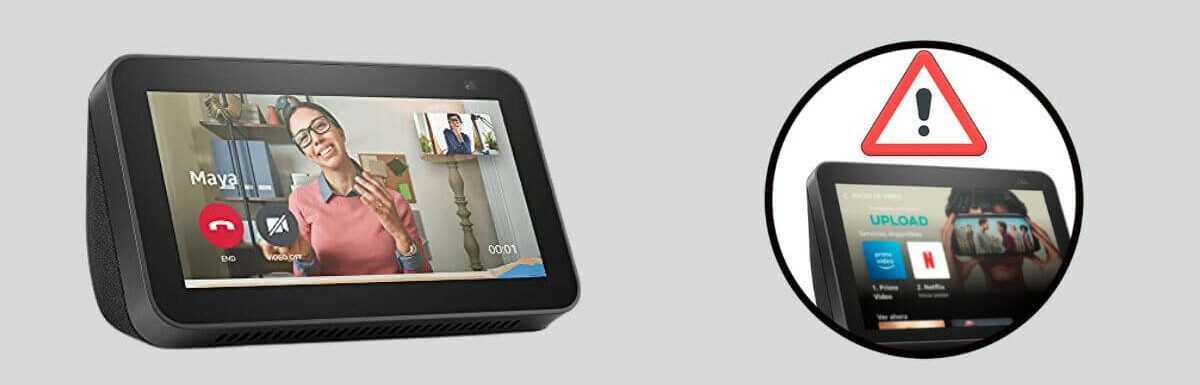
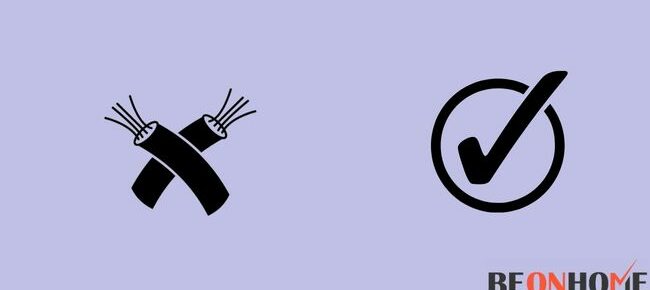


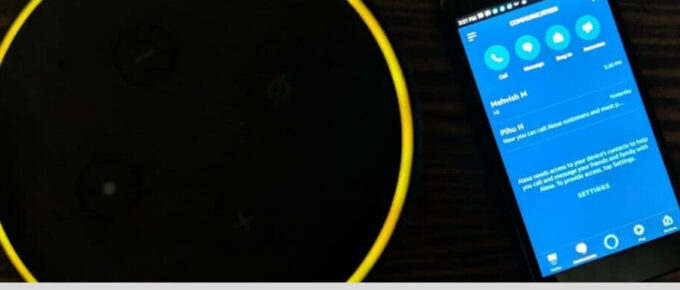
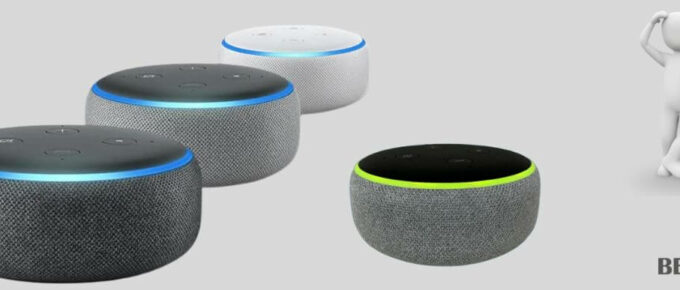
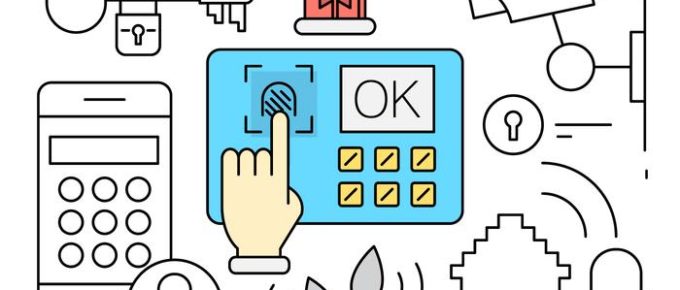
Leave a Reply