Fast-speed internet has become a thing that almost everyone owns and why not, it gives high-speed connectivity data that resolves half of the problem. People working from home need a decent-speed internet connection and many people own the Comcast internet network that provides internet speed exactly the user wishes to have. But many times due to regular issues the internet provider devices can cause issues; that can slow the speed of the internet.
And if you are one of them who has been facing this problem for a long now then you have come on the right page as we have got a solution for it. After reading this guide there are possibilities that you say a long-term goodbye to a slow internet connection
Troubleshooting Comcast 10.0.0.1 Not Working
Quick Navigation
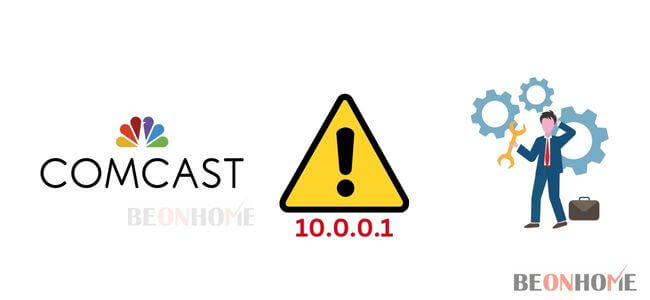
Here are a few ways to fix the Comcast 10.0.0.1, if you are also having an internet connectivity problem then please check the steps given below;
- Restart the wifi router; Believe it or not, restarting any smart device can solve half of the problems which is why you should try doing it. Shutting down the router can work for the connection if the issue is that, many times during the system is operating it tends to have a few issues that can be solved by restarting the device. To restart a wifi router you can simply turn off the power switch, wait for a few mins and then turn back again all the switches. Wait for the router to restart and check if it worked for the device or not
- Check the default gateway; If the first step does not work for you then try checking the default getaway of the wifi router as it can be one of the problems why the network is not working. To check the getaway follow the steps mentioned below;
- Default getaways are different for both Windows 10 and 11 and to find the accurate one for your device follow the next step
- Start by holding the windows key + I as it will direct you to the page of settings
- Once the page gets open scroll to see the internet and network option
- There will be an option of changing the adapter, after finding it double click on the connection from the new window that opens up so the status will be visible
- Pick the properties as shown and then check for the ipv4 default address to gain access to the router setting
- Write down the default address as shown as this will be the address from which you will be able to access the router setting
- To know the network adapter of other windows, the user can use a command prompt to find the accurate address
1. Test the other IP addresses –

If you have got a user address then it can be entered and you can check if it connects with the router setting or not.
but if it does not connect with any router then you can try the other IP addresses to see if they work for your device or not.
To check the other IP addresses one can paste these addresses 10.0.0.2, 192.168.1.1, and many more can be found to see if the device connects through it or not.
But the already mentioned IP address should work and if none of these worked then the only option left is to check the brand of the wifi router and then look out for the default getaway
2. Factory reset the wifi router –

If any user chooses to factory reset the wifi router then it will mean resetting it to the whole default settings will make you lose all the access you have to configuration.
factory resetting the wifi router would also mean resetting the settings that you will need to connect with the ISP. It is best to back up the router first so that the chances of losing any important data would decrease
How Do I Recover My 10.0 0.1 Passwords?
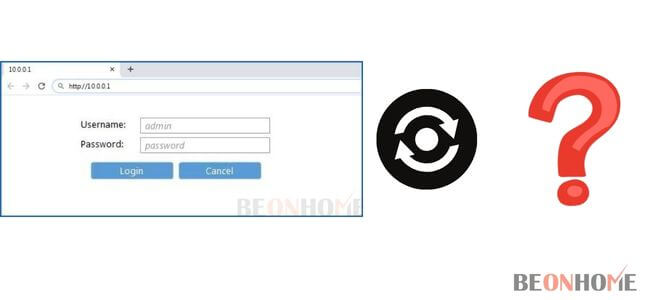
Many times it gets hard for the users to remember passwords and they suffer because they have no idea of how to reset or recover the passwords if you are one of them who does not have any clue then follow the steps below;
The best way you can recover the password is by resetting the wifi router, and to that simply hold the reset button for 10 or more seconds,
and then you can set up a new password and continue using the device. To remember the password you can note it down somewhere so that you do not have to reset the device again and again
How do I use the Xfinity admin tool?
Please go through the steps below to know how can one have access to Xfinity admin tool;
To use the Xfiity admin tool, the initial step is to have the app of Xfinity downloaded on your mobile phone or on any other device
- Start the app and sign in with your details
- Click on Internet and then go to the Wifi settings and then again click on other settings (all these options will be visible there)
- If the username and password is not set foe the admin tool then enter both the details and if you have the details already then continue to use them
- Click on the xfinity admin tool and then choose advanced settings
- And you will signed in and can have access to the admin tool
Why is Comcast Not Connecting?
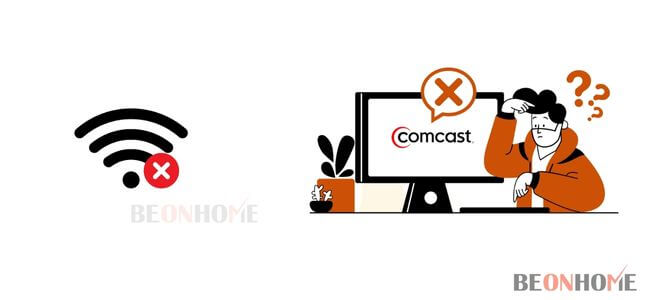
- Many times the wifi router shows difficulty to connect but do not worry it is a natural problem and nothing to worry about, it can be solved in a minute or two;
- If your device is also showing connectivity issue then you can try a few troubleshooting steps so that the device connects to the other devices
- The first step is to reboot the device, that can be done by taking the plug off from the switch board, wait for a minute or two and then put the plug back and let the device switch on
- The second step is to check if all cables in the router are fir tight and none of them are loose, as it can also lead to connectivity issues
- Try following both the steps as they are the basic ones anc can resolve this issue
How do I reset my Comcast Gateway?
To reset the comcast gateway, scroll up and read the first step that has been mentioned below with all the instructions given as it is the only way you can reset any gateway or routers. So head up to the point and follow the steps
Final Talk
Good and fast internet connections are something everyone wishes to get, especially the people who have a wifi router at their place. But many times being a device itself it can provide slow services but all of them can be resolved by following all the steps that have been mentioned above,
so if you have also been facing internet connectivity issues then we hope you through these steps and get your problems solved. These steps are easy to perform and do not really need any professional help but if you think that you will not be able to do it then you can surely call a professional at your place
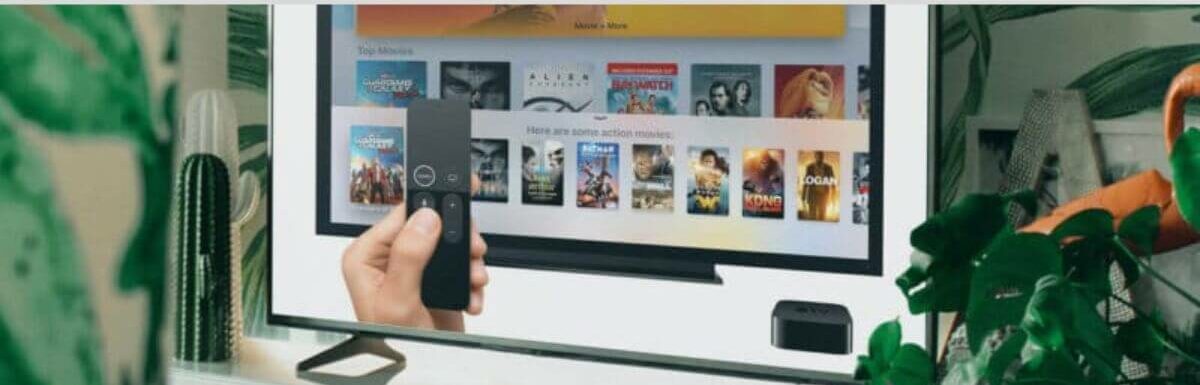
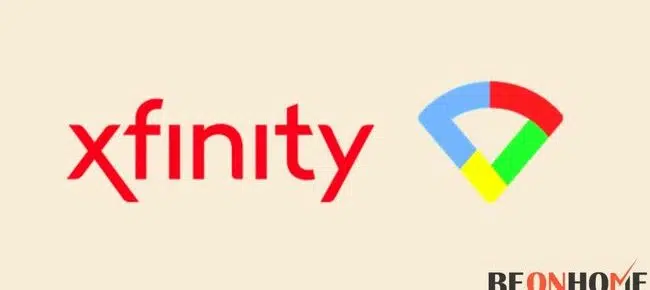
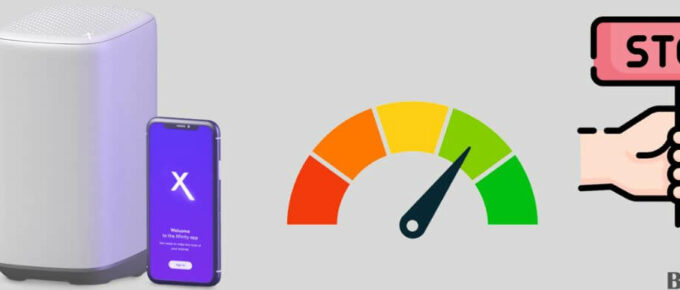
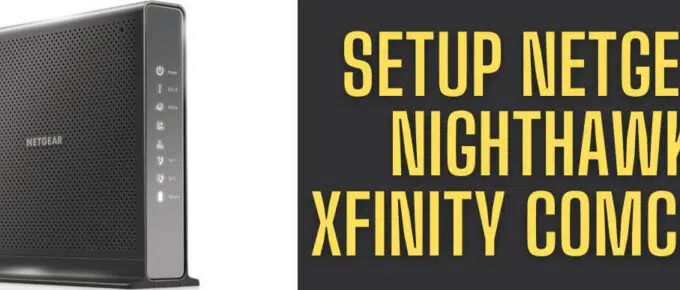

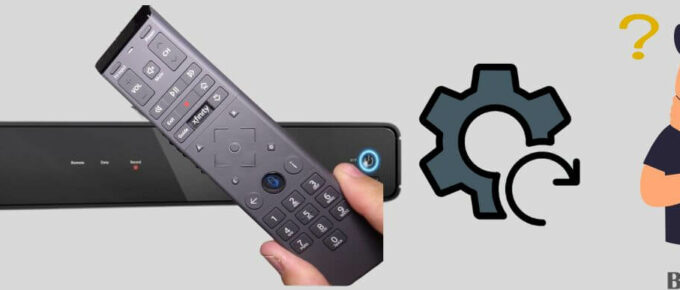
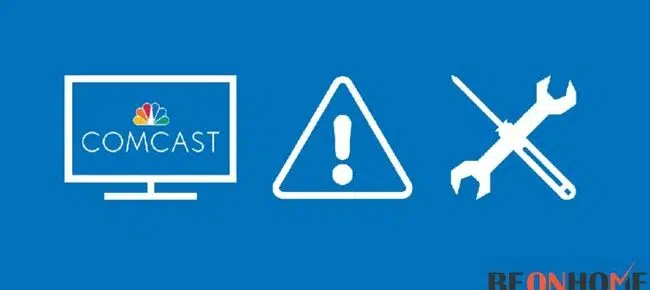
Leave a Reply