Are you experiencing an issue where your Apple TV is stuck on the Airplay screen? This can be a frustrating problem, as it prevents you from using your Apple TV to stream content or play games. Fortunately, there are a few steps you can take to fix this issue and get your Apple TV back up and running. In this article, we will discuss some common causes of this problem and provide solutions.
Fix Apple Tv Stuck On Airplay Screen:
Quick Navigation
The reason why your TV got stuck at Airplay Screen may differ for everyone. It might be that your TV got stuck in conference room mode.
Whenever Apple TV is started, it automatically bypasses all menus and switches to conference mode. The setup of a conference room usually requires a code and entering this code also helps in disabling it.
There are several ways to fix your Apple TV getting stuck on the Airplay screen. Restart your TV, or reset it to factory settings, try unpairing/pairing your Apple TV remote to the TV. In case these steps do not work, contact Apple support care
1.Check If Your Device Is Plugged in Correctly
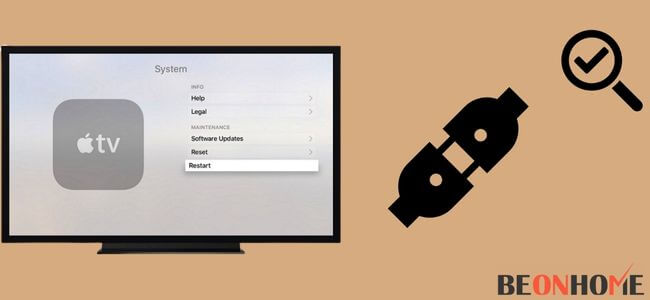
Sometimes, when we plug in the TV, the wires are left loosened. It might get loose either from the main switchboard or from the plugs on the TV.
In case you have some doubts about the plugs, then switch off the main power supply. Unplug the cord from both sides, wait for a few seconds, and then plug in the cord again.
2.Check Whether Your Device Is Connected To The Internet
Apple TV either works by using WifI or with the help of Ethernet, Or you can use it without internet. For checking the internet connection in your Apple TV, go to the main menu and click on settings.
Then select general and under the network option, click on the test network option. Select OK and follow the instructions then. And finally, select the download speed that you expect from your TV.
3.Ensure That Airplay Is Not Restricted
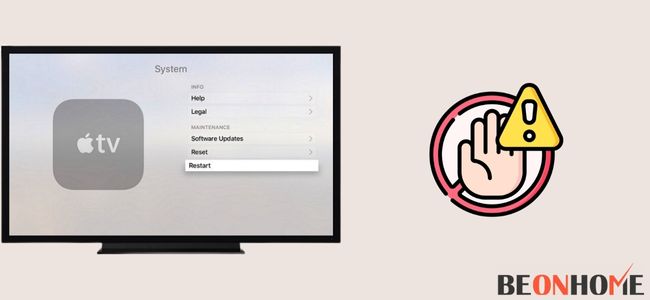
A restriction code is generally used for disabling the conference room. The same code can be used for removing any sort of restriction. But in case you have forgotten the restriction code then you might have to follow the other steps.
4.Restart Your Apple TV
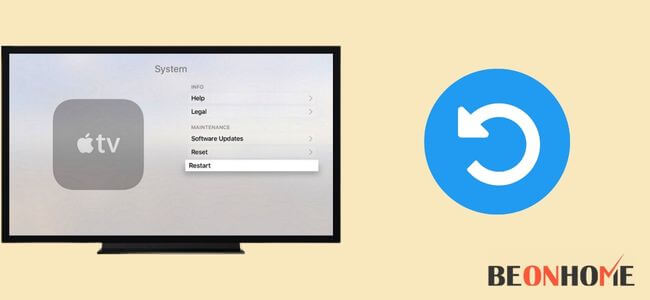
Whenever any electric appliance lacks in working, then restarting it is the very first thought that will strike your mind. There are 3 methods through which you can restart your TV.
Through the settings option- Open the settings option on your TV. Go to the System or General (this option may vary in every model). Then select the restart option.
Using your TV remote- Using your Apple TV remote, press the home and menu buttons together. Release the buttons when your TV light flashes.
By force restarting it. This method is as same as the unplugging option was. Unplug the main power source, wait for a few minutes and then plug in the cord back.
5.Restart Your Wireless Router
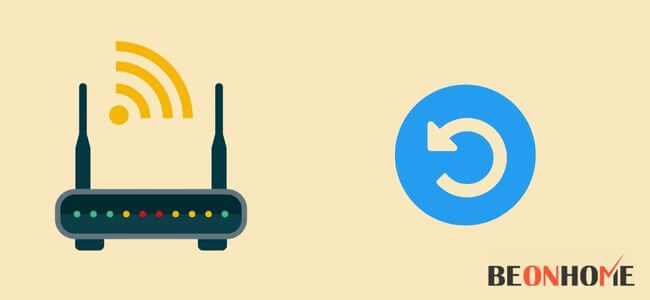
It is also possible that there is some problem with your internet connection. Since Apple TV works only on WiFi or ethernet, try restarting your wireless router.
For this, unplug both your router and modem. Wait for about 30 seconds, then plug in the modem. Press the power button on it to turn it on.
Wait for another 30-60 seconds, and then plug in the router. Press the power button on the router to turn it on. Wait for a few more minutes, and then connect your devices with it.
6.Reset your Apple TV
Resetting your Apple TV will remove all your saved shows, preferences, etc. Go to settings, then Systems, and click on the Reset option.
You would see two options- Reset your Apple TV HD or Apple TV 4K. Also, make sure that the system is updated to the latest iOS software.
Fix Apple Tv 4K Stuck On Airplay Screen:
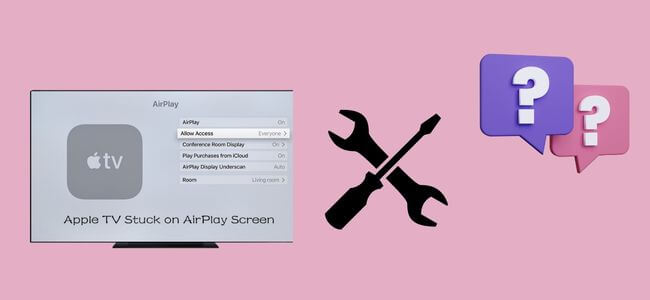
If your TV screen is stuck on the Airplay screen, and you have tried the steps mentioned in the above article, then try pairing/unpairing your Apple TV remote.
Maybe your Apple TV remote is the main cause of the problem. For unpairing the remote, press and hold the menu and reverse button together for about 6-10 seconds.
After the remote is unpaired from your TV, wait for a few minutes, then pair it back. For this, press and hold the menu and forward button together for the same duration, i.e. for 6-10 seconds.
Fix Apple Tv 3rd Generation Stuck On Airplay Screen
From the main menu, go to general and then click on reset or restart. Remember, resetting your Apple TV will remove all the saved data and will blank its memory,
whereas, restarting it will just refresh all the options available in it and won’t make any change in the data that you have stored. The Restart or Reset method works the best but,
if this or any method mentioned above doesn’t work, then it is advised to contact Apple’s customer support.
Fix Apple Tv 1st Generation Stuck On Airplay Screen:
As already mentioned above, there can be a problem with your Apple TV remote, you may try changing the remote. Either you can use a universal remote,
or you can try controlling your TV with some other device. Use your iPhone or other iOS device and download the Apple TV remote available there. Once the TV and device are connected to the same wifi network, then launch the downloaded app and click on add Apple TV.
Tap or manually enter your TV code. Since the pairing is complete, now you can use the other device instead of using the Apple TV remote. If the problem still prevails, then try using some other method.
Final Talk
All the methods mentioned above can be useful for you, but you must choose the method according to the situation in which your TV is stuck. If one method does not work, try the other one. Also,
it is highly advised not to take your Apple TV to a nearby TV repairing shop. 800-275-2273 this is Apple’s customer support number which is available 24×7. They would provide you with expertise and customized solution to your problem.
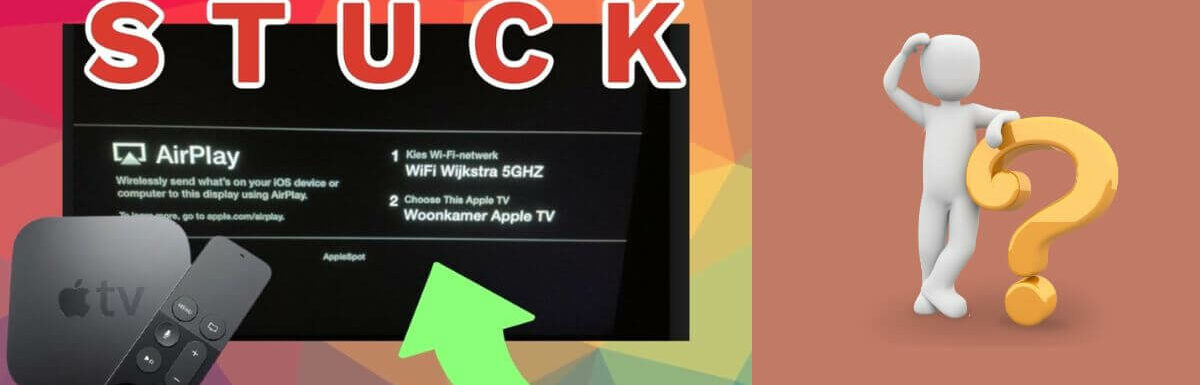
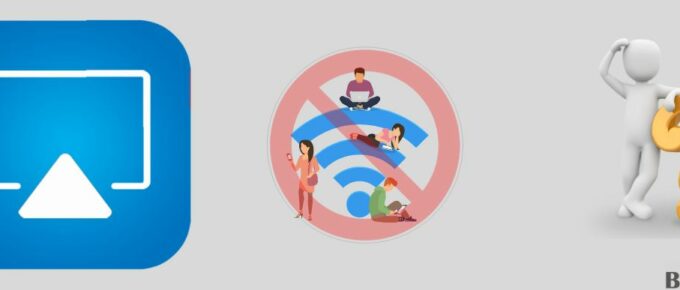
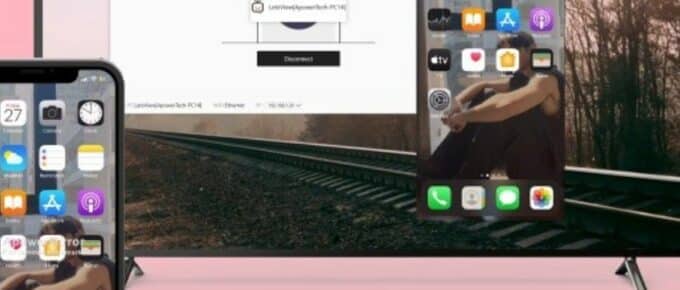
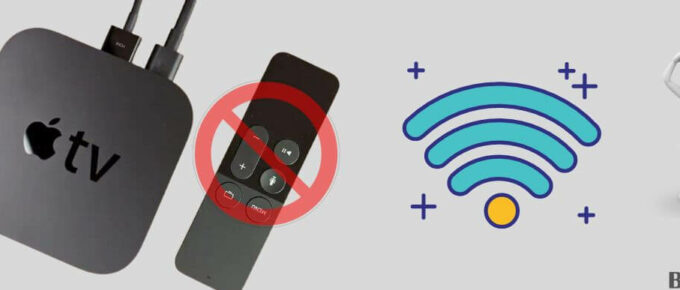
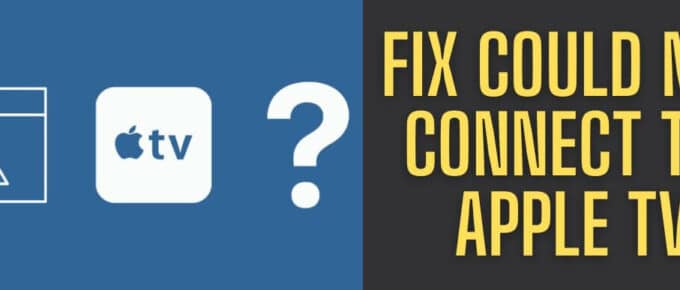
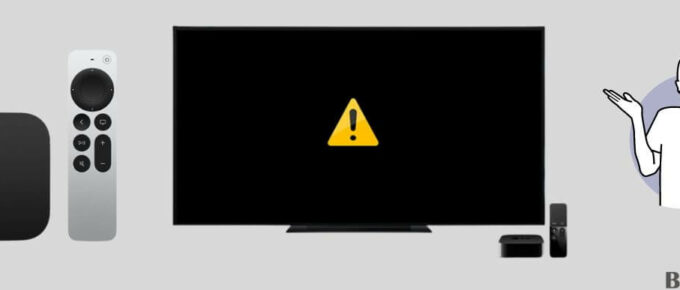
Leave a Reply