Though I owned a first-generation Fire TV previously, I upgraded to the Fire TV Stick. However, one day the Fire Stick keeps going black. I did not know what to do. Instead of panicking, I decided to take matters into my own hands and went online to look for solutions. In this post, I have penned some of those solutions for you to read and understand, trying these simple ideas yourself. I can assure you that once you have completed reading this article, you will have an idea on how to prevent your Fire Stick from going black.
Fix a Blank TV Screen on Fire TV Devices
Quick Navigation

There are many ways to resolve this problem. The solution will depend on the situation, which is the cause. This section will see some easy steps to consider when your screen has gone all black.
It can be a bug-related, incorrect input, or update problem. Be it this time or the next time, use this as your ready reckoner whenever the screen goes black. We have the steps to guide you mentioned below.
1. Change Accessories
Problem: There is a possibility that the root cause of this black screen is the accessories you use. It can be a faulty or not-compatible type of equipment.
Solution :The streaming stick is to connect to the power adapter (use USB Cable). You should tighten the cables running between the Tv and firestick firmly. It is advisable to use only the original products and not pirated equipment. A standard kit may not fulfill the power needs.
2. Check the Internet Connection
Problem: One of the first things you think about your internet connection is If it’s stable or working properly. Are your Wifi signals being received? or are there any no-signal signs your firestick is giving? Glitches because of the internet is quite common, which may be the reason for your black screen.
Solution: Ensure the router is on. You can check the working of a router by checking its lights. The lights should blink the way it flashes in a regular operation. Check for Wifi signals by connecting your fire stick with another wifi. You can also use your mobile’s internet as a hotspot. The idea is to check whether the internet is causing the problem to occur.
3. Restart
Problem:The bugs can also make their way into the device. The problem is fixable in easy steps. It can be a problem because of your new update or a setting change.
Solution: This issue of the black screen can go away in just one restart. Either use a remote or go ahead and unplug the plug from the board on the wall. The wire can be plugged back and switched on after a few minutes. If your firestick ends up in a loop of restarting again and again, then there must be some another issue.
4. Try Different HDMI Port

Problem:You must think of the HDMI port you are using. Is it the culprit? Is it causing the whole black screen issue? Well, It can be the reason behind your frustration.
Solution:You can just change the port you are using to a new one and check. If the problem persists, continue reading. If the port is faulty, this step will solve your problem.
5. Use HDMI Extender
Problem – Yes, you have a USB port in the Tv where you want to connect it. Many people go with an HDMI extender, and Amazon advises using it. However, the place where the USB ports are is quite tight-spaced. You do not have enough space between the device and the wall.
Solution – Using an HDMI extender is the best possible solution in this case. Using this ensures that you decide where your firestick goes and not the location of your ports.
6. Check Input Source
Problem – One of the most common problems that result in black screens is incorrect input. Most TVs have a different HDMI port, and a wrong port may hinder your Tv’s effective running. The functioning of the TV compatibility with the fire stick depends on this port.
Solution –
To get rid of this problem, start navigation. First, try looking for the port and connection that is faulty. Once you find the port, change it to the correct port and restart your device. The device should start working now.
You can also set that same HDMI port as an active port in order to make it readable to TV. For this, you can see the label on the port and select it when you switch on your tv. Finally, plug the USB cable into a charging adapter instead of a TV port.
7. Check Port Compatibility
Problem :The ports in your television are the game-changer. They support a specific type of resolution only. So if there is any mismatch happening, the screen will come as black.
Solution:The TV should be compatible with the firestick. It should be a full HD tv or HD tv with an applicable refresh rate. You may face a problem if you do not change the whole Television. So buy a compatible one that is compatible with your firestick.
8. Resolve Overheating Issue
Problem :This issue is quite popularly associated with electronic devices. The appliance running for a longer than usual duration gets heated and makes the screen go black. Therefore, it is advisable to let your device cool down.
Solution :Turn it off and let it cool down. If you know the duration of its working will be more than usual, keep it shut for a brief period beforehand.
9. Check Amazon Servers
Problem:This problem is relatively non-fixable from your side as it occurs from the side of the brand. Although the server problem is not frequent, it has made many screens go black.
Solution : Waiting for it to get resolved is the only solution to this problem. It will not take much time. There is nothing you can do from your side. You can confirm whether or not this is the root cause.
10. Change Power Source

Problem :Your power source is also a big problem enabler. If your Tv is not receiving enough power, the fire stick is more likely not to work. A Fire Stick needs a 1A rated USB port.
Solution :Change all the USB ports in the back or side of your TV. Then, plug the firestick in a different port and check again. You can also put in another USB device to see if your Television is reading it. If the Tv reads the USB, the port and the TV are OK.
11. Reboot
The last resort can be rebooting the whole device. The process is straightforward and must be tried as a last resort. Follow the steps below for a quick solution:
- Press and hold the Select button with the PLAY button together. You can hold it for 5-7 seconds.
- The Restart begins. The device will turn off and turn on immediately.
12. Contact Customer Support
When none of these things work for you, go ahead and call customer support. They are experts in this matter and will help you find a solution. The process, however, may take time, which is longer than usual. They may assist you on-call or give a house visit.
How To Fix Toshiba Fire Stick Keeps Going Black?
Do not worry if the brand of firesticks is different. The troubleshooting for the firesticks is the same. Fixing the Toshiba firestick is an easy task, and the steps are given as follows:
Step 1 – Perform a quick reboot of the whole system
Step 2 – If the problem persists, check for cable connection throughout the wiring
Step 3 – Ensure that the updates are up to the mark. There should not be any pending updates, and the system should not run on older versions.
Step 4 – You can go for a system reset towards the end of the problem is not ending.
Step 5 – Check and Clear any App cache.
Step 6 – Ensure that you check the ports for any fault or broken input port.
How To Fix Amazon Fire Stick Keeps Going Black?
The steps and approaches are somewhat identical. However, there are some changes in the procedure. Follow the process mentioned in the section above and begin with the steps below.
Step 1 – Restart the whole device once.
Step 2 – Ensure that you use the connecting equipment in the package. Do not use items that are not original.
Step 3 – Start with checking and connecting all the devices with firestick in the correct ports;
Step 4 – Disconnect the plug from the board and give it a rest. Connect it back in
Step 5 – Replace your HDMI cable with a high-speed HDMI cable for full streaming HD
The solutions that follow the troubleshooting are identical. However, it is advised to call customer support if the issue is not resolved.
How To Fix insignia Fire Stick Keeps Going, Black?

Like any device mentioned above, the issues with this device can also be identical. The solution to the problem will come after troubleshooting the Insignia fire stick. Please follow the guide below to run your checks.
Step 1 – The reboot process is what we suggest as the first step. This is the easiest step and is quite effective too. It will also remove any bugs that sit internally.
Step 2 – The power sources should be correct and the cables intact.
Step 3 – Update the app to the latest version and clear the cache
Final Talk
This article gave you a guide to follow whenever the screen turns black. The firestick’s issue may come back, but you have this ready reckoner this time. Use this information for conducting any procedure and resolving the issue at hand.

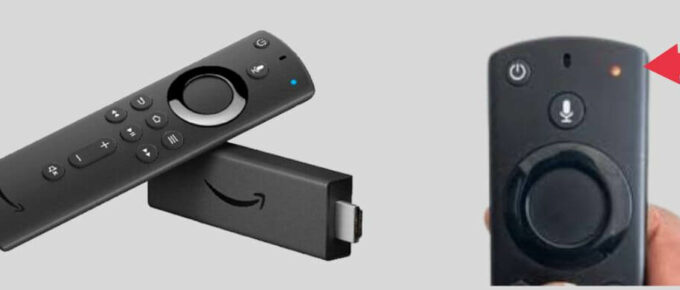

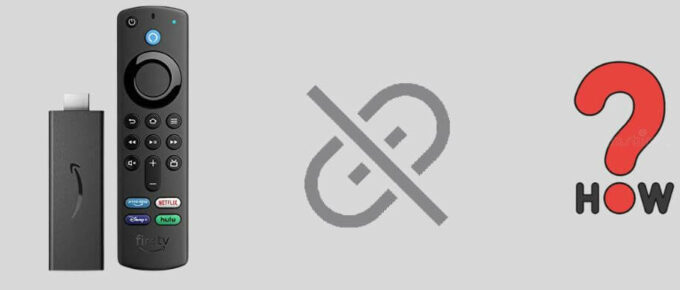



Leave a Reply