Have you ever tried watching Fios TV, and it just keeps “preparing network connection”? Do you find yourself pulling your hair out as that little circle keeps spinning?
And when you’re streaming, do you get buffer timeouts from your internet provider? Don’t worry! We got you a solution to fix the FiOS Tv one stuck on preparing the network connection.
Fixing FiOS Tv One Stuck On Preparing Network Connection
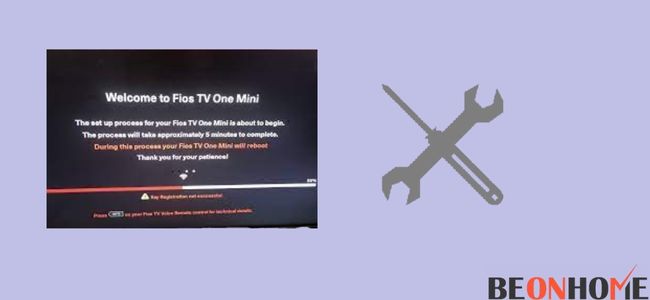
FiOS has a lot of channels, and it cannot be very clear to set up. When trying to set up your Fios TV one day, you might get stuck on the “preparing network connection” screen for a long time.
The TV is just frozen on that screen and won’t do anything. You might even try unplugging everything, but that doesn’t work either.
If this happens to you, here’s what you should do:
1) Restart your FiOS Tv one
If your Fios TV One is frozen on “Preparing network connection,” the quickest way to fix this issue is to restart your FiOS tv. Restarting does not mean resetting. To restart your FiOS tv, follow these steps.
- Step 1: Unplug your Fios TV One for 30 seconds.
- Step 2: Plug it back in and wait for the blue light to turn ON.
- Step 3: Wait 5-10 minutes until your screen says “Connected.”
If your screen doesn’t say “Connected” after 5-10 minutes, unplug it again, plug it back in, and see if that helps.
2) Ensure that you have a good internet connection
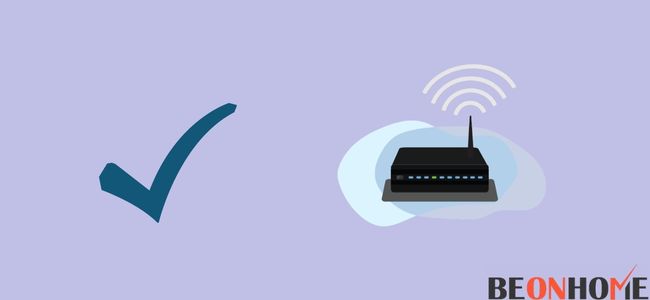
Secondly, your slow internet connection can be a reason too. Ensuring that you have a good internet connection can help fix this issue.
Follow these steps to make sure your Internet connection is working well:
- Check if your Wi-Fi signal is strong
- Restart the router or modem
- Try connecting to a different device like a smartphone or tablet.
3) Check the cable connections to your Tv
If it’s still the same, ensure all cable and satellite connections are correct.
How? Take the following steps:
- First, unplug the coaxial cable that connects your wall to the Fios box in your house. Then reconnect it while holding the button on the back of the box. This clears any previous programming and forces a fresh start.
- Second, ensure you have an ethernet cable running from your wall to your modem.
- Thirdly, recheck all cables for loose connections at both ends and make sure everything is plugged into the right input port or jack on your TV set-up.
4) Check for a double NAT.
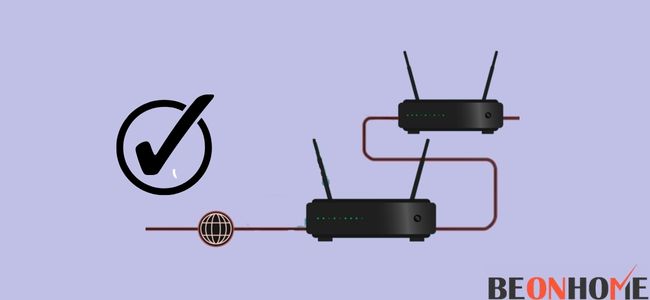
If your Fios network connection is stuck on preparing network connection, you can check if you have a double NAT by doing a search of ‘Fios’ on Google and clicking the first link. Then type in your username and password.
Click ‘My Fios’ -> ‘Check for Double Nat’. A double NAT is when your router and modem are connected, which can cause issues with your internet service.
5) Reset your FiOS tv one if needed
If none of those steps solves the issues, you must reset your FiOS tv one. Here’s how
- First, press the reset buy button.
- This will start a factory reset and tell FiOS to reboot.
- While waiting, unplug all cables connected to your FiOS TV box.
- That means your power cable, ethernet cable, and any HDMI cables plugged into your TV or other devices like a Blu-ray player or Xbox console.
- Once the Fios box is turned off and unplugged, grab one of your HDMI cables and plug it into the HDMI port on your TV. Then plug one end of another HDMI cable into an open HDMI port on your Fios TV box.
FAQ
How do I connect FiOS TV One?
If you want to connect FiOS TV One, you’ll need a router. The most common type of router is the Wi-Fi Router, but other kinds of routers work with FiOS TV One.
If you already have a router, check to ensure it’s compatible with FiOS TV One. If it’s incompatible, it’ll say No Streaming Device Connection Detected you can buy a new router or find an adapter that will allow your current router to work with FiOS TV One. Once your router is hooked up and working with FiOS TV One, you can start setting up your new service.
How Do I Reboot My Verizon FiOS Router?
You can reboot your Verizon FiOS router by following these steps:
Power on the router and wait for the power light to blink green. This will take about five seconds.
Press and hold the reset button on the back of the router for 20 seconds until you see it glow red. This can be done while it’s still plugged into an outlet.
Release the reset button, and then power off your router by unplugging it from its AC power source.Wait five minutes before plugging it back in again.
Does FiOS TV One Have A Clock?
This is one of the most common questions people ask when they first get their FiOS TV One box. Do you know why having a clock on your TV is so important? You need to know what time it is, but there are other reasons.
The most obvious reason is that you can use the clock to set reminders for yourself and your family members. For example, if you’re trying to get up at 6:00 am every morning, setting a reminder for 7:00 am will ensure you wake up on time. A second reason is that you can use it as an alarm clock if needed – say, if you want to wake up early for work or school.
But there are many other reasons you might want a clock on your TV! If you want to see what time it is in different parts of the country or world – maybe for planning trips or activities – then having a clock will help you do this easily. Or maybe you just like looking at watches all day long!
How do I get FiOS channels without a box?
There are a few ways to get FiOS channels without a box.
First, you can use an antenna and the Internet. If you have a TV with an HDMI port and some coaxial or optical cable, you can connect your antenna to that port and watch the channels on your TV. You will need to use a digital tuner, which is usually built into most TVs.
You can also use an external antenna and an indoor amplifier (an “amplifier extender”). An amplifier extender will boost your signal so it can be transmitted over long distances using coaxial cable instead of relying on Wi-Fi or mobile data connections alone. This is great if you have a feeble signal or live in a rural area without access to high-speed Internet.
Finally, third-party devices allow you to plug directly into your digital tuner and watch free FiOS channels from anywhere in the country! These are typically available at Best Buy stores nationwide, as well as online at BestBuy.com.
Final Talk
And that’s a brief look at how to fix your FiOS tv one. When it’s stuck on preparing a network connection, we hope this article helps you by providing everything you are looking for. If you have any questions, feel free to reach out anytime. We’re always here to help.
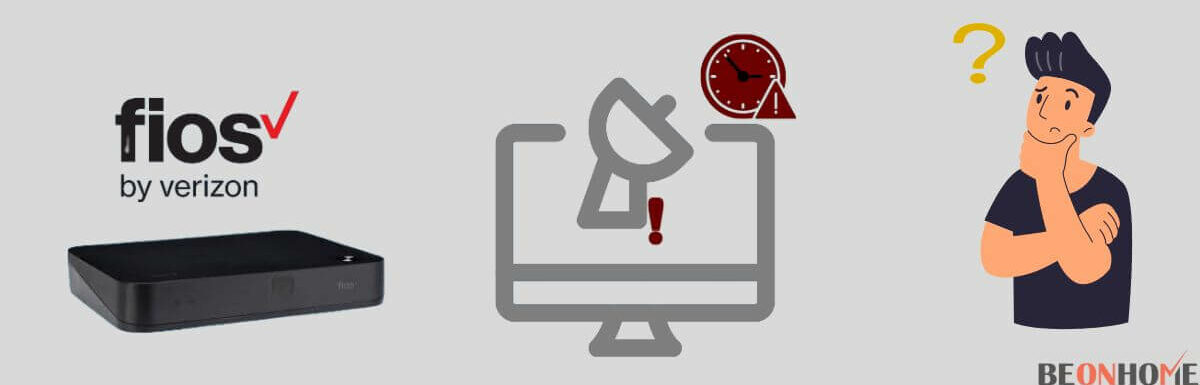

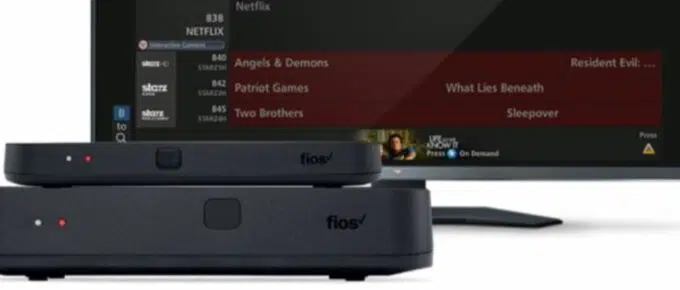
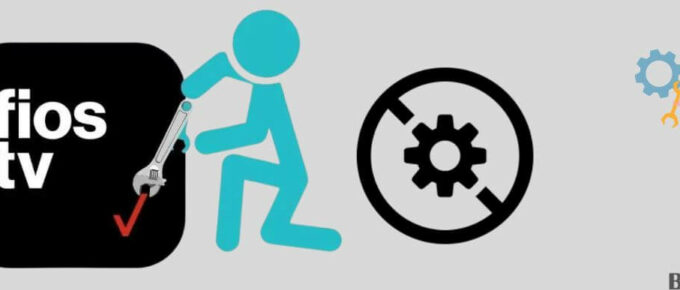

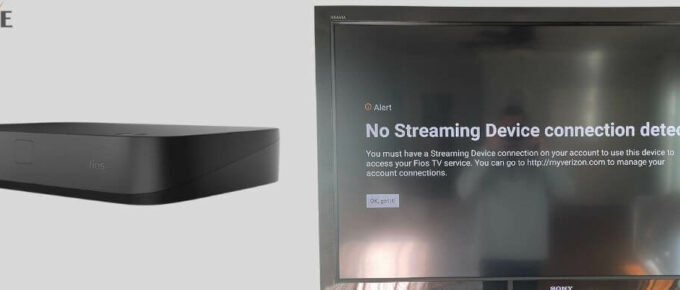
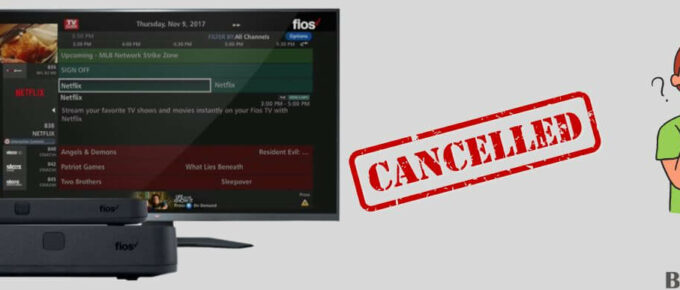
Leave a Reply