If you’re looking for a camera that’s easy to use, waterproof, and delivers great quality, look no further than the Ring Stick Up Camera. It’s the perfect device for people who want a Wi-Fi camera they can access from their phone or computer.The Ring Stick Up Camera is so easy to use that even complete beginners will have no problem with this machine.
However, there may come a time when you need to factory reset your Ring Stick-Up Camera. This could be because you are experiencing technical issues with the camera, or because you are selling or giving the camera to someone else. In any case, factory resetting your Ring Stick-Up Camera is a simple process that can be done in just a few steps
Method To Factory Reset A Ring Stick-Up Camera
Quick Navigation
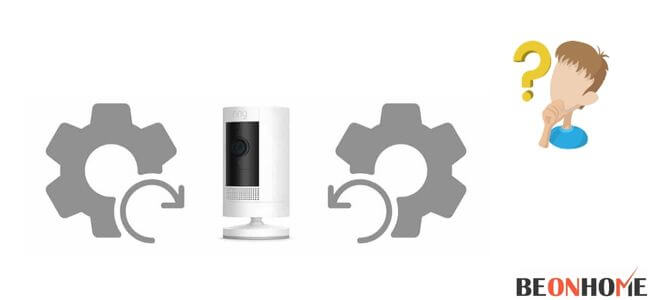
There are quite a few ways to reset your Stick Up Camera. However, depending on the type of camera you own and the features it possesses, you will find that certain methods may be easier than others.
Thus, it is only important to know which method will work in your favor and get familiar with them all.
Let’s say you’ve caught some suspicious activities going on in your home – an intruder trying to break into your house, someone snooping on a neighbor who just moved in, or anything similar.
You could use a Ring Stick Up camera to record the entire incident, but you’ll have to make sure that you can access your cameras whenever you want.
So, if the camera has lost power and is not responding to your commands, chances are it means that the battery has drained out completely and doesn’t have enough power left to turn on.
Your first instinct would be to replace the battery in order for it to regain its power and start recording again.
The easy steps are:
1. Ring Stick Up Cam (1st Generation)
- Open the small cover on the back and find the orange setup button.
- Press the button for 20 seconds and hold it.
- The camera will flash for several minutes at the front; when the light turns off, then the reset is complete.
2. Ring Stick Up Cam Battery (2nd Generation)
- Open the battery cover.
- Find the orange setup button.
- Press the setup button, hold for 10 seconds.
- The light on the front of the camera will flash for several minutes; when the light turns off the reset is complete.
3. Ring Stick Up Cam Battery (3rd Generation), Ring Stick Up Cam Plug-in
- Open the battery cover.
- Locate the orange button.
- Press and hold the setup button just for 10 seconds.
- After the reset, the camera will enter setup mode.
4. Ring Spotlight Cam Battery
- Locate the setup button on the top of the camera.
- Press the setup button, hold for 10 seconds.
- The light will flash for several minutes; when the light turns off the reset is complete.
After resetting your Security Camera, you will still need to remove the device in the Ring app if you are giving it to someone else.
- From the home screen, tap the gear icon for your Security Camera
- Tap on Device Settings
- Tap on General Settings
- Tap on Remove this Device
Some other ways:
Easily factory reset your Ring Stick Up Camera using the Ring app.
- Download and install the latest version of the Ring app.
- Create a new account or login to your existing account.
- Create a nickname and password for your Stick Up Camera, then press “I agree” to continue.
- Tap Devices > Search Device > Select “My Devices” > Select Stick Up Camera > Factory Reset (Tap).
- You will be notified when the factory reset is complete.
- Tap Update Device to apply any latest update and proceed.
If this doesn’t work, please give Ring Support a call for further assistance.
Steps To Easily Factory Reset Your Stick Up Camera using the device itself
- Ensure your device is within charging range and install the latest app version on your mobile device (iOS or Android).
- Open the app and create a new account or login to your existing account.
- Tap “Devices” > Search Device > Select Stick Up Camera > Factory Reset (Tap).
- After the factory reset is completed, tap “Update Device” to apply any latest update and proceed.
You will be notified when the factory reset is complete.
Your Stick Up Camera is now reset to its original factory settings and should now be ready for setup again on another mobile device.
If this doesn’t work, please give Ring Support a call for further assistance.
When Should I Reset My Ring Stick Up Cam?
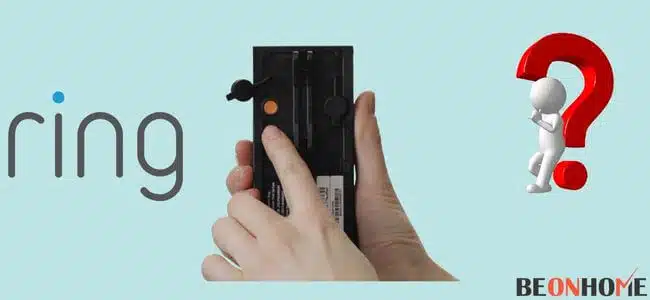
You might choose to reset the Ring Stick Up Camera if:
It’s been more than 3 days since someone visited your property. The temperature rises above 100 degrees for more than 5 hours. You suspect that someone tampered with the security device.
The Ring Stick Up Camera uses Z-Wave technology, and it includes a tamper detection feature. That means when someone opens the camera’s cover, you’ll receive a notification on your iPhone or Android phone.
If you can’t access the notification, that could mean that the person who opened the camera removed the battery or destroyed it. In this case, you may want to reset the camera and install a new one.
Can I try Ring camera reset if setup mode fails?
Ring camera setup is a feature that lets you adjust the settings so that your new Ring device works seamlessly.
The following steps will guide you through the setup process:
1) You must have a Ring device and an internet connection. The easiest way to do this is by downloading the free Ring app on any iOS or Android-powered device that has a data plan. If you prefer not to use your own mobile phone, then using Wi-Fi and turning on airplane mode can also work.
2) Follow the instructions to pair the Ring device to your mobile phone.
3) Next, you need to follow the setup steps on your mobile device. You can find this either by opening the Ring app and selecting “Help > Setup Mode” or by tapping on the Ring camera icon when you are in Ring camera mode.
4) If setup fails:
- a) If setup fails with a notification that says, “Your ring is still not set up, try again,” tap “OK. Then turn the ring off and on again.” Then, try going into setup mode on your mobile device again by following steps above.
5) If setup fails with a notification that says, “Your Ring is set up to use Wi-Fi, but it can’t connect to the internet,” then you may need to add Wi-Fi band support.
6) The next screen in the setup process will ask you permission to add devices to your Ring’s communication network. If your Ring device does not have a battery, then select “Not a Battery.”
7) The next screen will ask you to confirm and confirm.
8) Hold up the Ring device and tap on the X button at the top of the screen.
9) Tap on “Restart” when prompted, tap on “OK.” Congratulations, your Ring camera is now set up!
10) Both rings in your home should be working at this point.
Ring camera reset not working or Failed to reconnect after Ring device factory reset?
Ring cameras and DVRs will sometimes be unable to connect to the cloud. This can happen for a number of reasons, but one user found that the reset didn’t work when they tried it.
If your Ring camera isn’t working, there are two things that you can do:
1) Contact Ring Support.
2) Skip the reset process and try these tips
Resetting your Ring device factory settings may not work if the problem is with your internet connection or router. There are a few things that you can try if your device isn’t responding.
If you have an Alarm Panel (with Z-Wave functionality) you should update the firmware first. This can be done through the Ring mobile app.
Device firmware can be updated by going to the Device Settings on your Alarm Panel, then Update Firmware.
You should also check to make sure that you have enough free storage space on your device.
If you’re using an Alarm Panel (with Z-Wave functionality) then you will need to update your Firmware through the Ring mobile app
Ring’s Support page has some instructions for updating the firmware of an Alarm Panel (with Z-Wave functionality).
If you’re using an Alarm Panel (with cellular functionality) then try clearing your app data by following these instructions:
Ring Support has instructions on How to Clear Ring App Data.
Ring’s Support page also has instructions on how to clear Ring App Data.
You should also check to make sure that you have enough free storage space on your device.
If the reset didn’t resolve your problem, try removing and re-inserting the SIM from your device.
Can you reset a ring camera remotely?
If you have a ring, one of the first things that you might want to know is if it’s possible to reset your camera remotely.
The answer is yes, but depending on where the Ring device is and what type of remote access service you are using there are different ways that it can be done.
To begin with, an important thing to note about Ring cameras is that they can be remotely accessed by using either a cellular connection or wired connectivity. The wired connectivity is through using a router that can be controlled by the cloud or through your own wi-fi connection.
The wireless connection is through a cellular carrier and this can be both for phones or for other devices that have cell service.
But remember, some security systems have the option to remotely reset the cameras, and if you are using Ring, it may cost you some money and time if your system fails or needs repair.
Final Talk
Here are the detailed steps. For further information visit Google and Youtube videos.







Leave a Reply