Casting the casting on your TV screen from your Fire HD 10 device can be fun at times. However, does Fire HD 10 have screen monitoring? Sadly, the newer series of Fire HD 10 (7th, 9th, and 11th) do not come with the built-in Display Mirror function. Pretty annoying, isn’t it? Ironically even the 5th Generation Fire HD 10 tablet comes with the built-in display mirror function. It allows you to mirror screen your display devices to an Amazon Fire TV.
Can You Mirror Your Amazon Fire Hd 10 Tablet To Your Television?
Quick Navigation

Casting your content on bigger screen is impressive. Further in the article, we are going to discuss how you can wirelessly connect your device with Fire HD 10.
To display your screen you need to ensure that your Fire tablet is compatible with HD TV or media streaming devices. Check Display & Sound settings in your Fire tablet.
If you are not able to find the Display Mirroring option in the settings. It means that your Fire tablet then it does not support display Mirroring.
The 5th generation of Fire HD 10 have features like screen mirroring. However, latest versions of Fire HD 10 does not have such features.
However, you can use external devices such as screen mirroring dongles like Fire TV Stick or Google Chromecast to cast your content on a larger screen.
Before you start mirroring your screen to other devices, it is essential that your TV or media streaming device is connected to the Fire tablet.
Also, make sure that these devices are turned ON and discoverable. When your device is discoverable it means that your Fire tablet can recognize the devices and would connect them wirelessly.
If you have any doubts on how to make your devices discoverable. You can always refer user guide of Fire HD 10. However, if TV or media streaming devices are incompatible for screen mirroring.
Then HDMI adapter can be used to connect these devices. Using an HDMI adapter allows you to wirelessly connect and display your content on your TV or media streaming device.
How to Screen Mirroring Fire HD 10 Using Fire Stick?
5th generation Fire HD 10 can be connect using Fire Stick with your TV. For screen mirroring your Fire HD 10, you can connect the Fire Stick device with your TV. Follow the steps to screen mirror Fire HD 10 by using Fire Stick:
Step-1 Open TV setting using Fire Stick remote.
Step-2 Now click on “Display & Sounds”.
Step-3 Scroll down and click on “Display Mirroring” to enable it.
Step-4 Go to Fire HD 10 settings.
Step-5 Now tap on “Display” and then tap on “Display Mirroring”.
Step-6 Then you will see a name Fire Stick TV tap on it and wait for 5-10 seconds. It will start screen mirroring your Fire HD 10 on your TV Screen.
How Screen Mirror Fire HD 10 Using Micro USB Adaptor?
To cast your Fire HD 10 content on TV you can use a Micro USB adaptor. For screen mirroring of the 7th, 9th and 10th generation of your Fire HD 10 to TV, an HDMI adaptor is used. Usually, these adaptors has 3 ports:
- HDMI port which connects with TV
- USB port to charge your device
- And a micro USB port to connect with Fire HD 10
HDMI port has a built-in converter that converts media of Fire HD 10 using the Miracast app.
Following are the steps to screen mirror Fire HD 10 using USB adaptor:
Step-1 Firstly, you need to connect the HDMI cable to your TV. If you have any doubts to connect HDMI cable to the TV, then follow the instructions given in your manual.
Step-2 Now plug the power USB cable into the power outlet.
Step-3 Plug the micro USB cable into the USB slot of your Fire HD 10.
Step-4 As soon you plug the USB cable into Fire HD 10 port. It will give you prompts to accept and tap on OK. It will prompt you to download an app on Fire HD 10 known as MiraPlug.
Step-5 You can download the MiraPlug app from the web store or Google play store. After downloading install it.
Step-6 After app installation is done successfully. You can plug the USB cable into your Fire HD 10 tablet.
Step-7 Accept all prompts by tapping “OK”.
How To Screen Mirror Fire HD 10 To A Smart TV By Using A Screen Mirroring App?

Screen mirroring of Fire HD 10 can be possible through screen mirroring apps. These third party apps allows you to screen mirror any generation of Fire HD 10 to your TV.
You can download these streaming apps from the Google play store and cast the screen of your Fire HD 10 tablet to TV.
However, some of these apps might not be compatible with Fire HD 10 or some may cast only video and not play audio sound. Whereas, there are certain apps on the Google play store that can be used to screen mirror your fire HD 10.
Following are the steps to screen mirror your Fire HD 10 to your TV. These steps are useful to cast videos, music, and photos or other streaming channels on your TV:
- Download the “Rokify” app from the Google play store.
- Install the app on your Fire HD 10 tablet.
- Open the app and tap on “Web” then it will open a web browser to watch and cast videos.
- Now tap on the “Cast” button, it will open a dialogue box showing the name of your TV, now tap on it.
How Do I Know If My Fire HD 10 Is Capable Of Screen Mirroring?
The previous generation of Fire HD 10 has capabilities of screen mirroring. This device has inbuilt display mirroring features. However, recent versions of Fire HD tablet 2015 does not have the capability to screen mirror.
9th, 10th, and 11th generation of Fire HD 10 tablets are not capable of screen mirroring. But it is possible to cast your screen to TV by using devices like a Miracast dongle, Google Chromecast, or Fire TV Stick. It’s similar to Toshiba’s Fire Tv, you’ll know if have one.
FAQ
Is there a free app for screen mirroring?
There are many screen mirroring apps available on Google play store. Free and paid versions of these apps are there on the play store. Mirroring 360, ListView, and Chrome remote desktop are the screen mirroring apps available for both Android and iOS. These apps are user friendly and provides a secured connection.
Can you cast from a Fire tablet?
Yes, you can cast from your Fire tablet. Here are the steps to cast: On your fire tablet swipe down and tap on “Settings”. Then tap on “Display & Sounds” and then “Display Mirroring”. Now select name of your TV or media streaming device. This may take up to 20 seconds to initialize the connection.
Can you use Chromecast with Fire tablet?
You can use Chromecast with Fire tablet by installing an app on your device. You can download these apps from Google play store.
Can you mirror iPhone to Amazon Fire tablet?
It is possible to screen mirror your iPhone to your Amazon Fire tablet by using apps like AirBeam. This app can be downloaded on your phone or tablet and you can wirelessly cast your screen to Fire tablet. Installing these apps are cost effective as it does not require bulky cords or expensive hardware.
Final Talk
We hope this article is insightful to you and help you start screen mirroring your Fire HD 10.
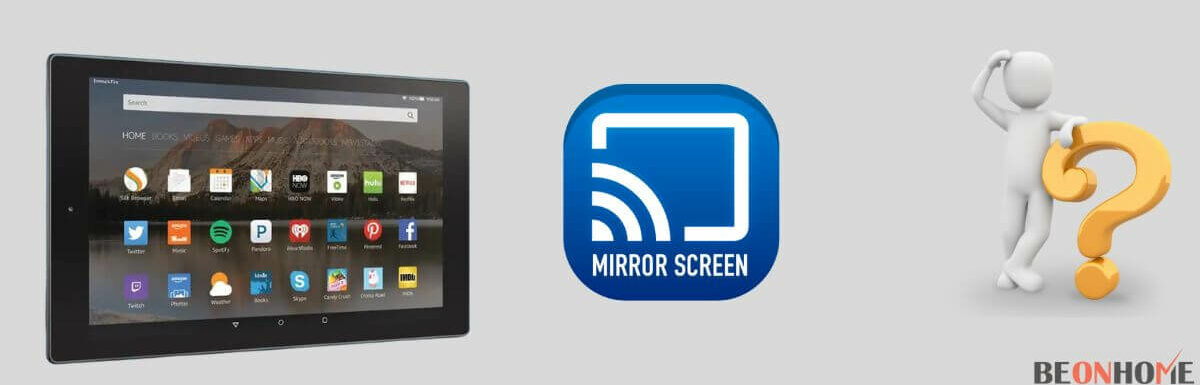



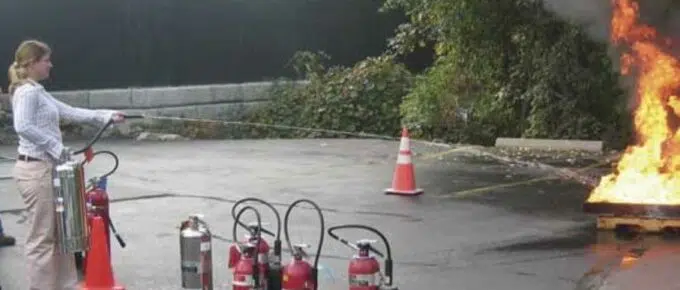
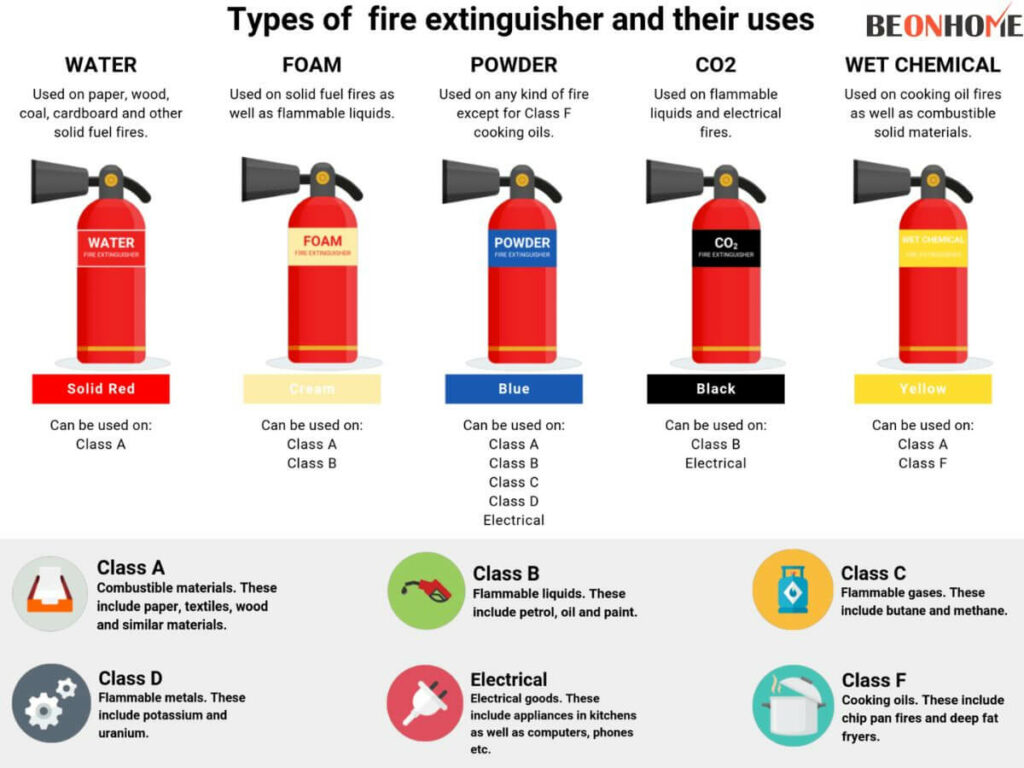

Leave a Reply