If you find it challenging to connect the frontier cable box to tv, we have a guide to making your life easier. You can follow the step-by-step guide to set up. Before setting up the router, make sure that it’s in a good location so that there aren’t any connection issues.
Steps To Connect Cable Box To Tv
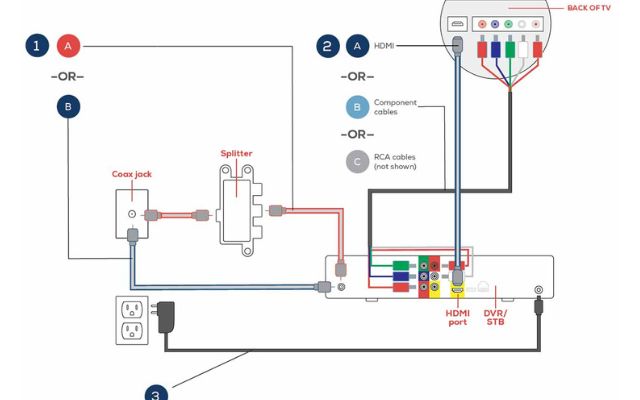
Step 1: Activate The Setup Box

It’s simple to turn on your Set-Top Box (STB). Whether you’re a beginner or a seasoned pro, the steps remain the same:
- Making the switch to a new Frontier service
- Adding a new STB to a different television
- You can do it yourself.
- Having it installed by a Frontier technician
Step 2: Internet Router Setup
Firstly, you will have to set up your internet router to completely set up the Frontier Cable Box. You will have to set up your router before TV equipment is connected.
If you have a MoCA adapter, then you need to follow these steps:
- The first Coaxial cable will go inside a single port known as Coax In.
- Fasten the second Coaxial cable into one of the remaining ports. For the other side, fasten it at the back of the adapter itself, which will have an ONT Broadband tag.
- Then the third and last Coaxial cable will go at the back of your router. There should be a port to connect your third Coaxial cable there.
- The ethernet cable will connect to the red port on your adapter, which will have an RG broadband tag. And the other side will connect to your router’s port which will have an ONT Broadband tag.
- Finally, the USB cable will connect to the port of your adapter, which should be tagged Power. The other side will connect to the USB tagged port on your router.
If you don’t have a MoCA adapter, this is how you can set up your internet router:
- One side of your ethernet cable will connect to the ethernet port in your wall. The other side will connect to your router’s red port.
- The Coaxial cable will be plugged into the back of your rou,ter (cable line) to your wall mount.
Step 3: Set Up the TV Equipment
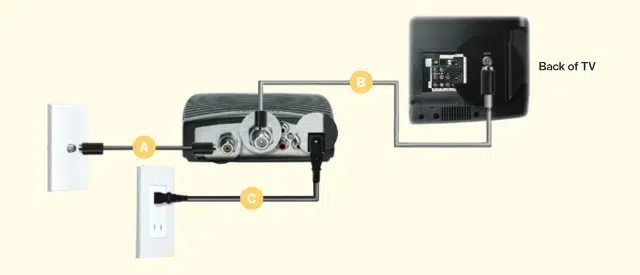
After setting up your Internet Router, you will have to set up your TV equipment.
Here is how you can et up your TV equipment:
- If you have a MoCA adapter, you will have to connect the STB to the center of your splitter with the help of a Coaxial cable. There should be a port right in the center of the splitter to connect the Coaxial cable with your STB.
- If you don’t have a MoCA adapter, you will have to fasten the Coaxial cable directly to your STB with the main Coaxial output.
- Now you will have to connect your STB with your TV. Depending on the model, you will have to use an HDMI cable, component video cable, or composite cable.
- Connect your STB with a power source.
- Look for an STB button on your remote once located, press and hold it. Now you will be displayed some instructions; follow them to complete the setup.
Step 4: Connecting the Wired Set-Top Box

After you connect your TV equipment, now you will have to connect your Set-Top Box.
In case you have a wired set-top box, here is how you set it up if you are using HDTV:
- It doesn’t matter if you use a Coaxial cable or an ethernet cable. You will have to connect one of its ends to your wall mount. As for the other end, it will be connected to the IPTV receiver.
- Now you will have to insert the HDMI cable into the HDMI port on your device.\
- In caIfhave an older version of TV that doesn’t have an HDMI port, then we use a component video cable to connect to the Y, Pb, and Pr connectors. This was for video output, but you can use optical S/PDIF connectivity for audio output.
If you have a TV with Composite cable ports, here is how you can set it up:
- For video output, you will have to fasten the Coaxial cable to the ‘video out’ slot and for the other end, fasten it to your TV.
- For audio output, you will have to use either Audio out L/R connector, or you can also use an optical S/PIF connector.
Step 5: Connecting the Wireless Set-Top Box

Suppose you have a wireless set-top box instead of a wired one. Here is how you can configure it after you are done setting up your TV equipment:
- Make sure that your set-top box is connected correctly to your TV. After confirming this, Power on your set-top box.
- After you have powered on your set-top box and your TV on your screen, you will be asked whether you want to connect the set-top box once you see this prompt, press ok.
- To activate the process, you will have to press the WPS button.
- After this, wait for the dots to group horizontally. You will be connected once they are grouped horizontally.
- Your set-top box will flash green light if you have a good internet connection.
Step 6: Install a Digital Adapter

Once you have configured your wired or wireless set-top box, you will have to install a digital adapter.
Here is how you can use a digital adapter:
- Fasten one end of the Coaxial cable to the ‘coax in’ port. As for the other end, fasten it to the wall.
- Now use another Coaxial cable to fasten one of its ends to the ‘coax out’ port. For the other end, fasten it to your TV.
- Now one end of the power cable will go into the digital adapter. The other end will go into power output.
- Check whether the device is working or not. You can do this by powering it on or off using your remote.
Step 7: Installing a Cable Card

After installing a digital adapter, you will have to install a CableCARD. After installing the CableCARD, your Frontier Cable Box will finally be connected to your TV.
Here is how you can install a CableCARD:
- Fasten one end of a Coaxial cable to your CableCARD. For the other end, fasten it to the wall mount in your house.
- Make sure the appropriate cables are connected to their respective slots.
- Before using it, note down the serial number and its address.
- You will have to insert your CableCARD; wait for a few seconds after inserting it. After a few seconds, a menu will be displayed on your TV screen.
- Note down the HostID and DataID, which should be displayed on your TV screen. Now contact Frontier to activate your system.
If you take out the CableCARD, you will have to reconfigure it from scratch. The data will change every time you take out the CableCARD. Check activate part is required or not.
FAQ
1. What kind of cable do you need to connect your television to your cable box?
Three cords are required to connect a Digital Box to your television: The Digital Box’s power cable. To connect the Digital Box to the wall socket, you’ll need a coaxial cable. To connect the Digital Box to your TV, you’ll need a video cable.
2. How do I watch Frontier on a smart TV?
To access more than 100 live streaming channels, tens of thousands of On Demand titles, TV Listings, control your DVR, and other advanced features, download the free FrontierTV mobile app (iOS version or Android version) or go to tv.frontier.com.
3. Why my TV says there’s no signal when I plug in HDMI?
Make sure both the TV and the source device are powered on, then disconnect and reconnect the HDMI cord from one of the devices. Turn on the HDMI Input Enhanced setting if your TV supports HDMI Enhanced Format and the source supports 4K to receive high-quality 4K signals from the source.
Final Talk
Connecting your Frontier Cable Box to your TV can be confusing, but it shouldn’t have been a problem if you followed this guide perfectly. You should ensure one thing: not disconnect your router when using an optic fiber TV service. Even if you are not using the internet, don’t disconnect the router.

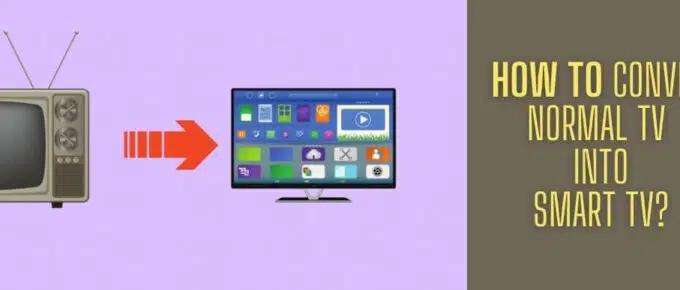
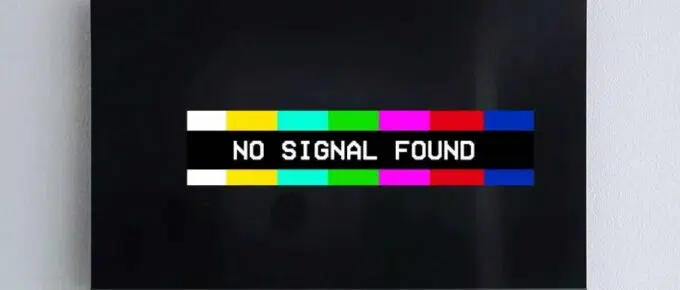


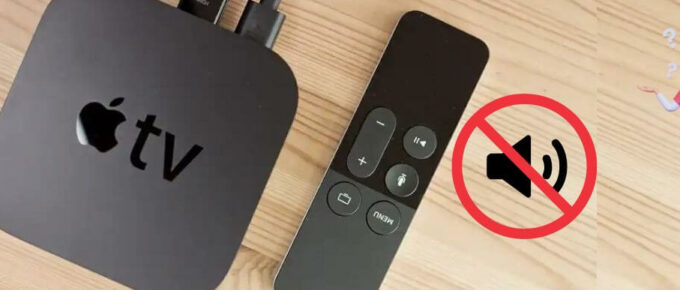
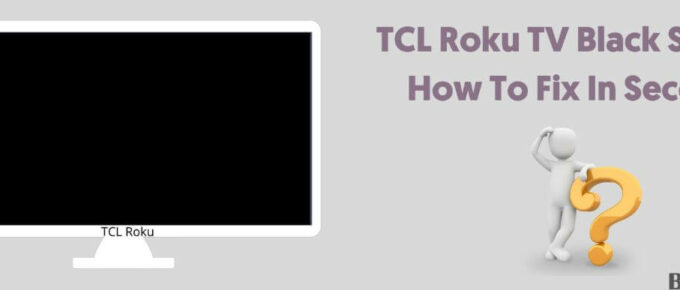
Leave a Reply