If you own a Nest thermostat, you may have noticed that it does a pretty good job of keeping your home at a comfortable temperature without you having to lift a finger. However, even the best thermostats can sometimes struggle to maintain the perfect temperature, especially if they are not properly calibrated. This can lead to issues such as uneven temperature distribution and higher energy bills.
You may be wondering if it’s possible to calibrate the Nest thermostat to ensure that it is accurately measuring and controlling the temperature in your home. The good news is that it is possible to calibrate your Nest thermostat, and doing so can help improve its performance and ensure that your home is always at a comfortable temperature. Learn the steps you need to take to calibrate your Nest thermostat and how to get the best results.
Can I Calibrate My Nest Thermostat?
Quick Navigation
Yes, you can calibrate your nest thermostat. A thermostat is a device that requires careful calibration. Whether it is the standard one or if it’s connected to an HVAC system, it needs to be calibrated.
Reasons Incorrect Readings
If you own a Nest Thermostat, the chances are that you’ve come across a few errors when it comes to your heating or cooling set-point.
The first thing to do is determine what is causing the issue. Here are 6 reasons why Nest Thermostats may display an incorrect reading:
1) Location of air vents –
if your air vents are not positioned correctly, this can affect the temperature in different rooms and cause Nest Thermostat readings to be off. It is not uncommon for this issue to be corrected by simply moving the air vents in a different position.
2) Air filters –
if you have an air filter, it’s likely that it is blocking the flow of air from your vent which can affect your set point. Unblocking the filter and cleaning it will fix this issue.
3) Temperature sensor
if your Nest Thermostat has a temperature sensor that is blocked by dust, debris or fine debris, then this can affect your set-point. Remove any blockages to ensure clean sensor readings.
4) Thermostat –
if the thermostat is blocked or restricted in some way, it can affect the temperature in different areas of the home and cause inaccurate readings.
5) Sensor wires –
if the wires used to transmit temperature information are bad, then this will cause inaccurate readings. Use compressed air to clear blockages in this wire pathway.
6) Worn-out batteries –
This is more likely to be an issue for the original Nest Thermostats that used AA batteries. If your device has been on for months or years and the batteries are going, it could be affecting your readings. Check the date on your Nest thermostat to make sure they are fresh.
If you want to get the most out of your thermostat, then you should use it as a guide not a be-all and end-all when it comes to comfort at home.
How To Calibrate Your Nest Thermostat?
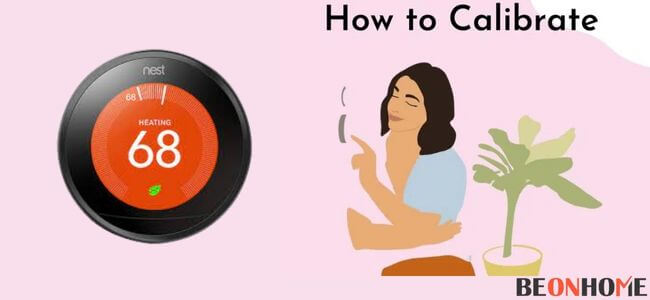
If you need to perform Nest Thermostat Calibration, here are the steps:
- Make sure your thermostat is connected to a Wi-Fi network and that your mobile device is connected to the same Wi-Fi network. After connecting, a pop-up menu will appear on your mobile device with three options – Stay Off, Test, and Calibrate. Select “Calibrate” as shown below:
- The Nest Thermostat Calibration screen will appear on your Android phone or tablet. Select “Leave Nest Alone” as shown below:
- Press the “Y” button on your mobile device to start the process. Once it has been completed, your thermostat will be set to the factory setting and you will notice that accuracy has increased significantly as shown in the image below:
- If you need to, repeat the calibration process at any time by just selecting “Calibrate” from that pop-up menu. Your thermostat will revert to factory settings once the process is complete.
It’s important to note that you should follow these steps carefully. If you do it wrong, you might damage your Nest thermostat and/or cause it to fail.These steps will help you get the best possible outcome out of your Nest thermostat.
Why Nest Thermostat Calibration Is Important?
If you own a Nest thermostat, you will have noticed the requirement for the device to be calibrated after about 15 days of not using it.
This is important because it helps ensure your accuracy and maintain control over your energy use. If your Nest is off by more than 10 degrees from the setting you set, auto-protection will kick in and lower the temperature to protect your home and avoid unnecessary energy costs.
Why is my Nest thermostat showing the wrong temperature?
If you have a Nest thermostat and are seeing the wrong temperature, you’re not alone. This is one of the most common issues that Nest customers experience, and it can be resolved in just a few minutes.
You can calibrate your Nest thermostat with the instructions provided above, but it’s also important to understand that the thermostat may be reading inaccurately due to other circumstances such as location, cleanliness, or reaching the lifespan of your thermostat.
Here’s everything you need to know about how to fix your Nest thermostat displaying an incorrect temperature.
- It can be your HVAC system’s airflow sensor needs calibration
- You may be seeing fluctuations in the temperature and see that your Nest is displaying the wrong temperature.
- Use the Nest app to select your HVAC system.
- Tap ‘Airflow Calibration’ on your HVAC system’s page in the Nest app. You’ll see a red exclamation mark and a message telling you that you must calibrate the airflow sensor. Tap ‘Ok’ to start the process.
- After you’ve completed the calibration, it will take a few minutes for the app to save your settings. You should confirm that there are no more errors and make sure you’ve set up your Nest correctly.
If your HVAC system is accurate, but you still see incorrect temperatures, it might be because your Nest is looking at other sensors instead of airflow.
If you own a Nest thermostat, it’s possible digital display could malfunction and show the wrong temperature. But don’t worry, it’s a fixable problem.
Many people mistakenly believe that the thermostat cannot be turned off when it’s displaying the wrong temperature. This is not true.
The best way to stop the thermostat from showing your home’s wrong temperature is to remove it from Home & Away mode and reset the device by disconnecting it for about five minutes, then connecting it again.
If you’re still experiencing problems after trying this, you may need to contact Nest customer service for further support.
Final Talk
Here is the detailed information. For more visit Google and through Youtube videos.
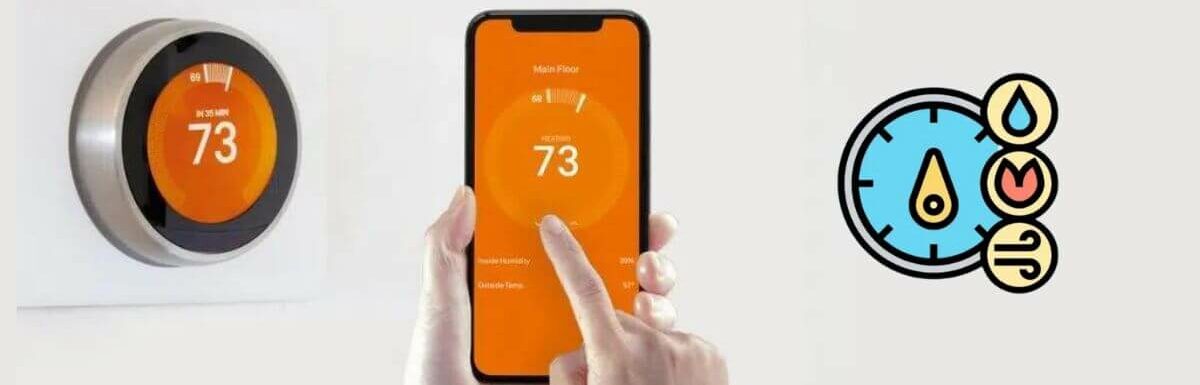





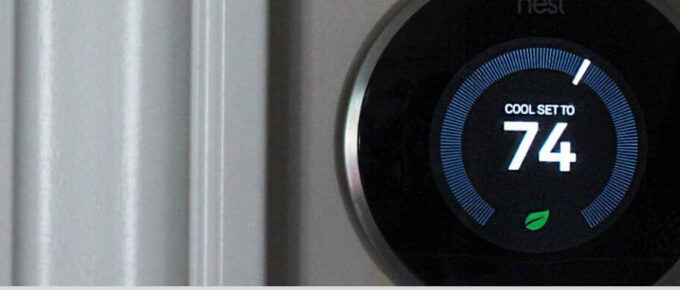
Leave a Reply