Xfinity WiFi connections are great, but there is a function called ‘pause.’ However, sometimes it may create frustration among other people.
This function will help you to restrict or pause the internet connection on a specific device. Also, people get confused and can’t get an accurate solution to resume this pause.
In this article today, we will discuss some ways to solve this.
Method To Bypass Xfinity Wi-Fi Pause Effortlessly
Quick Navigation
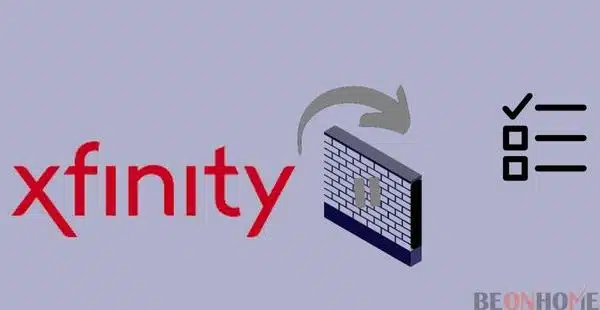
Parents usually pause some specific devices to restrict internet usage for their children, which could be frustrating. These are used to restrict the flow of the internet to a specific group of devices or a single device.
Through this function, parents can make their children punctual by giving them time-to-time guidance, such as time for bed, homework completion, etc. But now you can also find a solution to fix this by reading this article:
Here we are going to mention some different ways to fix this:
1. Build Your Connection:
- Before you try to do any fixing techniques, make sure your connections are properly connected or not.
- Bring your phone and wire it with your computer.
Note: your phone should be an Android, not an iPhone.
2. Use Your MAC Address
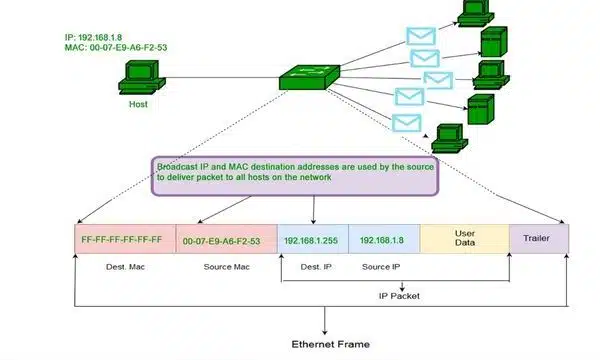
You can perform this on your system.
- The first step is to press the R and windows keys together.
- Now, a box will appear, and type cmd.
- After this type, ipconfig/all on the black window.
- Now, you can press on entering and go to the network adapter. Now you can find “physical address” this value is your MAC address.
3. Mask Your MAC Address
For this technique, you need to install the MAC address changer. It will help you to make it easy. For this, you can either do it by a tool or manually.
If we talk about it manually, it will take a lot of effort and steps to perform it. It is easy to operate with the tool.
Operating it with the tool will be easy. But in some cases, just like a macOS computer, you must perform this manually.
Android
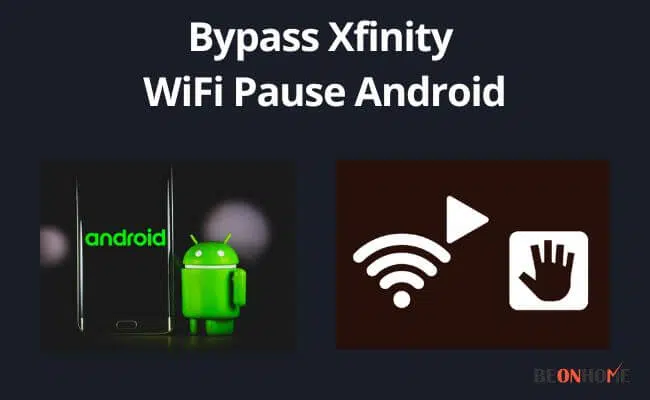
Learn how to bypass Xfinity WiFi pause Android devices.You can access this technique through the Xfinity app. Also, it is one of the easy methods.
- Unpause a device:
- Start your Xfinity app on your Android phone.
- Go to the ‘devices tab.’
- Now, you can see a list of devices. Click on the device to un-pause it
- Now, finally, select un-pause.
2. Unpause Profile:
- When you start your Xfinity app, go to the people tab.
- You can find some options under your profile; unpause all.
Ethernet
Learn how to bypass Xfinity WiFi pause ethernet.This technique could be different and easy to operate. You can perform this on your computer system.
- First, open the network and then ‘internet settings.’
- On the Ethernet network, right, click, and then select properties.
- Click on the check box with the option ‘client for Microsoft networks.
- Click to configure and then move to advanced.
- Click on the network address and then tick/click on the value box.
- Clear the already filled digits from the value field and then enter random digits there.
- Then, at last, click on ok.
Ps4
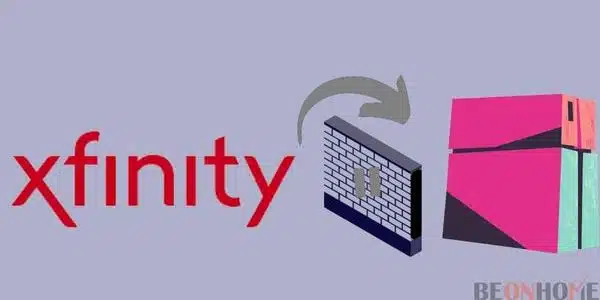
Learn how to bypass Xfinity WiFi pause PS4.This technique is also like others. There are some slight changes that we are going to mention here:
- First, move to network connections, then select properties.
- After that, you can find an option ‘client for Microsoft networks. Configure it and move to the ‘advanced’ option.
- Select the network address, and you can find the value column there. That is your MAC address. Change it.
- After changing that, you can access the internet normally.
iPhone
Learn how to bypass Xfinity WiFi pause iPhone.This technique is also similar to the steps we follow on the phone, but there are some slight changes that we are going to mention here:
- Bring your iPhone and allocate it to the test profile.
- After this, put your WiFi on and move to YouTube.
- Put test profile YouTube out of action. You will not work now.
- Now, move to the play store and download VPN master.
- Start your VPN app, and then move to YouTube again.
- Pause or block the test profile after putting your WiFi on.
- You are done now you can enjoy internet services.
Xbox
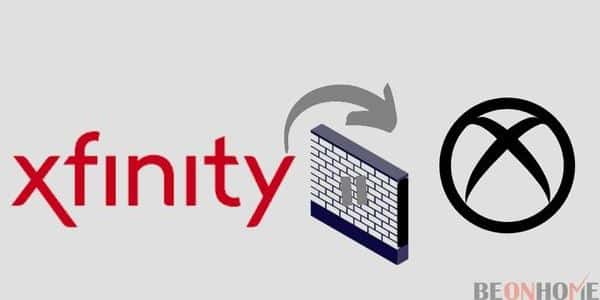
Learn how to bypass Xfinity WiFi pause on Xbox.No more frustration after parental control. You can do this with the help of your computer system.
- The first step is to click on settings, go to the network, and then on internet settings.
- Click on advanced settings; you can find an IP address option under advanced settings.
- You can find an address in the last second line.
- Go to “advanced MAC address” and now fill in another address. The format should be the same but change its figures and alphabet.
- After confirming, it will bring you to the home page with a resumed internet connection.
FAQ
How Do I Unpause Myself From WiFi?
You can unpause any of the devices manually:
1. Move to the xfi app.
2. Now go to the Devices tab and open it.
3. After that, click on the devices which you want to unpause.
4. Now click on ‘unpause device.’
Why Is My Device Paused On Xfinity?
Any paused device means the device is restricted by using an internet connection. You can unpause this manually.
Why Does My Xfinity Keep Pausing?
You can check this out from the above paragraph.
Conclusion
You can also unpause your internet connection through the admin tool. After logging into this, you must log in using URL http://10.0.01; you can unpause any device.
But note one thing, if you unpause any device through this, you can no longer block or pause the device. So try all the above techniques carefully and adequately. Just go step by step, and you will get the result.
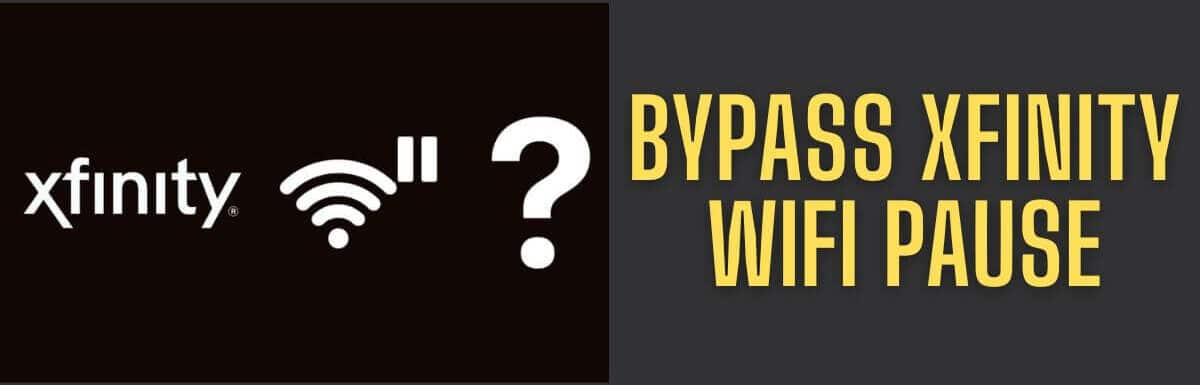

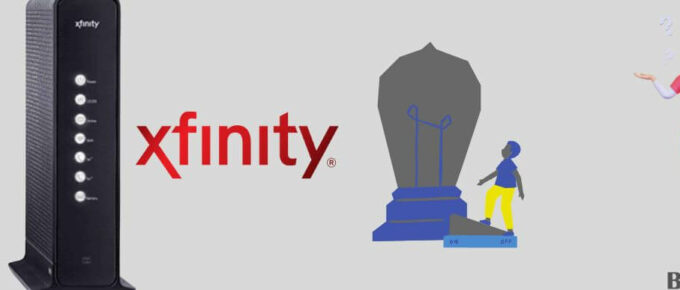


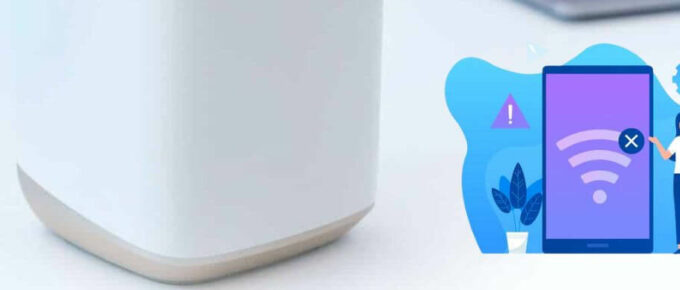

Leave a Reply