You might have noticed a blue light installed in your Ring camera. It blinks in a different way. Sometimes it glows for a long; however, sometimes, it pales out in a few seconds.
You must be wondering what to do when the blue light of the camera glows. What is the reason behind the blinking of the blue light? How to disable the blue light on the ring camera? Here is a complete guide to answering all your questions.
What Does The Blue Light Mean On Ring Camera?
Quick Navigation

Before we look at how to disable the blue light, let’s understand why the Ring camera flashes the blue light:
You may notice that it flashes a blue light in front of the camera. This usually happens when it is charging. But, if the battery is full and still flashes the light, there could be another reason.
Sometimes you may observe various patterns. Knowing these patterns will help you understand the reason for the light flashing.
Let’s understand what are the different ways why the camera flashes the blue light, and what it means:
- When the blue light is spinning, it means you have pressed the doorbell button.
- When light is moving in an upward direction, it is connecting to a WiFi network.
- When the blue light of the camera is flashing on and off for a second. You will see this pattern when the camera is booting. It means that Ring Camera is starting.
- When speakers are turned on, you will see that the Ring camera is showing constant blue light.
- When the device flashes short blue light and then a white circle. It means that it is performing factory resetting.
Ensure that you are checking the mobile app for the message the device is communicating.
In this article, we are going to discuss the ways how to disable the blue light on the Ring camera:
How To Disable Blue Light On Ring Camera?
Just follow the step-by-step guide to disable the blue light on Ring Camera:
- Step 1: Download a Ring app on your smartphone or tablet.
- Step 2: When you download a Ring app on mobile, it becomes easy to use, switch to another app, and connect with the Ring epicenter.
- Step 3: Now, open the Ring app and click on the main menu.
- Step 4: In the top left corner of the main menu. Click on the device.
- Step 5: When you click on the device, you will find the list of Ring products.
- Step 6: Now, the next step is to select your device. Currently, we are using Ring Chime Pro. So, click on Ring Chime Pro. To access the device, simply click on its name. You will find options for adjustment.
- Step 7: You will see a Nightlight Toggle button on your app screen. Slide this toggle button to turn off the blue light.
Disable Blue Light On Ring Spotlight Camera:

Ring spotlight cameras are plug-and-play HD cameras. This type of camera has a built-in spotlight. You can view the recorded video from your mobile phone, tablet, or PC.
When someone triggers the motion sensors, it instantly sends you an alert on your mobile or tablet.
Ring app can be used to manage and control the spotlight camera. Lights and sirens can also be controlled through your Ring mobile app.
When the Ring spotlight camera detects the motion it starts lightening and recording the video. This spotlight camera can also be connected to smart home devices such as Alexa.
Here are the steps to disable the blue light on the Ring Spotlight Camera:
- Step 1: Download the Ring mobile app on your mobile, tablet, and PC.
- Step 2: Click on the main menu of the Ring app.
- Step 3: In the top left corner of the device, you will find the Nightlight toggle button. Disable this button by sliding it to turn off the blue light.
Disable Blue Light On Ring Indoor Camera:
Ring indoor cameras are compact cameras for indoor security. These are smart indoor cameras for home security. This plug-in device is easy to install.
It can be connected to other home devices. It has an advanced motion detection feature. It also has two-way audio and noise-cancellation features.
This Ring indoor camera can be connected to WiFi, and you will require a Ring mobile app to manage and control it.
Below are the steps to disable the blue light on Ring indoor camera:
- Step 1: Open your Ring mobile app and click on the main menu.
- Step 2: To disable the blue light of the camera, check the top left corner of the device.
- Step 3: Slide the Nightlight toggle button to disable the blue light of the camera.
Final Talk
The above article explains the steps to disable the blue light of various Ring cameras.
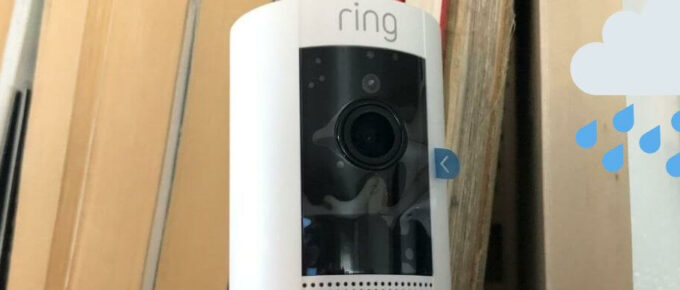


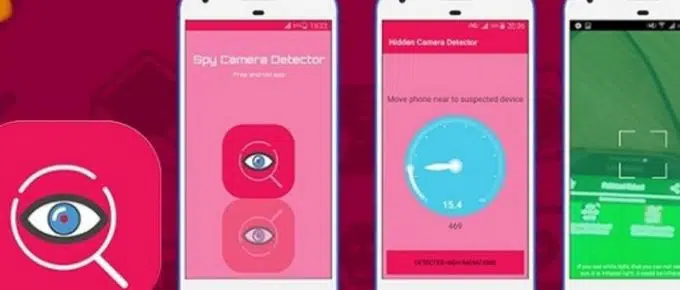

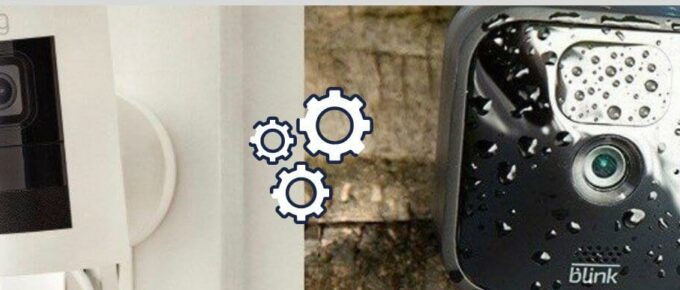
Leave a Reply