While using a blink camera, many users get a notification that their blink camera is busy, and any random person would think that it is busy due to something else.
But the blinking camera shows it is busy because the device cannot connect to the internet. Therefore you will get a notification on the connected device regarding that.
And if you are also facing the same kind of issue and want to troubleshoot the device so that it starts working again and connects to the internet, then please follow this guide.
Steps For Troubleshooting Blink Camera Busy

Here are a few steps to fix the blinking device that is not able to connect to the internet, and if you have the same issue, then we recommend you follow all the steps mentioned down there
1. Check the internet connection
The best and one of the most important ways to make the device run again is by checking the internet connection.
To check the internet connection, you can go for any third-party app by installing it on your mobile phone. You can find a lot of free apps available on the store for Android and iOS.
Start by checking if the Blink camera and the phone share the same network.
If not, then make sure to do it, and once done, follow the steps –
- Start the app on your mobile phone and begin the steps given below. Please try to go through them by paying proper attention
- The first step is to click on the “Begin Button” to begin the process. You can also recheck to make sure you are following the right steps
- After that, allow the location to notify so that it can access the device easily, and then enter “BLNK” in the empty box as it will work as a password
- Once enter the password, you will have to select a wifi network named SSID. When you enter the above password mentioned, then keep your mobile phone with the blinking camera
- Click on the moved it button and then wait for a few minutes
- Once done, go and check the diagnosis of the app to see the issue that the device was facing
- Check the cables of the Wifi Router or Reboot the device
2. Damaged Cables
The second issue can be damage to cables attached to wifi routers or due to slow connectivity of the internet, and both of the problems can lead to showing the user that their blink camera is busy.
- Check the wires, an adapter attached to the switchboard, and the backside of the router where all the wifi cables get attached to ensure to check properly as damaged wires can lead to a fault.
- If you find any damage, then please go and get it changed so that the device starts working again
- To reboot the router, turn off the switch and take off the plug of the wifi router. Hold it like that for a minute or two and put the plug back in its place.
- Once the router is back online, check if the connectivity issue of the blinking device has been resolved or not
3. Reset the camera using a sync module
Resetting the Blink camera using a sync module can help in making the device work 10 times better, which is why we recommend that you try this step too
- Start the process by finding the button that placed on the sides of the sync module
- Once done, all you have to do is press the button till a red light shows off
- And then, after the red light comes, install the module back into the app again.
- After installing the module back into the app, connect the app again to the internet, link it to the camera to set up.
4. Reboot the camera
Rebooting the camera can fix half of the problems the device has been facing, and if resetting the camera did not work for you, try rebooting it, as there is a chance that it can work.
Please head over the steps if you want to reboot your device.
- Begin the process by switching off the sync module and taking out the batteries from the backside of the module
- Disconnect the power adapter from the outlet if the unit is getting charged by it, and then connect it again after a minute
- You can also try using a different power adapter to make sure the device is working properly, and there is nothing wrong
- After completing all the steps, check if the camera is online or not
- Maintain both the appliances near to each other
Many users are unaware of it, but if both the devices, the sync module and the camera, are far away from each other, it can surely create problems for the device to connect. Please check if both the devices are at least at a distance of 100 feet from each other and if not, then set it accordingly to avoid any connectivity issues.
5. Contact Support
If none of the steps worked for your device, then the best way to get an appropriate resolution is by reaching through the support team of the Blink Camera, as they will help you in fixing the problem.
Final Talk
Blink cameras are one of the best ways to secure your home and your neighborhoods, and most people use this device to secure their homes.
But being a device, it can also have connectivity issues due to a weak internet connection. It can stop working, recording live and many users are unaware that the problem can be sorted out by themselves instead of calling a professional at their home.
We have mentioned a few steps in the above guide that can resolve the problems your device is facing, and we hope that the issue gets resolved as soon as possible so that your house gets secure once again.



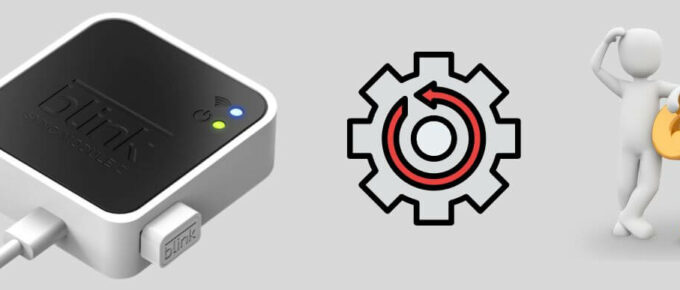
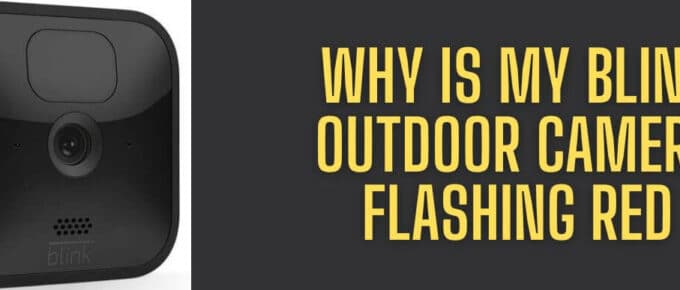


Leave a Reply