The most recent generation of Apple TV is a great way to stream your favorite shows, movies, and games. Unfortunately, the occasional flickering screen and blinking light may leave you frustrated. Don’t worry because we have stated some detailed instructions To Fix Apple Tv Flickering Screen.
Fixing Apple Tv Flickering Screen: Step By Step Guide
Quick Navigation

Many people have reported an issue with the screen flickering on their Apple TVs. It is unclear why this happens, but there are a few simple steps you can take to fix it:
Step 1: Restart your Apple TV
Most of the time, this will fix your problem. To do so, go to Settings > System > Restart. If your screen does not stop flickering, proceed on to Step 2.
Step 2: Turn off HDMI-CEC
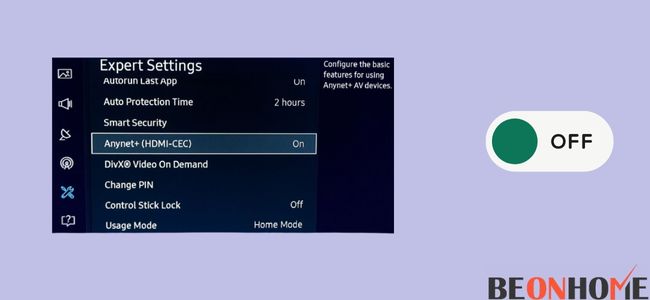
If restarting your Apple TV doesn’t work, you can try turning off HDMI-CEC. This feature allows devices connected to your TV via HDMI to communicate.
It often causes issues with Apple TVs and other devices as well. To turn it off on your TV, go to Settings > General > Remotes > Control Devices and select “Off.” If this doesn’t work, proceed to Step 3.
Step 3: Reset All Settings
Go to Settings > General > Reset > Reset All Settings and let your device reset (it will take a couple of minutes). If you still have a flickering screen, try resetting all settings.
If the problem persists after you’ve followed this step, check out our guide on how to diagnose other potential issues with Apple TV.
Resetting your Apple TV to factory settings may take care of the bug, causing the TV to flicker. Unfortunately, the steps after resetting the device are quite a hassle. You will need to reinstall your apps and figure out your passwords for various apps.
Fix The Apple Tv Flickering Screen Without Resetting It
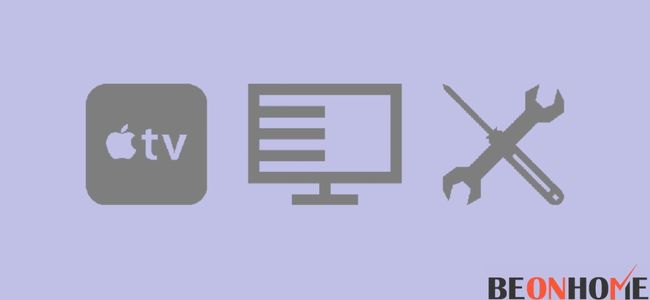
Doing a reset is an easy, quick fix—but that doesn’t mean it’s the only one.
Sometimes you want to avoid the hassle of resetting your Apple TV. Or maybe you’ve already tried a reset, but it didn’t work, and you’re still left with a flickering screen. Fear not! There are other fixes for this issue.
- The first thing you should do is check your cables. It’s possible that the problem isn’t your Apple TV at all. It’s something like a loose HDMI cable or electrical interference from a power cable. Every company provides a guide on how to check this.
- If that doesn’t work, try resetting your router. The problem might be coming from the WiFi connection your Apple TV is trying to use. So, if you can re-establish that connection by restarting the router. It could eliminate the flickering screen problem without resetting your Apple TV. Here’s a guide on how to do this.
- If neither of those works, there might be an issue with the app you’re using or its servers. In this case, it may be necessary to uninstall and reinstall that app on your Apple TV completely.
Do a full factory reset of Apple TV as a last resort:
If you’ve tried everything and your Apple TV screen is flickering, a reset may be your best option.
But before you do a full factory reset, try these steps:
- Make sure that the screen on your Apple TV is on and lit up.
- If not, turn it on by pressing the Home button and selecting “Settings.” Select “System” from the menu and then select “Restart.” Select “Yes” to confirm.
- After restarting, wait 30 seconds before turning on the TV again.
- Now that the Apple TV is back online open the Settings app and select “General.” Select “Reset” at the bottom of the menu list and then select “Erase All Content and Settings.”
- If you find that resetting the Apple TV doesn’t fix the problem, you should consider contacting support for help with your issue.
Can I Control Apple TV With iPhone?
Yes, you can use your iPhone to control Apple TV. It’s a great way to ensure your devices are always within reach and you’re never without access to the services you love.
Can Apple TV Be Hacked?
Yes, Apple TV can be hacked. There are many ways to do it, but the easiest is simply connecting your Apple TV to your Mac or PC and opening up the Terminal command line.
You can then run a command that will dump all of the information about your Apple TV onto your computer screen for you to review.
After that, you need a program like iExplorer or Total Commander (both available on Windows) to access your device’s files containing this data. This can take some time and practice, but it is not hard once you get the hang of it!
Final Talk
Thank you so much for reading! We hope this article was helpful and that you were able to fix your flickering Apple TV screen. If you have any questions, please feel free to reach out to us. And if you liked this article, please share it with a friend who might also benefit from it!


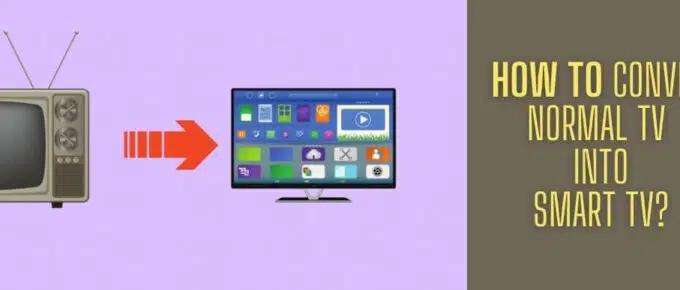
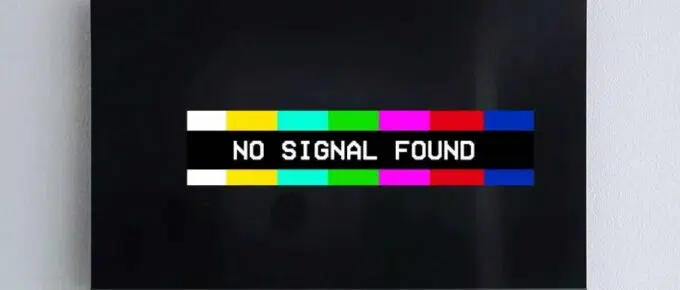

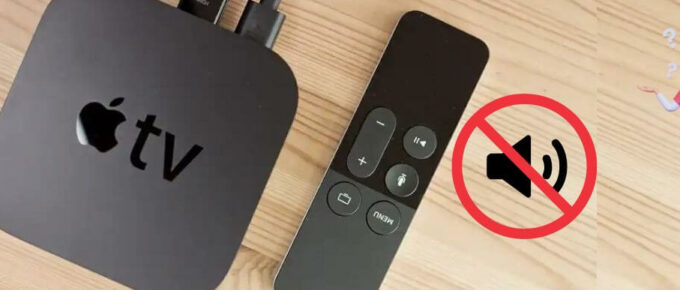
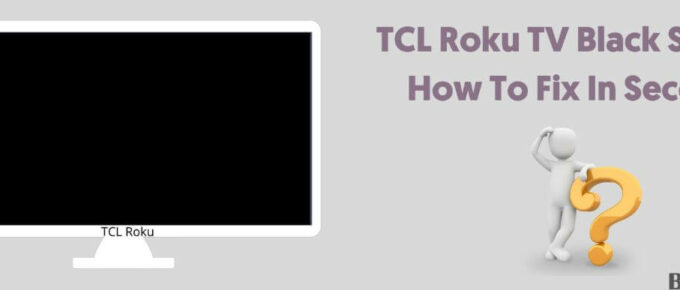
Leave a Reply