If you’re having trouble turning on your Apple TV, you’re not alone. This is a common issue that can be caused by a variety of factors, including a malfunctioning power cord or a software glitch. Fortunately, there are several steps you can take to troubleshoot and fix the problem.
In this article, we’ll go over some of the most effective solutions for getting your Apple TV up and running again. Whether you’re dealing with a frozen screen or an unresponsive device, we’ve got you covered. Let’s get started!
Troubleshooting Apple TV 4k Not Turning ON
Quick Navigation

As said earlier, it is a very common issue that occurs with an Apple TV. The usual reasons that cause this kind of problem is related to connection, cable or power supply.
You can check up on all of these very easily. Unless it is some internal damage, the problem can be solved. Start by looking at the external part, to see everything is fine and set well.
That means checking for loose wires plugins and things like that.
After you have had a look at everything, try the basic solution that many people follow. The steps for the fixation process go like this;
- Unplug both ends of the HDMI cable
- Start by removing the cables. Pick the HDMI cable and remove it from both ends.
- Then firmly plug them back in
- Now, wait for some time. After that put the HDMI cable back into its place. Connect both the ends of it.
- Or try using a different HDMI cable to see if the cable causes the issue
- If you feel, you can try to use a different cable. In case you feel that one is broken or damaged.
- Then on the television menu
- Now, turn on the TV and go to the TV menu. You can do it by clicking on the ‘menu’ button on the remote.
- Make sure that you select the HDMI input that matches the HDMI port connected to the Apple TV
- On that menu, select the HDMI option that is similar to the HDMI port. The port is the one connected to the TV.
Now, you can stream your Apple TV smoothly. If not, then you can try force starting the TV as well. The steps for the same are explained ahead.
How Do I Force Start Apple TV?
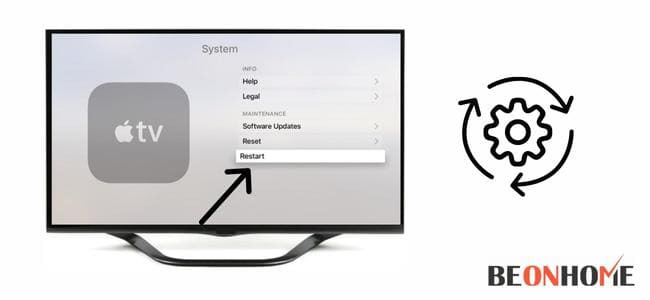
Sometimes the minor glitches and bugs can be fixed by restarting the device. You can do it to your Apple TV as well. Check the below steps for the following the process;
1.Go to settings
On the Apple TV home screen, go to its ‘settings’ option.
2. Click on system
Now scroll down a bit and look for ‘system’ then click on it.
3. Press restart
Lastly, you need to press the ‘restart’ button and you’ll be done.
You can then check running your TV to see how it works after restarting. There is one more way for force restarting the device which you may try. Below are the steps;
4. Press Menu & Home
Hold both the menu and home button at the same time.
5.Watch out for white light
Now check if any sort of white light has been flashing on the Apple TV
6.Release the buttons
When the light shows up, release both of those buttons.That way too, you can restart the Apple TV.
Why is Apple TV Unresponsive?
As mentioned earlier as well, the reasons could be very basic. It could be the wire; you can check if it is damaged from some point. Also, check if you have put it tightly.
Sometimes the batteries of the remote could be weak. The connection also could be the cause of trouble. Check for the network if it working fine or not.
After you have checked upon all of these and nothing works out, you may call for help.
Can you manually turn on Apple TV?
The steps for turning on the Apple TV as mentioned below;
1.Take out the cable
Start by taking the cable out completely from the TV
2.Insert it back
Put back the cable into its place, after waiting for some time
3.Wait for it to turn on
After a few seconds, your device will automatically turn on.
Final Talk
You now are well versed with all the actions required to fix an unresponsive Apple TV. Try for solving each of those common issues. The final call is to go for restarting the device. If even after that, you are stuck, you can call for technical help.
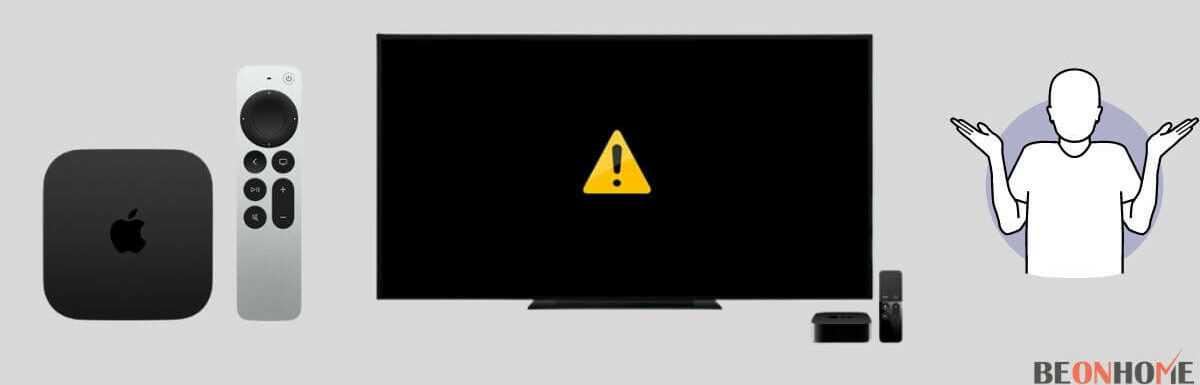
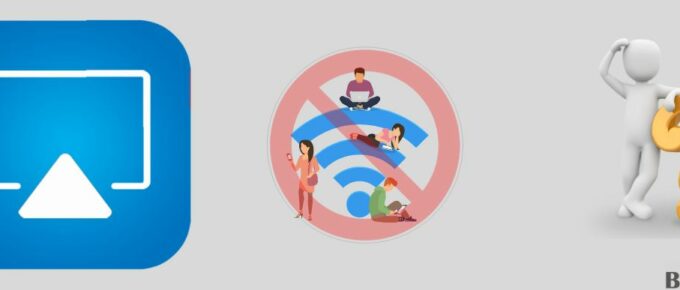
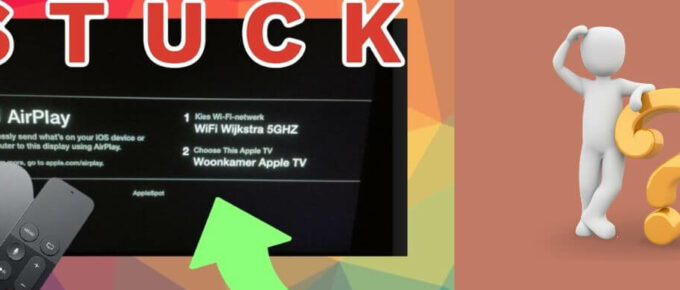
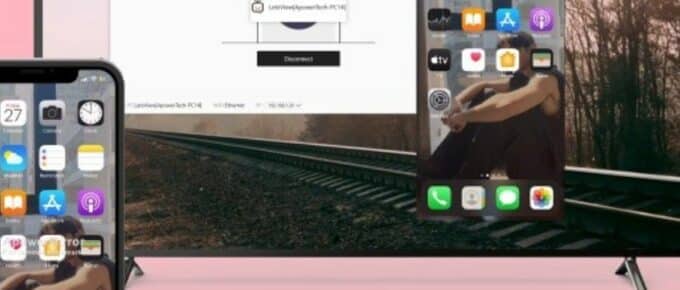
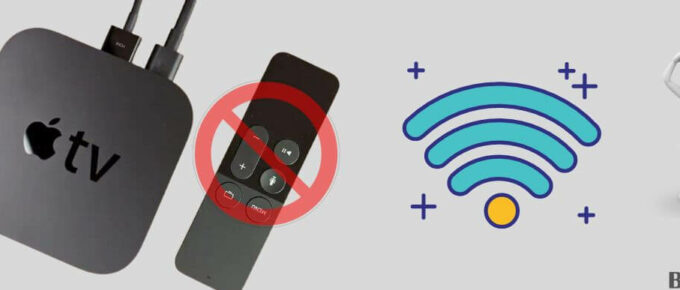
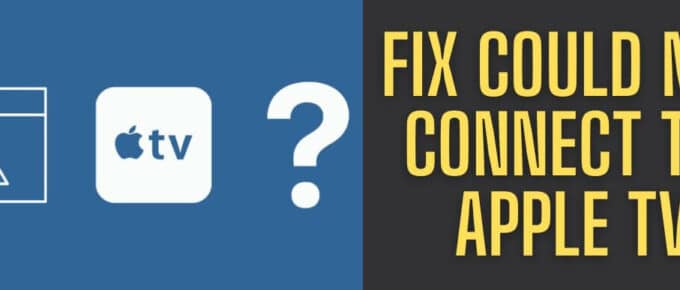
Leave a Reply