To fix fire stick with no signal, the basic protocol is to turn off your TV and wait for a few seconds before turning it on again. The issue usually gets resolved, but if it doesn’t, the problem lies elsewhere.
Dont worry; we will guide you through various problems your Fire Stick could have and how you can troubleshoot them. Read down below to get an idea:
5 Ways To Fix Fire Stick With No Signal

1. Replace any damaged HDMI Cables
An HDMI cable is required to connect your Fire Stick to your TV. So if there is a problem with the HDMI cable, your Fire Stick won’t work.
To make sure your HDMI cable is alright, check for the damage. Also, check the HDMI pins for damage. If your HDMI cable is completely fine, ensure it is adequately connected to the TV.
The problem could be with the port itself. To rule out this possibility, check your port with various other devices and see if it works or not.
Dust in the HDMI port can also cause the “No Signal” problem. In that case, you are using compressed air to blow out the dust.
In case the HDMI cable is damaged, replace it with a new one. Always use certified and quality HDMI cables for the best result. Always use the HDMI cable provided by your Amazon Fire Stick.
2. Check to see if your TV’s resolution was inadequate
If you are sure that your HDMI cable and the port are working perfectly fine, then the problem could be your TV’s resolution.
Possibly, you could have selected the wrong resolution, which isn’t compatible with your Fire Stick. Regarding resolution, the best option is to choose either the “highest resolution” or “Auto” option.
If you want to change the resolution, press the “Up” and “Rewind” buttons together for 10 seconds on your Fire Stick remote.
This will open the display settings, where you can select your screen resolution. Select the highest resolution available, or choose the “Auto” option.
3. Check your Internet connection
Another main reason your Fire Stick could be showing “No Signal” is your internet connection. If your internet connection is not working or unstable, then your Fire Stick will show the “No Signal” banner.
Check if your internet connection is working correctly on your other devices. If the internet connection is not working on your devices, you will have to call your ISP to fix it.
But if the internet connection works perfectly fine on your other devices except for your Fire Stick, then you must try these tips.
Go to your network settings by navigating to settings -> Networks from your Home Menu. After that, press the Play/Pause button.
Make sure that You should place your router near your Fire Stick. You can reconnect your device to the internet using the Wi-Fi Switch feature.
You can also directly plug your Fire Stick into your router/modem with the help of an ethernet cable.
Using a dual-band Wi-Fi router, use the 5 GHz option with your Fire Stick instead of the 2.4 GHz.
4. Reset Your Fire Stick
If your Fire Stick still shows the “No Signal” banner even after trying everything. Your last bet is to factory reset your Fire Stick. Before the factory reset, you should know that you will lose all your data and in-app purchases.
After factory resetting your Fire Stick, you must set up your Fire Stick again by logging in with your account. It will be as if you bought a completely new Fire Stick.
Here’s how you can factory reset your Fire Stick:
- Make sure that both your Fire Stick and your TV are turned on.
- Hold the “Back” and the “Right button on the navigational circle” together for about 10-15 seconds.
- A new window will pop up asking whether you want to factory reset your Fire Stick. Press the “Continue” button.
- The device will now perform a factory reset. It will take your Fire Stick a few minutes to complete resetting.
Alternatively, there’s another way you can factory reset your Fire Stick. Here’s how to do that:
- Go to your Home Screen by pressing the “Home” button. From there, navigate to “Settings” and then click on it.
- Look for the “My Fire Stick” option after scrolling down a bit. On an older version, instead of “My Fire Stick,” it will be shown as a “Device or System.”
- Click on the “Reset to Factory Defaults.”
- Click on “Reset.” After a few minutes, it will be done, and you will be notified.
Ensure you don’t unplug the device while the factory reset is running.
5. Contact Amazon Support
If none of the methods worked, the problem could be with the Fire Stick itself. In case that, you will have to contact Amazon support and let them handle the situation. If your Fire Stick is still in its warranty period, it will be replaced with a new one. The technician will analyze the product and let you know if it can be fixed or needs to be replaced.
FAQs
Why Is My TV Not Recognizing My Firestick?
How Do You Reboot Firestick?
How Do I Skip A Fire Stick Update?
1- linksamzdigital-a.akamaihd.net
2- amzdigitaldownloads.edgesuite.net
3- softwareupdates.amazon.com
4- updates.amazon.com
These are the domains that are used to check and download any updates. Blocking them should enable you to skip any updates.
Final Talk
It can be very frustrating if your Fire Stick suddenly stops working and you don’t even know why. So we went through all the problems and how you can troubleshoot them to fix the “No Signal” error on your Fire Stick.

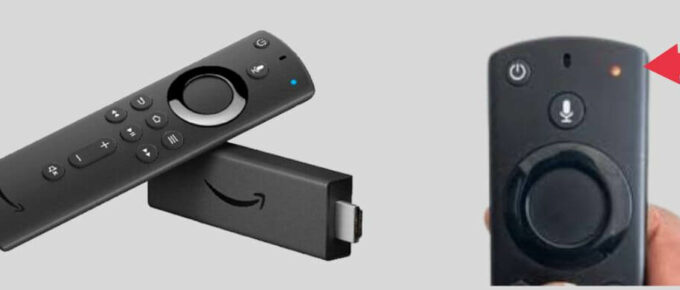

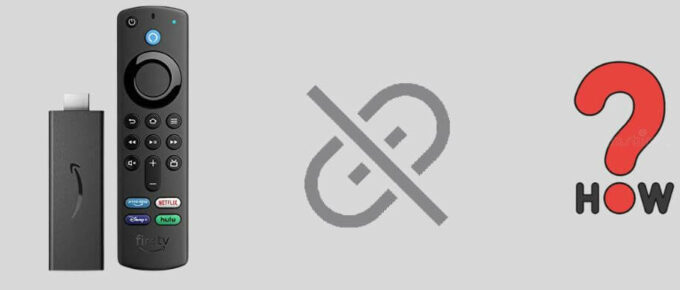



Leave a Reply