Cox wifi provides you with a high-speed internet connection. Internet speed is becoming very important for everybody. It must be frustrating to find out that the internet connection is not working and Cox is blinking white light. You need to know that if you see a white light blinking it means that the modem on the cox router is not working properly. If the modem is not set up correctly or provisioned accurately this issue may occur. Learn how you can fix it.
Troubleshooting Cox Wi-Fi White Light Blinking
To fix the white light issue on the cox wifi you need to follow the steps below:
1. Restart your cox wifi.
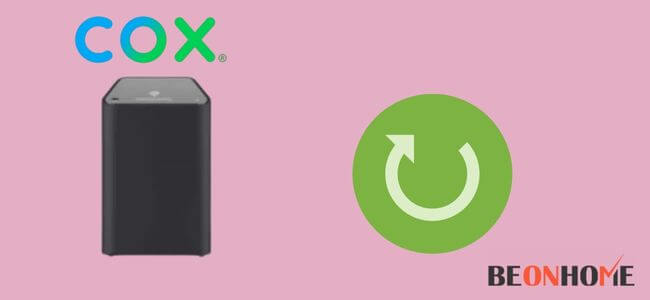
This is the most common solution to fix the white light issue. Most of the time this solution is very effective.The memory of the cox wifi will be cleared. Also, if there are any bugs present they will be removed after the restart.
- The cox wifi modem can be restarted by:
- The first step is to unplug the modem from the power outlet.
- Then keep the modem unplugged for some seconds.
- After waiting for a few seconds you can plug back the modem into the power.
- Let the modem restart completely. It may take up to 10 minutes sometimes too.
After you restart the modem then check the connectivity of your wifi device to the modem. One can also restart your modem using a smartphone.
For doing that you need to:
- One can download the cox smartphone app from the Google play store.
- Then open the app on your smartphone and use your login details to sign in to the app.
- After entering the correct username and password you can access the app.
- Then you need to select the ‘Overview’ tab and find the ‘Connection trouble’ option.
- Then you need to click on the Restart gateway option.
- A popup option will appear then select Restart from the popup window. Your modem will restart.
2. Reset.

Resetting your cox wifi should be the second step after you have tried a restart. All the previous settings will be undone if you go for a reset.
So, if there is any wrong setting due to which the white light is blinking can be stopped. All your previous settings and preferences will be deleted.
To reset your modem you need to search for the restart button on the back of the modem. You can use a pin or a needle to push the restart button.
You need to keep pressing the button for 10 seconds. Your modem will revert to its factory settings.
3. Try activating the cox wifi using the admin portal.
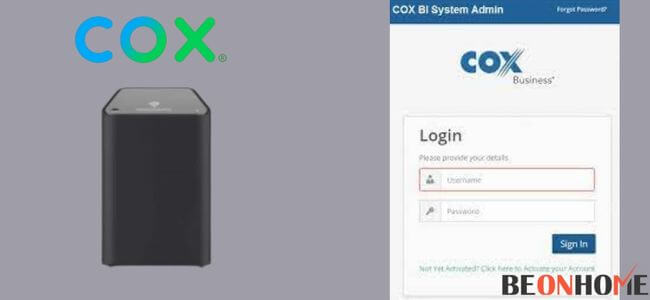
The white light on your router will state that it hasn’t been provisioned yet. You can enter the IP address of the router you are using on a new tab on your internet browser.
If you don’t know the IP address of the router then you can get it from the ‘Default Gateway’. The web admin panel will open up after you have entered the IP address.
Then all the instructions will be shown on the screen. You just need to follow them.
4. Unplug and replug.
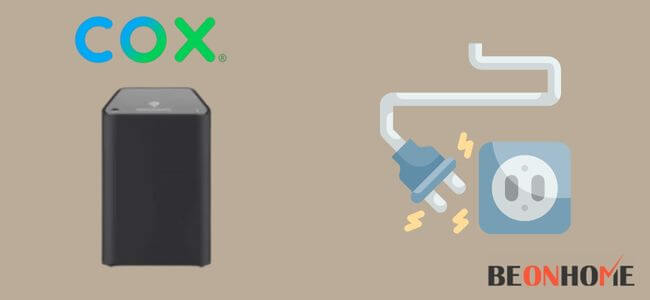
The coaxial cable needs to be unplugged from the router. If the above solution won’t work then try using this solution. This will suspend the internet connection temporarily.
Also, the connection will be refreshed. You also need to check the connection of the cable. Also, check if the cable is damaged or not. If it is damaged then replace it.
5. Using the admin portal activate the MoCA filter on cox wifi.
The Multimedia over Coaxial Alliance filter is yet another reason. The white light won’t stop blinking due to this reason.
You can fix this issue easily by:
- Opening the web admin portal
- Then find the MoCa app and enable it.
6. Other cox wifi colors and what it means.
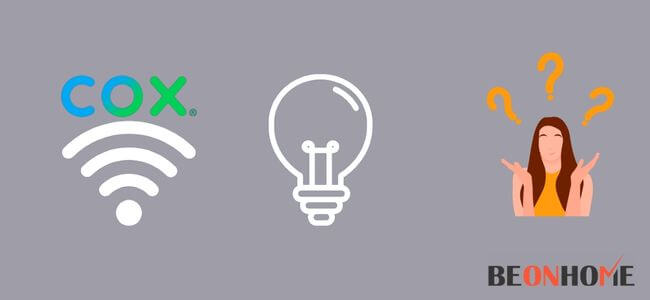
The status light on the cox reveals a lot of information. It uses different colors for working. You can check it by:
- The router that is powering up will be indicated by a solid amber.
- The router will flash orange if it is going through the registration process. The information will be received downstream.
- It will flash the green light if the router will go through the process of registration. This information will be sent upstream.
- Red solid color will show that you are offline or the internet connection is off.
- If the router is fully operational then it will show a solid white color.
- If the router is in WPS mode then the blue light will be flashed.
7. Contact Cox customer support:
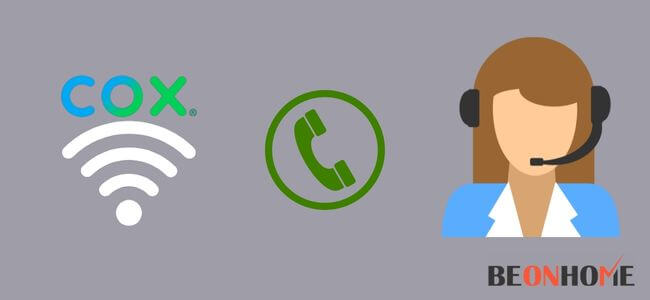
If nothing of the above solutions works then you can contact the Cox customer support team. It will guide the customers to the best and give a permanent solution to fix the issue.
You can contact them either by emailing them or calling them. If the issue isn’t solved online then they will send a technician for help. The professional can solve the issue easily and guide you perfectly.
Final Talk
This article provides you with a complete guide on how you can fix the white light issue. So, you should refer to the guide above and fix the issue. One can even fix the issue by themselves without calling a professional. This will help and save a few dollars. Also, if nothing works then you may call a professional for help.
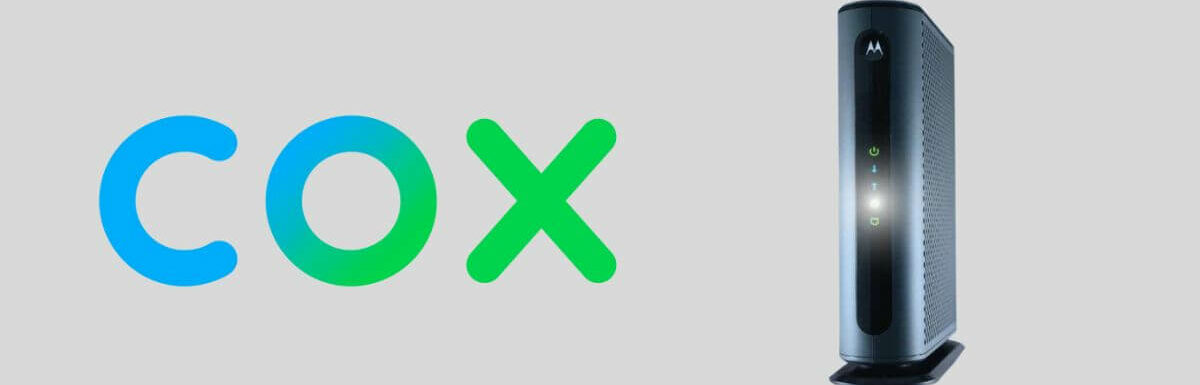
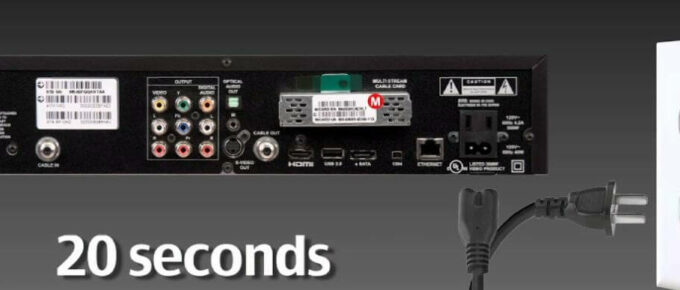
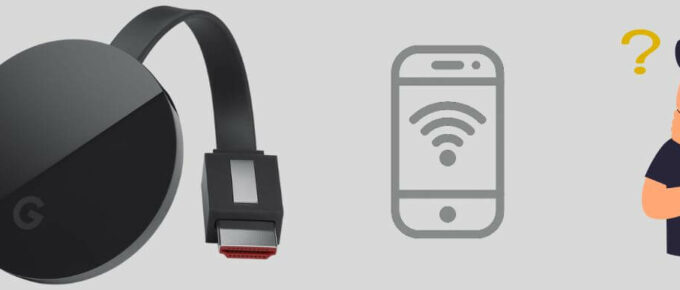

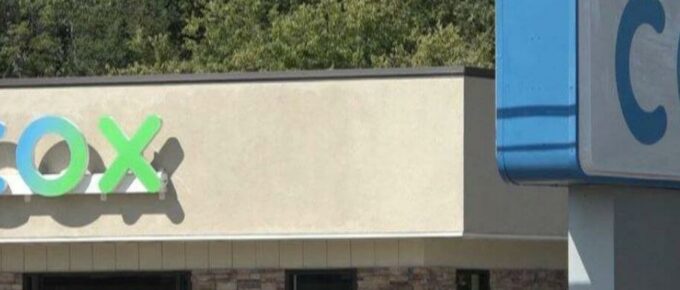


Leave a Reply