More than 200 live channels can be accessed while using the stream on Apple TV But so many people don’t know How to do it. If you’re one of them, You are missing out on a lot of things. Don’t worry we got you covered. We have made a step-by-step guide To watch Xfinity stream on Apple Tv.
Steps To Watch Xfinity Stream On Apple Tv
The steps to watch the Xfinity stream on the Apple TV are as follows:
- Go to the settings: Turn on the device you want to stream the Xfinity. Search for the Apple app store after opening the settings on your device.
- Open the Apple app store: From the settings, now open the Apple app store. You must be sure that your device must be upgraded to iOS 11.0 or later. If your device isn’t updated, then first update the device.
- Search for the Xfinity Comcast Stream: After clicking on the search button, type ‘Xfinity stream’ on the search bar. You will find the Xfinity Stream app.
- Download and then install the app: Download the app on your device and then install it. Your Apple device must have this app.
- Open the app: You can open the Xfinity Stream app successfully after installing the app. Ensure that the device is connected to your data connection or WiFi.
- Swipe right: After opening the app, you need to swipe right from left. After swiping right, it will open the main navigation.
- Click on the network logo: You have to click on All channels under the Live TV options. After that, on the left-hand side, there is a network logo. You need to click on it. The channel that you want to watch will now stream. If you want any details of the programs you are watching, then click on the Info.
How can one cast a screen from iPhone to Xfinity tv?
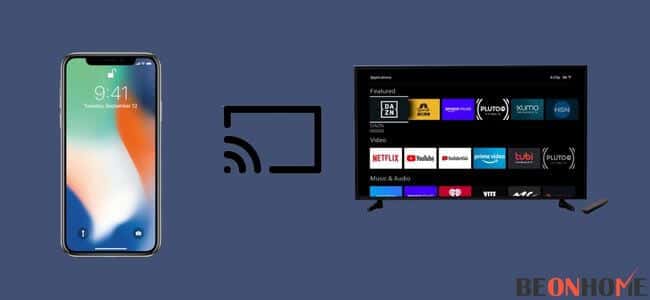
To start the screencasting, you will have to follow the steps below:
- You will have to click on the Xfinity button on your Xfinity remote. One can also click on the home button of your Xfinity Flex.
- The arrow buttons on the remote can be used to navigate the icons. If you want to go to the settings, then press OK.
- The privacy section should also be navigated. After navigation, press OK.
- Under the video casting of the mobile, you can change the setting. After changing the setting, press OK again.
- Now, you can easily cast your data or any media you want to watch on TV. When the WiFi disconnects, the connection would also disconnects.
How can one watch Xfinity Stream on Apple TV 4k?
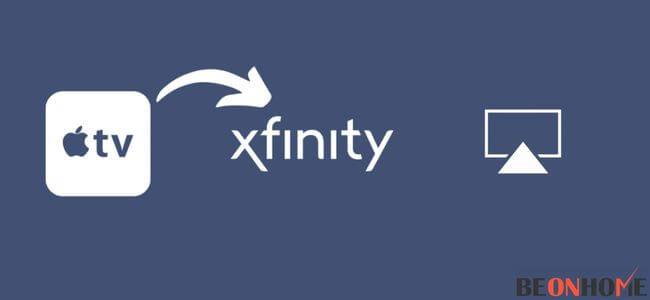
The best way to use the Xfinity stream on an Apple Tv is by using screen mirroring. If you have an Apple phone, then you also have the option to use the airplay mirroring feature. Watch the Xfinity stream content turn on the Airplay mirroring ON, on your iPhone.
1. Connecting to the same network: Connect the iPhone and the Apple TV with the same connection. The same WiFi network must be used to connect both devices. Ensure that you have connected both devices.
2. Activate the screen mirroring: Open the control center in the iPhone Search for the screen mirroring option in it.
3. Select your Apple TV: If you activate this option, the iPhone will start searching for any nearby Airplay devices. Tap on the TV option once it has been detached and displayed on your iPhone.
4. Confirm the connection: Now you will see on your Apple TV that the screen of your iPhone would be mirrored successfully.
5. Launch the Xfinity Stream App: After your phone screen is mirrored to the TV, you have to launch the Xfinity Comcast Screen on your iPhone. If you have not installed the app on your iPhone yet, this is the time to do so.
6. Sign in: All that is to be done is just sign in to the app with the total subscription amount. Now, you can easily stream any shows or videos on your Apple TV.
7. Stop mirroring: If you wish to stop the mirroring, click on the screen mirroring feature again. The disconnect option will appear and just click it.
Since the Apple TV is not having its own Xfinity Comcast stream app. You can log in from the web browser to authorize access to your Apple TV. So, on your Xfinity subscription, you can easily access the channels.
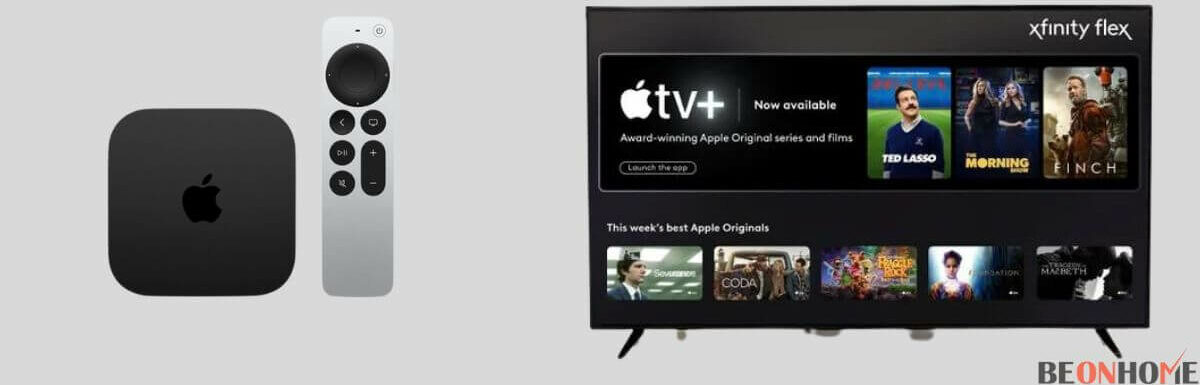
Leave a Reply