Although it is exceptionally handy that practically every household item can now be run from your home’s wireless network, it may be annoying when they go offline.
If you have a Nest Cam, you’ve certainly enjoyed being able to watch who comes in and out of your home at all times, but if you’re having difficulties connecting to it, you’re probably wondering why the Nest Cam goes offline.
While there are a variety of reasons why a Nest Cam may go down, the following are the most common:
- WiFi isn’t working since it is out of range.
- The camera has been overheated.
- The camera has been disconnected.
- WiFi has used up all of its available bandwidth.
If you’re not sure which of these issues your Nest Cam is experiencing, we’ll go over each one separately. So you can figure out why it is going offline and, more importantly, how to fix it!
1. WiFi is not available in this area.
Quick Navigation
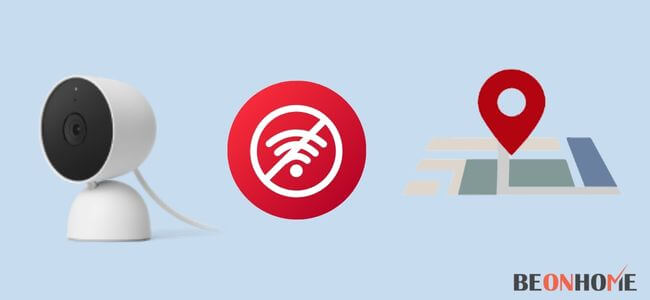
Even while WiFi is fantastic, you might be shocked to learn that home routers aren’t all that powerful. There’s a good probability your Nest Cam is going down because your WiFi signal isn’t strong enough or close enough.
To see whether this is the issue, try moving the Nest Cam closer to the router or vice versa, and see whether the connection sticks.
If it works better, but you don’t want to move either device permanently, you might want to consider investing in a more powerful router or perhaps a mesh system for your house.
2. The camera has been overheated.
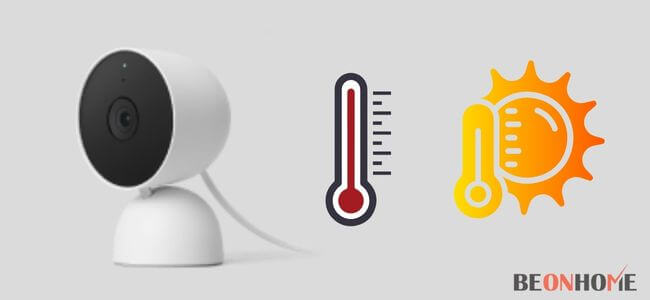
If you reside in a hot area, your Nest Cam may be overheating and disconnecting from WiFi to cool down.
It is quite simple to determine whether this is the issue; simply go outside and touch the side of the Nest Cam; if it feels hot to the touch, disconnect it and wait for it to cool down before plugging it back in. To prevent this from happening again, consider relocating it to a shadier or cooler location.
3. The camera is powered off.
Many customers have stated that their Nest Cams were always unavailable, which they eventually discovered was due to a lack of electricity.
This can occur if an outlet is defective or if the plug is not entirely attached to the outlet. So, before you ask for a professional to come down, double-check your Nest Cam power wire!
4. WiFi’s Maximum Bandwidth Has Been Exceeded.
As previously said, your home wireless network is not as powerful as you may believe. In fact, it is possible that your Nest Cam is having problems keeping connected to your WiFi. Since you’ve used up all of your permitted bandwidth.
If your Nest Cam starts to operate properly after you detach other smart devices from the network, you’ll need to contact your internet service provider to find out how to increase bandwidth to your plan.
How can I reactivate my Nest Camera?

If none of the previous methods worked, you might have to restart your router and perhaps the camera itself.
- Simply disconnect the gadget for few minutes before connecting it back to reset the router. That could have just fixed your problem, as bizarre it seems!
- The Nest Cam will take a few more procedures to reset, but Google has provided a step-by-step guide here.
The only drawback to this option is that you’ll have to re-configure the Nest Cam, reconnecting it to your Google Nest, Google Home app, and any other smart devices like your television.
What’s the deal with my Google Nest being offline all of the time?
The Google Nest can handle everything in your house, including the Nest cam and your smart security system, your thermostat, light switches, television, and more. However, if it continues to go offline, all of these fantastic capabilities will be rendered worthless.
The following are the most likely reasons why your Google Nest isn’t staying connected:
- It won’t work since your WiFi at home isn’t strong enough.
- The bandwidth on your network is insufficient.
- You have an excessive number of devices connected to your router.
Unfortunately, this is a more serious issue than simply putting your Nest Cam back in. You’ll almost certainly need to contact your internet service provider to discover the best solution for your house.
Troubleshoot your Nest camera or doorbell if it is not working

There might be a variety of reasons why your Google Nest camera or doorbell isn’t working. If your Nest camera or doorbell has previously been set up in the app but has been unplugged, start here for troubleshooting procedures.
Important: Before you begin, make sure you are at home and have physical access to your camera or doorbell in order to resolve any difficulties that may arise. Many of the troubleshooting tasks will be impossible to complete remotely.
The following are some indicators that your camera or doorbell is not working:
- Your camera is offline or disconnected, and the app sends you a notice or email.
- In the app, it indicates your camera is offline. There might be WiFi interference, a poor connection, or a lack of upload speed, according to the app.
- If your camera’s status light is out or blinking yellow, it is possible that it is either turned off or having connection issues.
- There are gaps in the video history of your camera that indicate that it was turned off. Note: Gaps, when no events were identified, are typical if your camera has event recording (EBR).
Let’s get to the heart of the matter now.
Your Nest Doorbell continues to remain unresponsive. It might be going out for few hours at a time or just blinking in and out of connectivity all the time. We’ll go through some of the most prevalent reasons of this problem and how to swiftly resolve them.
1. Assess Your Power.
In the realm of IT, we’re starting things out in an old-fashioned manner. If you have an issue, you should first make sure the power is turned on. This may seem like no-brainer, but double-checking that, everything is plugged in before moving on to other troubleshooting possibilities is a good idea.
If you have a Nest Hello, check the physical power connection; if you have a Nest doorbell, check the battery. Remember that a battery that is only partly charged and towards the end of its life cycle may struggle to provide the power that these doorbells require.
Many consumers have stated that these doorbells aren’t getting enough electricity to maintain all of their features operationally. There appears to be a widespread issue with Nest doorbell cameras and their power requirements. If everything appears to be in order, you may have a faulty power supply from the manufacturer.
2. Keep your apps up to date
Juggling a number of different applications is one of the most challenging aspects of integrating all of your smart home gear.
Each manufacturer has its own app, and you’ll need to maintain all of them up to date as well as to make sure they all operate together for your smart home to be as efficient as possible.
The Google Nest Doorbell and Google Nest Hello employ the Google Home and Nest apps, respectively. You’re not alone if it sounds a little tricky.
Regardless of whose app you’re using, you should always make sure it is up to current. Out-of-date apps may not get alerts from your doorbell, making it appear as though your doorbell is offline.
You should also make sure that the doorbell is up to date. For the Nest Hello, here’s how to accomplish it.
- Open the Nest app on your smartphone.
- Go to the doorbell camera you wish to upgrade and click it.
- Go to “Software” and choose it.
- If one is available, an update option will display.
You’ll note that we didn’t include a way to update the Google Nest Doorbell in our list. This is due to the fact that the Nest Doorbell keeps itself updated automatically and does not provide a means for users to check for manual upgrades.
3. Examine the Weather
A Farmer’s Almanac could be able to assist you to troubleshoot your Google cameras, which may seem a little old-fashioned.
When it comes to temperature, Google’s doorbell cameras have an extremely sensitive working range. These cameras can shut down and disconnect if the temperature falls below or rises beyond their operational temperatures. If you reside in a very hot or cold environment, you might want to think again about using a Google doorbell.
Another consideration with these temperatures is location. If you mistakenly position your Nest doorbell near something hot, such as a dryer exhaust vent, your doorbell may be disconnected from time to time.
The recommended working temperatures for both models of Google’s doorbell camera are listed below:
- –4°F to 104°F (–20°C to 40°C) Nest Doorbell (battery).
- -4° to 104°F (-20° to 40°C) Nest Hello (wired).
The non-condensing operating range for the wired Nest Hello is 20 percent to 90 percent RH. Maintain these operating parameters for your cameras, and they should cease disconnecting.
4. WiFi Access Point
Now it’s time to discuss the WiFi network in your home. Your WiFi network may be causing your cameras to disconnect for a variety of reasons.
The strength of your home’s WiFi will be discussed first. We frequently assign download speeds to WiFi networks.
The upload speed, on the other hand, is more important to your Nest doorbell camera. The upload speed of your Nest cameras should be at least 1.2mbps.
The next item we need to go through is the location of your doorbells. The truth is that you’re probably putting the doorbell on the exterior of your house. It is possible that your WiFi network won’t be able to reach the spot where you have installed your Nest Doorbell.
If your WiFi connection begins to wane by the time you leave the house, you may need to rearrange your belongings to keep the doorbell linked.
This may be accomplished by either uninstalling your house’s WiFi router or installing a WiFi repeater or ‘whole home WiFi system,’ which will assist the signal, reach your Nest doorbell.
5. Issues with the Nest Server
These are issues that occur on Google’s end of things. Even huge tech giants like Google and Amazon have been known to miss the ball when it comes to the backend of their smart home devices.
If Google is experiencing a server outage or another issue, the best thing you can do is bunker down and wait for the issue to be resolved.
Diversifying your smart home technologies is another possibility. When you use devices from a number of manufacturers, you can rest certain that even if one company’s servers go down,
some of your gadgets will continue to function. This is especially critical if security is your primary motivation for investing in smart home technology.
How Do I Get my Nest Camera Back Online?

Simple steps to reset the router include unplugging it for a while and then connecting it back in. As absurd as it may sound, your issue may have been resolved by that!
It will take few more steps to reset the Nest Cam, but Google has provided a step-by-step guide here for your convenience.
The Nest Cam will need to reset in order to connect to your Google Nest, Google Home app, and any other smart devices you may have, such as your television. This is the one drawback to this option.
FAQ
How do I charge my Nest Cam battery?
Your Nest thermostat is starting up, upgrading its firmware, or rebooting when a blinking green light appears towards the top of the display. This normally just lasts a minute or two. Your thermostat will turn on, so that you may use it after it has done booting up.
How do I know when my Nest is fully charged?
The flashing light at the top of the Nest thermostat will cease blinking after it has fully charged.
How do I check my Nest battery level?
• Tap Security from the Nest app’s home screen.
• You can view a list of all the Nest Detects in your house on the Security screen.
• Keep an eye out for any that state “Low battery” or “Very low battery.”
Final Talk
Now that you know why your Nest Cam goes offline and how to fix it, you should be able to continue using your smart security system without interruption. If you’re still experiencing issues with the camera, or even the Google Nest, you should contact your internet service provider to ensure that your WiFi is powerful enough to handle the system.



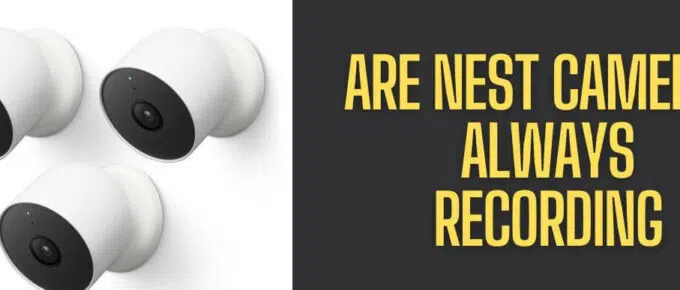

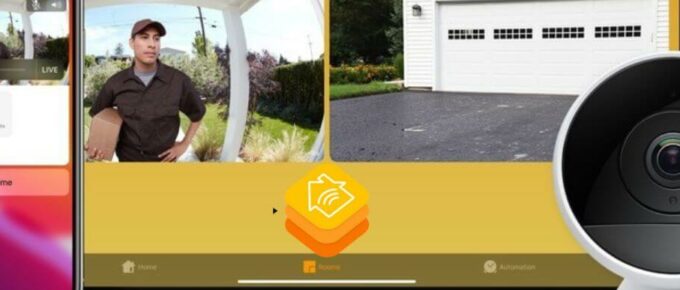

Leave a Reply