It is worrisome and annoying when we cannot connect to Wi-Fi service due to network issues. And the network is all good but you are still receiving the “the wireless customer you are calling is not available” messages.
This simply means that you cannot reach that person or that person is not available to take your calls. The recipient you are calling could either have a network outage or a software bug on his/her device. Here, is a quick fix to Wireless Customer You Are Calling Is Not Available
Method To Fix “The Wireless customer is not available”
Quick Navigation
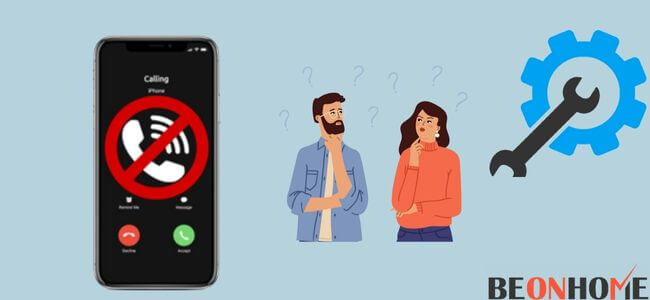
Here we will tell you some reasons and will guide you on how you can fix this problem. You should also inform the other person(who you are dialing) about this problem by text message.
It could also be possible that the other person has blocked your number. You can call the recipient’s close friend or family member to know what is going on with them.
This will help you to find out if that person has blocked you or if he is not reachable to anyone at that moment.
Reasons
1. The power may be off
The other person’s phone might be turned off. Either they have not charged their phone or their phone might have been damaged and switched off.
Also, it could be possible that they have deliberately switched off their phone to avoid any calls or messages. This could be one of the few reasons that you end up hearing the same message again and again.
2. No coverage
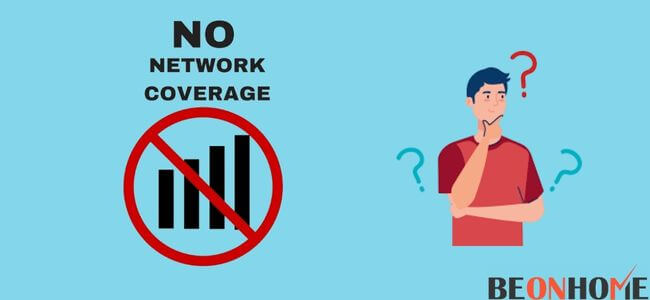
There could be a possible signal blackspot in the area of the other person. That person could be out of network coverage due to traveling, or while walking in a no signal/tower area. In some cases, they get into the network coverage area in a few hours. In other cases, it might take them days if there is a problem with the network in the whole area.
3. The recipient has blocked you
This might be possible that either the other person has blocked you or you have blocked him/her. If either one has blocked the other the same message will be repeated when you make a phone call. You can check with a different device and try to call it with that one.
4. Call divert
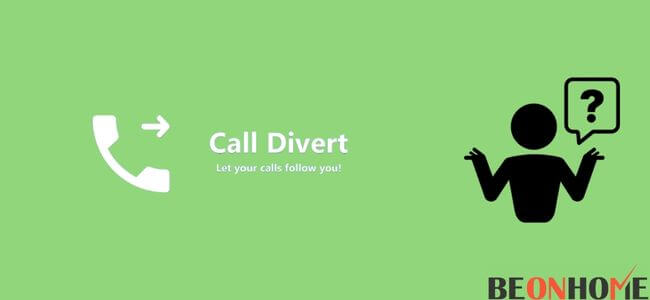
People who do not want to talk to anyone divert their calls. This could also be the reason that you are not able to reach them. Once they change their call settings back to normal you will be able to call them. They will also receive a message from people who called them when all calls were forwarded.
5. Bills not paid
If the recipient you called has not paid his/her bill. They will lose their connection temporarily. They will not be able to call or text anyone. Also if you try to call that person you will receive the same voice-over again and again until that person recharges their phone.
Methods To Fix This Issue
1. Message the recipient
If you are unable to talk to the person on call. Send a text to them on any of their social media handles and inform them about the issue you are facing while calling them. You can also try to call them on their social media handle.
2. Unblock the person
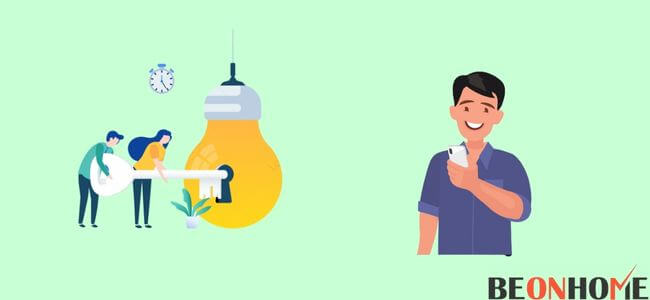
It might be possible that you have accidentally blocked the person. Check if the person is on your block list or not.
Scroll down the contacts and tap on the one you want to, click on the three dots present in the upper right corner and unblock the contact.
You can also go to settings to check the blocked numbers list and can remove the one you want to. After unblocking the number try to call the person again.
3. Reinsert your sim card
Sometimes the issue could occur because of the wrong sim card insertion. If your sim card is not inserted properly you will fail to connect to the networks available.
Take out your sim card from the tray slot and reinsert it after cleaning. After reinserting the sim card, connect to the local network and make a wifi call again.
To take the sim card out follow these steps:
If it is on an android phone
- Search for the pinhole on the side of your phone. Insert the pin in the pinhole tray.
- The sim card slot tray will come out. Take the sim out and wait for at least 15 seconds before inserting it again.
- Insert the tray back in your device.
If it is on iPhone
- The sim card slot will be present on the opposite side of the volume and mute keys of your iPhone.
- Insert the pin into the pinhole on your sim card slot to unlock the tray.
- After inserting the pin the tray will pop out.
- Now remove the sim card and wait for a few seconds to insert it again.
- Put the sim back on the slot and insert the tray back on your phone.
4. Check your service outages
There could be an outage in your area or in the recipient’s area whom you are calling. You can contact your customer support if it is in your area. You will have to wait till the service provider fix the outage in your area.
5. Restart your phone
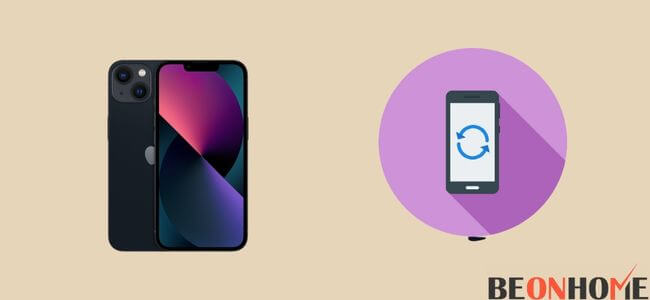
Restart your phone if it is not able to make any wifi calls. After restarting the phone it will refresh it. Connect to the network again.
To restart your phone follow these simple steps.
- Press the volume button and power button for a long. A slider menu will appear on your screen.
- Leave it turned off for a few minutes.
- After that press, the power switch and turn on your phone.
- After your phone restarts try to call the person again.
6. Customer support
If the above ones do not solve your issue, the only option left is to contact your customer support. Explain in detail whatever you have faced while calling your friends and family.
Customer support will try to resolve your problem as soon as you call them for help.
How to fix: the wireless customer is not available when blocked?
If you are not able to make a wifi call to the person because you have accidentally blocked that person. You can check your block list and remove that person from there.
Here are a few steps you should follow to unblock the person.
If you have an iPhone
- Go to the Contacts app or the phone app option
- Scroll down and select the contact you want to unblock
- Click on the unblock this caller option
If you have an android phone
- Go to the phone app. Select the option “more.”
- Click on the settings and select the blocked numbers option from there
- Select the contact you want to unblock. Tap on the clear or unblock option on your device.
Final Talk
You can easily resolve this problem by yourself in no time. If the cause is from the ones mentioned in this article you can solve the issue by following the simple methods. If there is something else you will need to contact your service provider to solve the issue.
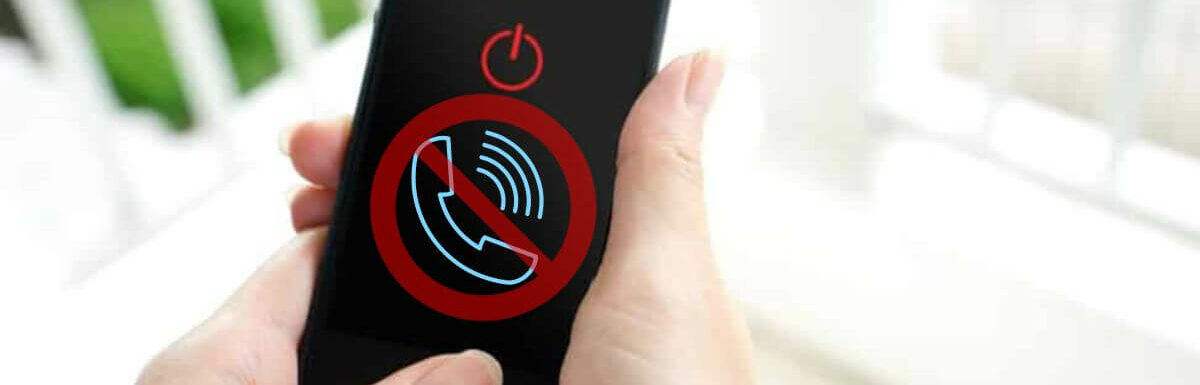
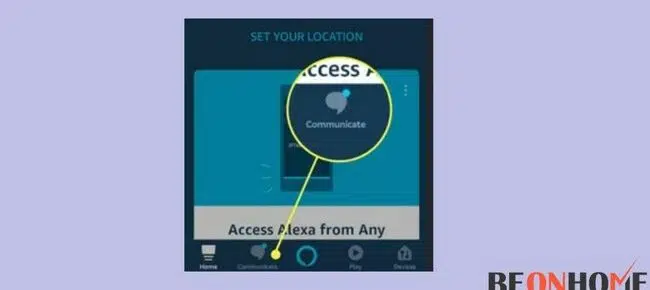

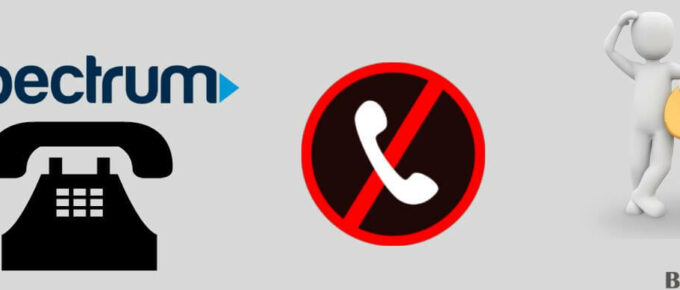



Leave a Reply