If you have an android device then you might be familiar with the smart device manager. That’s a built-in application that every android device has. In this article, we’ll look at the ways to remove the device manager. Also, how to manage the notifications, and their importance.
Steps To Uninstall Smart Device Manager
Quick Navigation
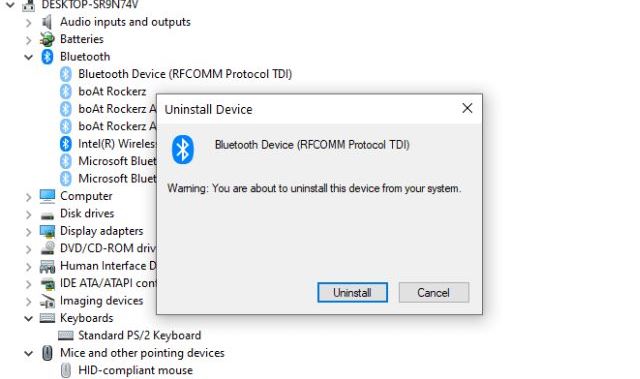
If you want to remove the smart device manager, there is a way out. First, you need to check whether it is the preinstalled version, or it has been downloaded by you. To check that for the phone, long press on the and look at the pop-up options.
If you get an option to uninstall that means it’s a third-party app. You can simply click on it and get rid of it. If the above is not the case then you’ll get an option to disable it.
Disabling the device manager will no longer give it access to run. In this way, the app will be there but won’t function.
For PCs as well, you can uninstall the device manager anytime you want. Follow through the steps and you’ll be done:
Step 1: Click on the windows button and go to the settings.
Step 2: Now in the search box, type remove.
Step 3: Here, look for the device manager
Step 4: Click on it and press the uninstall button.
Some Other Methods To Uninstall Smart Device Manager
Step 1: Go to the windows tab
Step 2: Type ‘Device Manger’ and open it
Step 3: Look for hidden devices
Step 4: Now, right-click on the app and press uninstall
Step 5: Delete the software copy of the same for complete removal
How To Turn Off Smart Manager Notifications?
To turn off the notifications of the smart device manager on phone, go through the steps:
Step 1: Go to your device’s setting
Step 2: Look for apps or application manager
Step 3: Click on apps and find device manager
Step 4: Now, click on device manager and go to notifications
Step 5: Turn off notifications for the app
For windows, you may follow the below steps:
Step 1: Reach out to the windows key and find the setting
Step 2: Look for system and then notifications & actions
Step 3: Find the device manager app and turn off the notifications
Do I Need Smart Manager On My Phone?
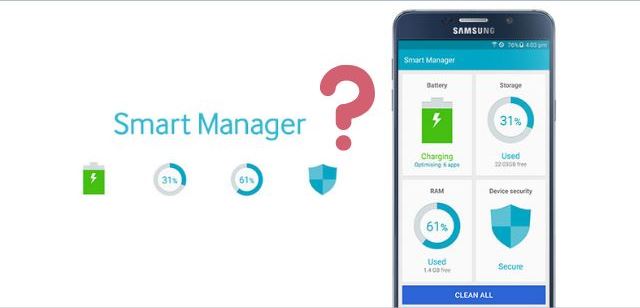
Although it is completely the user’s choice whether he wants a device manager or not. Having a look at some of its advantages and disadvantages might help.
Advantages Of Having A Smart Manager
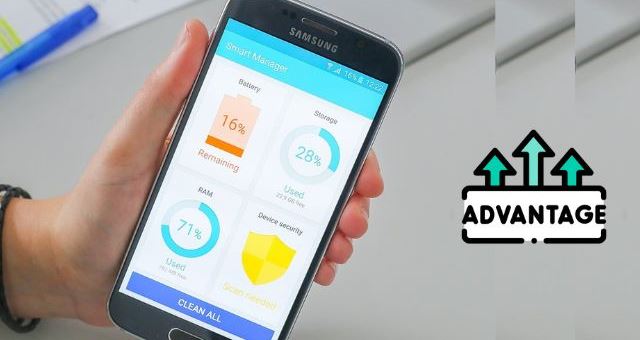
1. All In One Application
A smart device manager Is a one-stop solution for improving your phone’s performance. It looks after the major areas which include the battery, storage, and security. If all of these work fine, 80% of your phone’s working becomes better.
2. Cost-Benefit:
As the device manager runs for free, the user can have all the advantages without incurring any cost. So, without paying a penny, you can enjoy the smooth and improved performance of your phone.
3. Hardware Check:
If the mobile phone works best when both software and hardware work in sync. A device manager ensures the smooth working of them both. So, if you have one, you can have a check on your device’s hardware working as well.
Disadvantages Of Having A Smart Manager
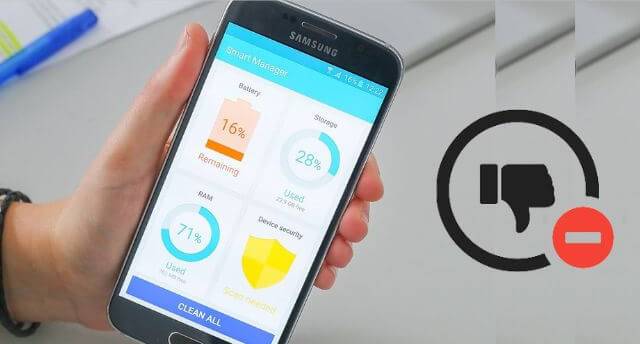
1. Limited Features
A device manager performs some limited features only. If you want advanced features, you need to buy the premium version can come at a cost. So, for having a full-proof solution, you need to spend some money on it.
2. Theft
To detect malware, the device manager needs access to your files and other function. This can give a chance to the hacker to make their way to your device. So, unless your phone is fully protected, it may fall prey to cyber-attacks.
Now that you have gone through the pros and cons of having a smart device manager, you can take your call. If you don’t want to spend money then you can enjoy the free version and can have some level of security for your device. Otherwise, if you have something better you can remove it as well.
Working Of Smart Device Manager
A smart device manager is an application available for android smartphones. It looks after your device’s battery, storage, RAM, and security. How it works is explained in the following paragraphs;
a. Battery
One of the features of a smart device manager is to detect the apps that are draining the battery. As per the battery percentage, it shows the estimated time to phone will run.
It also shows that which is consuming how much amount of battery. It gives the option to save better through power-saving modes.
The general one reduces the brightness level and closes the background apps. The other one is the ultra-power saving mode which limits the phone performance. It allows access to some specific apps only. This way battery can be saved.
b. Storage
This feature talks about the phone’s space. What is the total space available, how is used, and how much is left? A detail about the same is also available in terms of which app is using how much space.
Information about cache data is also provided. It also gives the option to delete unnecessary data and files to free up space.
c. RAM
This memory provides the space to hold data and codes. You can detect the apps that are running in the background unnecessarily.
The device manager gives the option to put an end to those running apps. This way the functionality of the phone improves and so is the battery life.
Security To protect your device from viruses, a smart device manager works well.
It detects harmful files and gives the notification for the same. You can remove those files and keep your device secure and safe. A device manager for windows looks after the proper functionality of the OS. Some of the functions performed by it as explained below:
d. Configuration
It looks after the configuration of the hardware device runs smoothly. It ensures that all the hardware is in good working condition. It looks for the necessary updates as well to make things better.
e. Device Safety
This one is a similar benefit that android devices also enjoy i.e., device security. It detects if any miscellaneous file has been installed which is harmful to the device.
As soon as it finds one, it gives the notification suggesting uninstallation of the same.
f. Troubleshoot
Sometimes your device doesn’t run properly. Sometimes a particular function does not perform well. In that case, your device manager looks out for the problem and provides the solution as well.
There are some drawbacks of it as well. They are similar to the ones that smartphone device managers have.
g. Incurs Cost
If you need a premium version that covers all the features you have to pay the price. Different packs with different expiry times are available for windows device managers.
If you are fine with what has been offered then it is fine otherwise you need to upgrade.
h. Cyber Theft
Just like the phones are not 100% safe with the device manager, similar is the case with PCs. A device manager has access to your files. When it is connected to the internet, the access can reach cyber thieves.
When To Buy Best Smart Device Manager?
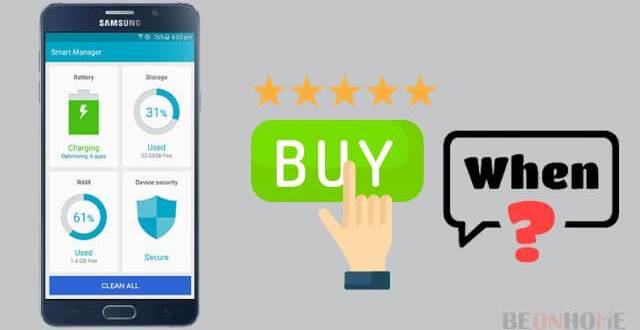
Though the smart device managers come for free there are some paid apps available as well. The upgraded versions have some enhanced features.
If you feel like your device has some important files and documents, you can buy a smart device manager. The premium versions will give your device the best of security and will protect your data.
Nowadays, people do most of their work from their phones and PCs. Be it banking, sending emails, shopping, research, and more. So, the protection of the device becomes an obligation. So, for precaution, you can buy a smart device manager.
Final Talk
The basic purpose of a smart device manager is to bring out your phone’s best performance. But it is completely the user’s choice to have a certain app or not. If you feel like your device does not require a device manager, you can simply remove it. The steps are really easy as discussed in the article.
So, you may follow the same to get rid of the smart device manager. For windows, the choice could be different. If your work reply on the PC then gets the best device manager for it. A small virus attack can ruin your whole system. So, it is better to have prevention theatre.
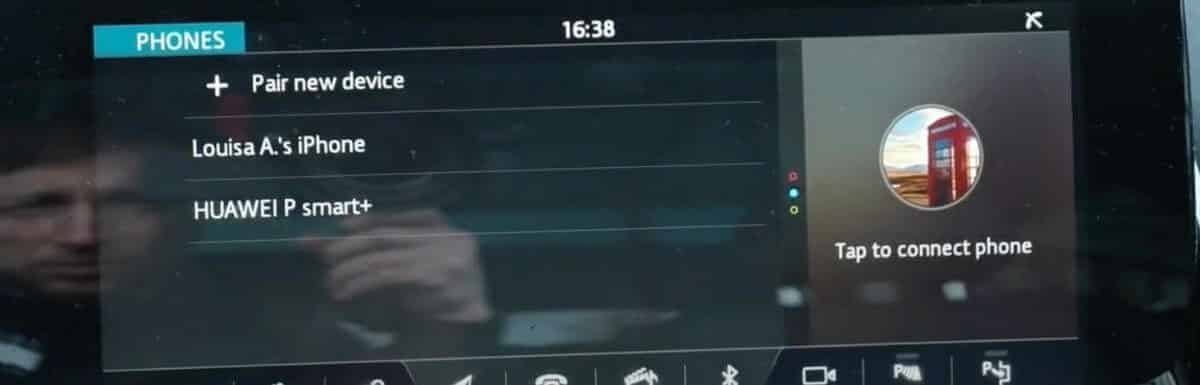




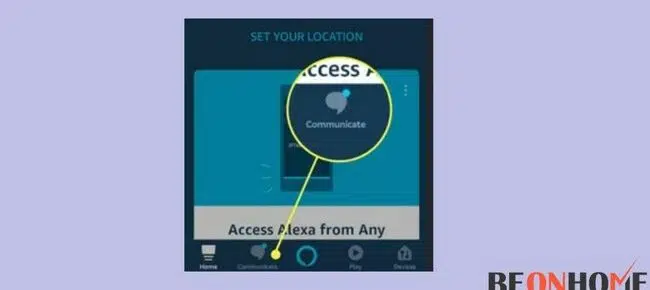

Leave a Reply